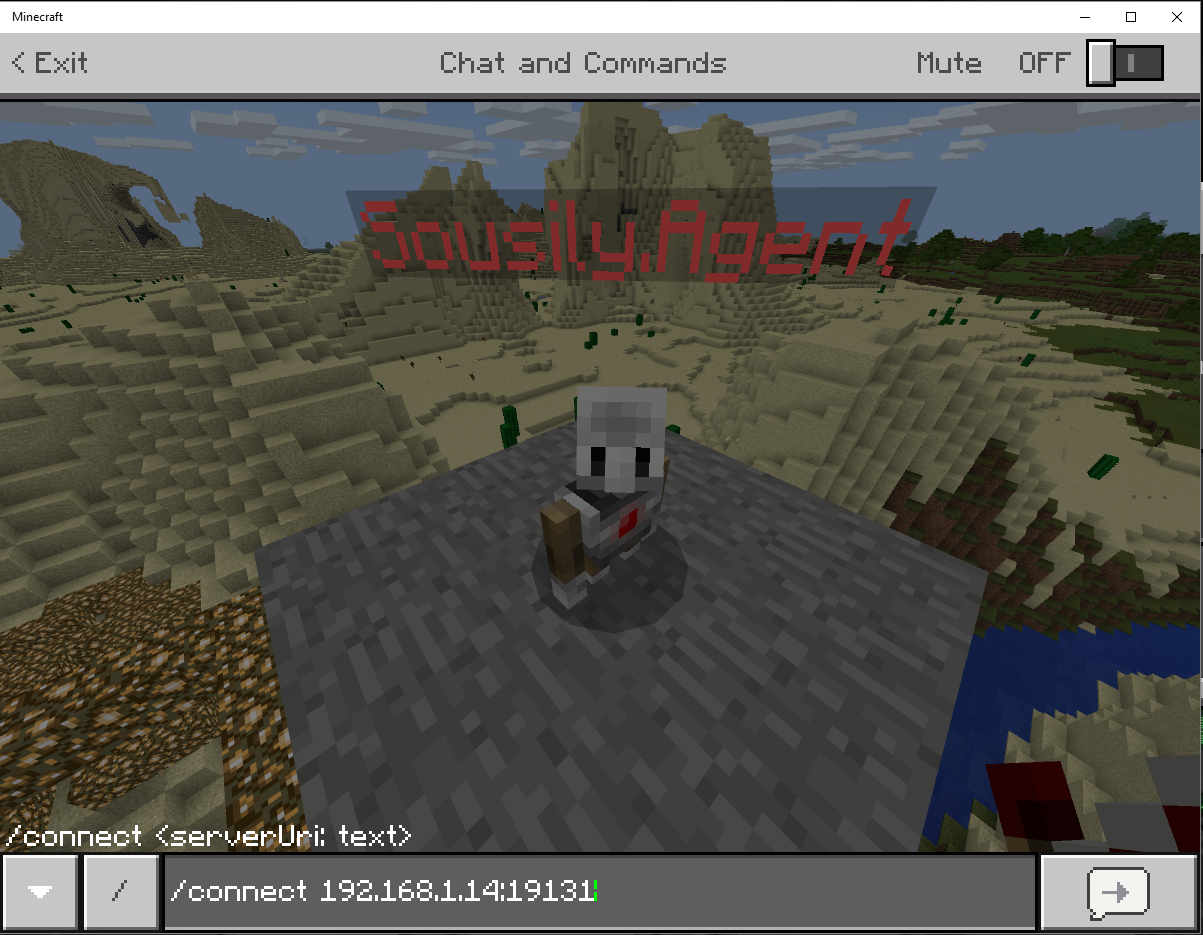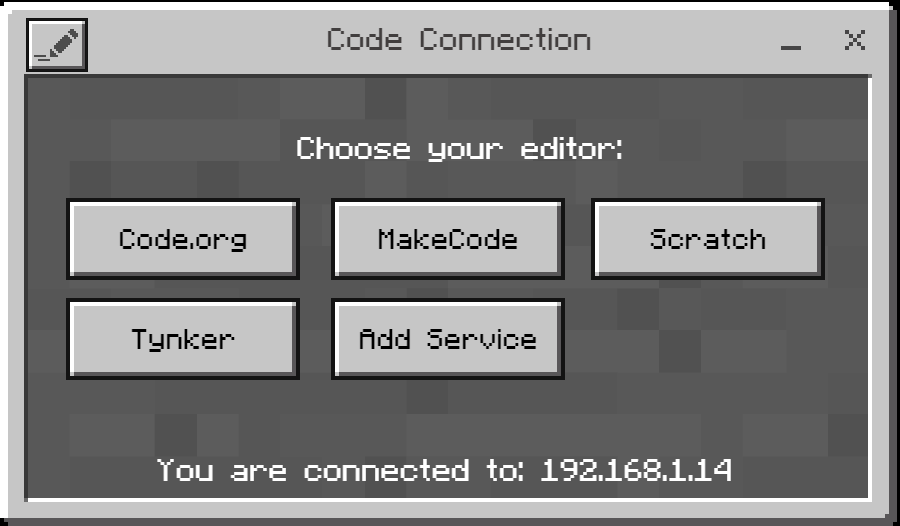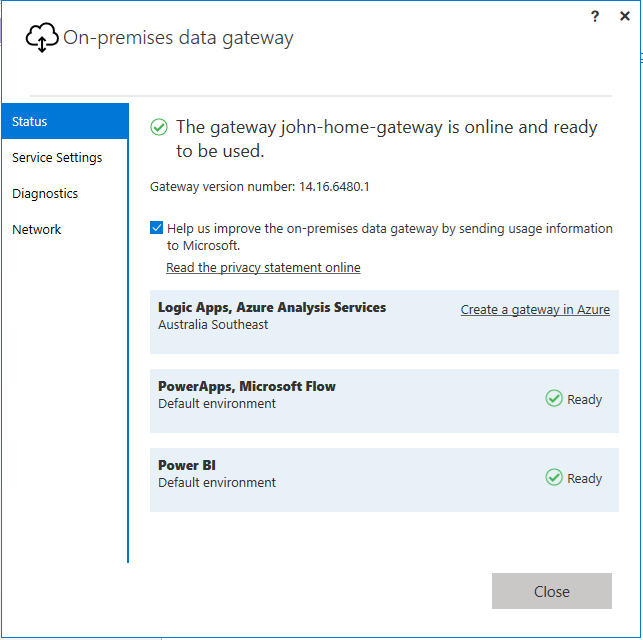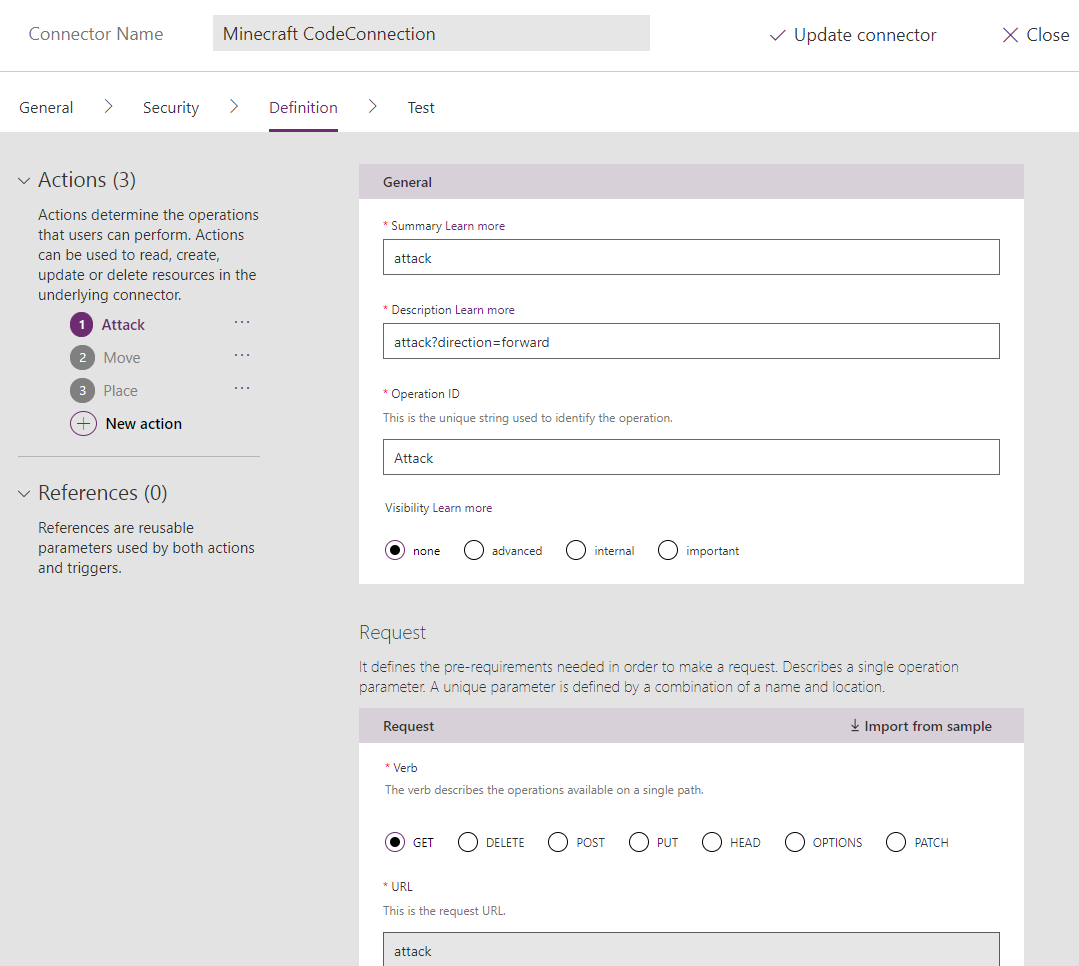Office 365 Groups management as a service - Flow, Functions and MSGraph
/Because Office 365 Groups is a key component of group membership in Office 365, there will always be an evolving story on how to manage it, extend it, report on it and automate it.
Microsoft will continue to add more complex features to Azure AD Premium. And this will be an enterprise grade solution to many customers that wants these features. But there is a lot of room for partners to build Groups Management solutions.
Ultimately, we have realized this: Our client's organization has unique rules, and there's a need to customize, fortunately, we have all the tools at our disposal, and they are not hard to do.
Group Management Life Cycle
This is a post in a series about Office 365 Groups management life cycle. This is the first post - we will discuss the history Office 365 Groups creation.
Office 365 Groups Creation
There have been many blog posts about how we can automate Groups creation. So this discussion is about understanding the underlying pieces, and how we must see these pieces as the building blocks to solve all your future problems.
Timeline of availability of O365 Groups creation methods
2015
- EXO Remote PowerShell - I find this post from 2015 by Wictor Wilen truly a trend setter. http://www.wictorwilen.se/office-365-groups-for-admins-creating-groups
2016
- MS Graph API for group creation available
- PnP Sample Solution - Vesa demo'ed in late 2016 with bots and Azure App Service
- Azure Function enabled very simple hosting of small code
2017
- January 2017 PowerShell Azure Functions with resource owner grant
- Feb 2017 PowerShell Azure Functions with AppOnly
- March 2017 PnP-PowerShell further simplified to two lines by @mikaelsvenson
Connect-PnPMicrosoftGraph (PR by Mikael Svenson Feb 2017)
New-PnPUnifiedGroup (available October 2016)- http://blog.atwork.at/post/2017/09/28/Provisioning-an-Office-365-group-with-an-approval-flow-and-Azure-functions-part-1 by @magrom
- October 2017 Microsoft Flow HTTP Request to create groups by @sohailmerchant
- October 2017 Microsoft Flow added an Azure AD connector that can create Office 365 Group
One Flow Connector to rule them all
I only know this: Everything we know got simplified
So here we are. At the end of the first blog post on Groups Management - we need to understand the trend:
First, we have API
Then we have PowerShell, we have AzureFunctions for code or HTTP Request in Flow
Eventually we have a Flow Connector
We must see this pattern. Everything we want to build is in one of these stages.
When we understand these pieces - there's nothing we can't build, for practically free. The question isn't "No, this is too hard" or even "This should be free or out of box".
The question we should all be asking is "Where do I find a piece that fits here, right now" because I have a crazy customization need.
In 2017, everything got abstracted and simplified. This trend will continue into the future - there will be more Flow Connectors. Azure Functions will get more upgrades - durable functions are absolutely amazing. MS Graph will get more API endpoints. Life will be even more amazing.
Future of this series
I am not alone in what we are building for our customers - many consultants, partners and ISVs have already moved on to more complex issues:
- Creation - Complex approval chains for Groups creation
- Creation - Which products to enable on Groups creation
- Creation - Post-Groups creation SharePoint site templating
- Maintain - Scheduled Groups compliance audit reporting
- Maintain - Owner leaving organization scenario
- Maintain - Members changed roles scenario
- Closure - Expiration policies
- Closure - Group archiving and closure
There are a lot of solutions to solve. I want to cover more of Office 365 Groups life cycle management, with Flow and Functions, all on top of what MS Graph gives us already.
If you are interested in this topic or have shared some of the ideas you are working on - please share them with me and I would be happy to link to your work.