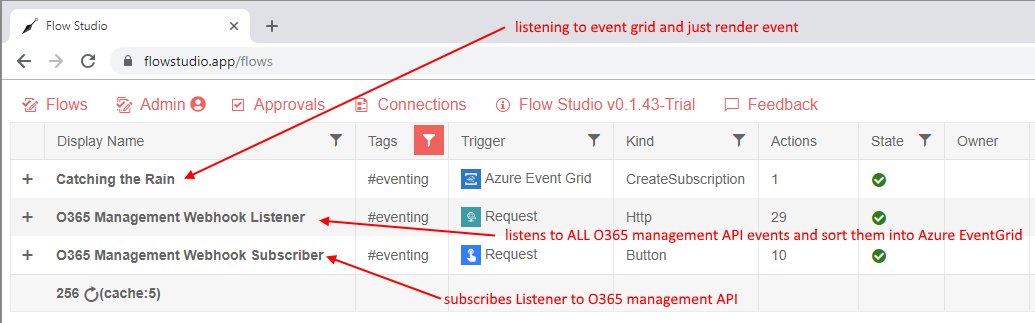Self-service Microsoft Form for external guests to use Power App
/This is a walk through of the steps to create a self-service guest user sign up using Microsoft Forms and redirects to the Power App.
Steps
Create a Microsoft Form to capture external user’s email address
Create the app registration to be able to make a Microsoft Graph invitation call
Use Power Automate via Microsoft Graph invitation API to add this email as external user to tenant
Add user to a group that the app is shared with
Redirect back to the Power App (or SharePoint extranet site, or Teams)
Create Microsoft Form
Change setting to allow anonymous - anyone can access this if they go to the form’s public shared URL
Create App Registration in Azure AD Portal
Go to Azure AD portal > App registration
You should name this app similar to your Power App name - it doesn’t need to be the same, but it’s less confusing to your tenant admins when reviewing the registered apps in Azure Portal.
As this app registration is only used for your tenant - it can be Single Tenant
Add Application Permission for User.Invite.All
This is a tenant admin consent required permission, so grant it here, or ask a tenant admin to grant it.
You will need to generate a Client Secret (no screen shot included), save that client secret.
You will also need to copy the Client ID
You will also need to copy the Directory ID (tenant ID)
Oh we need a Power App
Made a quick Power App here - the text label shows the current user’s email. For external user this would show external email (to proof this works).
For Sharing - I’ve made this Power App shared with Everyone.
We need to copy the Web link with the tenant-id
Now we need a Power Automate (Flow)
Run on Microsoft Form submission
We’ll need this redirect URL - when external guest invite is complete, redirect to our Power App
Because we registered an “Application Permission”, we can use the HTTP action to call Microsoft Graph without using delegate permission.
See also https://docs.microsoft.com/en-us/graph/api/invitation-post?view=graph-rest-1.0&tabs=http
Enter: Tenant, Audience, Client ID, Client Secret (not included in picture)
You should have all these values by this point.
The JSON message to send to Microsoft Graph should have the redirect URL back to the Power App
If successful we will get a user Object ID - we should add this to a Group as you need.
In my simplified example since my Power App is shared with Everyone - the external guest user will get access to it without being a member to a group.
Result
Switch to an external tenant (special thank you for Blackmores for example here)
Fill in the form
See the flow trigger and create an invitation from my tenant (Flow Studio Solutions) to guest tenant (Blackmores)
The guest email is added as a guest user type in my tenant
In the email of the guest email - Microsoft Azure AD sends a B2B invitation email
Note the redirect URL is the Power App we will be redirected to at the end of the guest invitation process
First time accepting will create this permission dialog reviewing that you (as guest) indeed want to be added to the external tenant. They will see your email, name and photo.
After successful redirect - the Power App loads, and look I’m using the Power App as an external user with external email address.
If the external user clicks the accept in the email again - they will skip the permission review process and be redirected by Azure AD into the Power App directly.
Variations and extra homework
The triggering mechanism doesn’t need to be Microsoft Forms. It can be a HTTP Request trigger that accepts an email address. In a scenario where I’ve build a child tenant to a parent tenant - some javascript on the child tenant send a POST request to the flow to initiate the invitation.
The email doesn’t need to be sent directly. The invitation API returns a redemption URL - which can be returned by the Flow in a HTTP Response to a calling javascript, and the user can be redirected to that redemption URL directly without needing to go through an email.
You can also capture the redemption URL and create your own email template.
You don’t need to redirect to Power App - you can be redirected to a SharePoint extranet that now includes the new guest user. Or to the Teams (by adding the guest user to the team’s group membership).