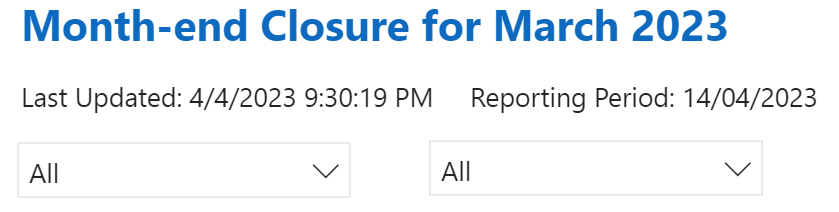Using Power Automate to provide Timezone and Local Time to Power BI Dataset and Data Flow
/Problem:
In Power BI data transformation, we have useful methods such as DateTime.UtsNow() and DateTime.LocalNow() they work great when running from a desktop. But when running as a dataset or dataflow within the Power BI service, these fall apart because The Power BI service does not have the concept of a local timezone. Everything is UTC. The 'regional locale settings' is only useful in controlling the formatting of dates and currency, but not in setting timezone.
Some ideas on how to fix this:
There are useful methods such as: DateTimeZone.RemoveZone DateTimeZone.ZoneHours but again they don't work within the Power BI service.
Manually add a time duration offset everywhere - but you can't handle day light savings
Call an external website Display Last Refreshed Date in Power BI - Excelguru to calculate and get correct local date time. Except the suggested website timeapi has gone offline.
This Blog: write a Power Automate flow to help us. Because Power Automate has a fairly robust set of Date Time connectors that handles timezone based on the .NET timezone library.
Make our flow
Create a HTTP Request trigger - change the method to GET
Add Current Time
Save the flow once - this will create the GET URL in the HTTP Request
Add two Convert time zone actions - take the current time (in UTC) and convert to the timezone you want.
5. Add a Compose action and create a JSON with three attributes: UTC, Local, SeattleLocal. Since I'm based in Sydney, my "Local" is Australian East timezone.
6. Add a HTTP Response action and put the Compose output in the Body
If you copy and paste the URL and put that into a browser window, you'll see this:
Wonderful the flow is done. Now we go to Data Flow or Data Transformation in Dataset.
Data Set / Data Flow
Conclusion
Lovely, pretty, local time - even when refreshing dataset or data flow from Power BI