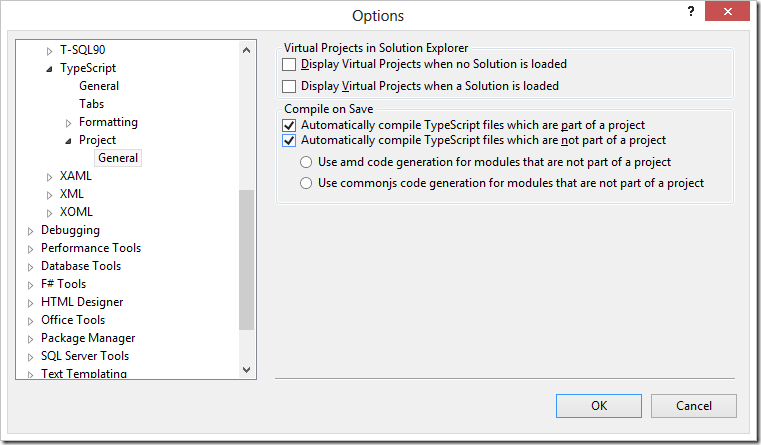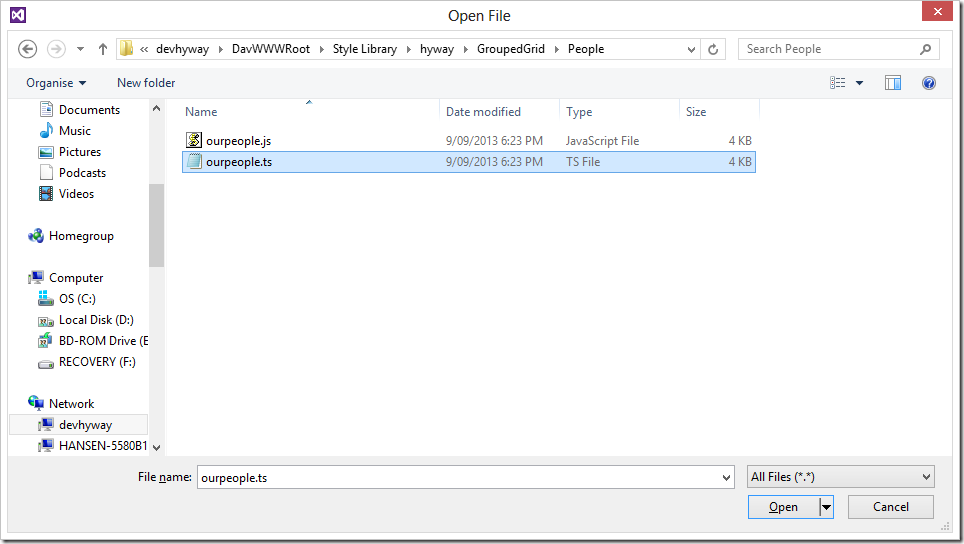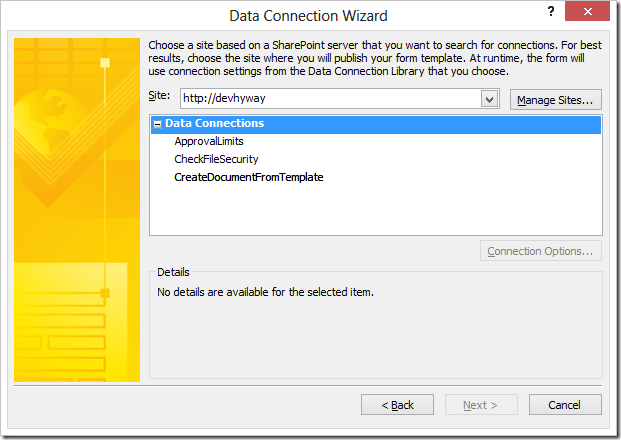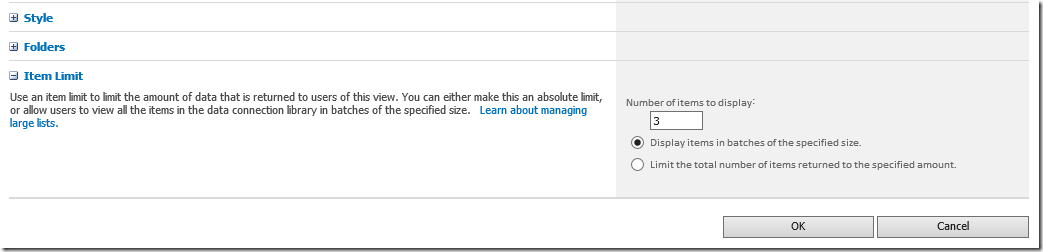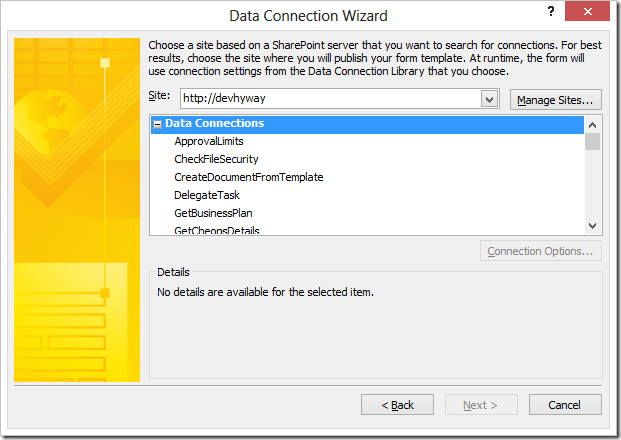2014 begins with a SharePoint Server MVP Award
/Sometime in the early hours of the 2nd of January (I live in Australia time), I received a confirmation email from Microsoft that I've been awarded MVP for 2014. The award is for contribution in SharePoint Server technical communities.

I am extremely honoured to be counted with many long time MVP that are the faces in the community.
Thank You
There is a long list of people I need to thank:
Ivan Wilson - boss and long time SharePoint veteran in Sydney. Runs the Sydney SharePoint user group. Ex-5yr-MVP but just got too busy after our company started growing (a certain trouble-maker, me, joined the company). Dear leader, I'm glad to finally return an MVP Award to the shelf!
Jonathan - boss, appearing briefly in the user groups, but understood and supported Ivan and my adventures in the community. Lets me fly or travel to all the events. May be its because he likes flying as well.
My colleagues Justin, Jumpei and Bart for being my test audience for some really rough presentations. On the positive side, they have seen presentations that has never made it out of the office door - too geeky or just too crazy.
My lovely wife Lina who has to deal with my flying everywhere and now also handle two kids like a PRO. She knows this award made me really happy, but let me tell you: Behind every great man, is a wife who isn't impressed (and no, I'm not great - though she definitely remains not impressed).
Brian - from our first meeting in a Canberra pub where I try to sell an MVP the virtues of running reporting services integrated with SharePoint - not knowing who he was. It has been great to go to the numerous SharePoint Saturday events around Australia. There are too many shenanigans to list, and plenty of fun memories.
Elaine - the MCM that I know the most, and the MVP that I tried to follow. Friendly, relaxed knows everything. Seems to be everywhere, all the time. You realise as you attend the sessions that Elaine and other MVPs hold - there's so much experience and knowledge and they make it into a session that people can consume and learn from.
Adam Cogan - MS Regional Director and running the oldest user group in Sydney. Adam's SSW was the first user-group company that I worked in, and showed me the value of the communities that I've come to love. Even as I focus only on SharePoint and away from general .NET, I still get to see Adam in the communities rallying the crowd. I've always held Adam as a master magician. But I've realised that a magician is also a teacher, and Adam may be the best that I know.
Debbie Ireland - for running the SharePoint Conference in Australia and NZ. The premier event for SharePoint in the Oceanic Region and letting me present for the last few years!
So Young Lee - our MVP Lead, I missed a good opportunity to catch her in TechEd last year. So have only talked via email. Thank you for granting me the Award!
Mark Rhodes, Daniel Brown, Daniel McPherson, James Milne, Ishai, Sezai, so many other MVPs for being an inspiration to me, both with what you knew, and the efforts you put into the community. Thank you for being great examples, made it fun to be in the community and I look forward to more MVP in the future!
The Process
I don't believe there's a Rule about not talking about the MVP Award process. So here is how it works, as I understand it:
- The MVP Award is given by Microsoft for contributions to the community in the previous year.
- You need to be nominated - anyone could nominate, including self nomination, I personally think there's probably a filtering that happens. It may help if the MVP lead in your region knows at least your name, or if the nomination came from someone well known.
- Then you fill out a really complicated score card of all the events and activities that you have participated in the last year. There seems to be a few different versions, Excel or web application. The end result is to quantify your community reach.
- Finally, you are told which round your application is being considered, and you hold your breath on that day. Mine happens to be 1st of Jan.
I've been holding my breath the entire week.
Get Involved:
- Go to your user group. Present. Lots of users groups around Australia also accepts remote presentations.
- Present at the SharePoint Saturday events when they roll around your city. Or volunteer to visit another city!
- SharePoint Conference in Australia and NZ
- TechEd AU
- Write a blog. Keep it fresh. My blog documents a number of interesting techniques with InfoPath and has been referenced continuously from the Microsoft forums - even long since I lessened my involvement in that community. Engage with people commenting on your blog.
- Create a CodePlex or github project relating to SharePoint
- Participate in SharePoint on StackOverflow
- I'm told if you write a book or runs web series on SharePoint that would help.
Remember you'll need statistics from all these activities for the score cards.
Getting nominated:
- Get to know the people in the SharePoint community around you.
This helps for your nomination. I personally don't know who nominated me. I wasn't sure whether to ask anyone or just wait. I decided to wait and someone did nominate. I have a few guesses but honestly I have no idea.
Keep a positive, can-do attitude with SharePoint
Finally, we work with SharePoint day in and out. We know it's got lots of quirks. I personally believe it's not good to dwell on the bad but focus on what you can do about it. It's all too easy to jump on the wagon complaining about what SharePoint does. It is far better value and more useful to the community when we explain why SharePoint does what it does, and what we can do to tell it to do something else that we wanted.
Happy New Year! It's been awesome so far.
![clip_image002[5] clip_image002[5]](https://static1.squarespace.com/static/5527bff2e4b0b430660b0d10/5527c30de4b030eeeef09715/5527c30fe4b030eeeef0a107/1380265884943/Windows-Live-Writer-7b890b709784_EC02-)
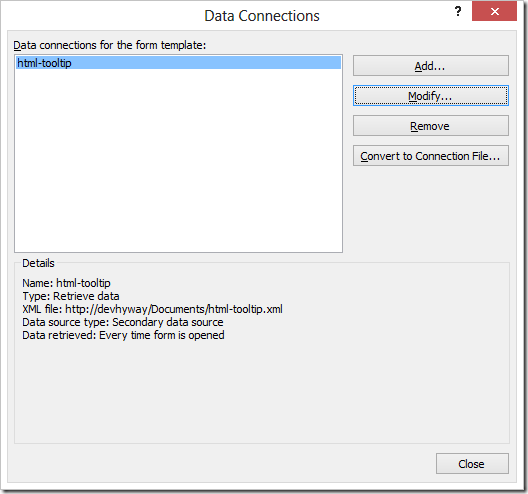
![clip_image002[7] clip_image002[7]](https://static1.squarespace.com/static/5527bff2e4b0b430660b0d10/5527c30de4b030eeeef09715/5527c30fe4b030eeeef0a10b/1380265897263/Windows-Live-Writer-7b890b709784_EC02-)