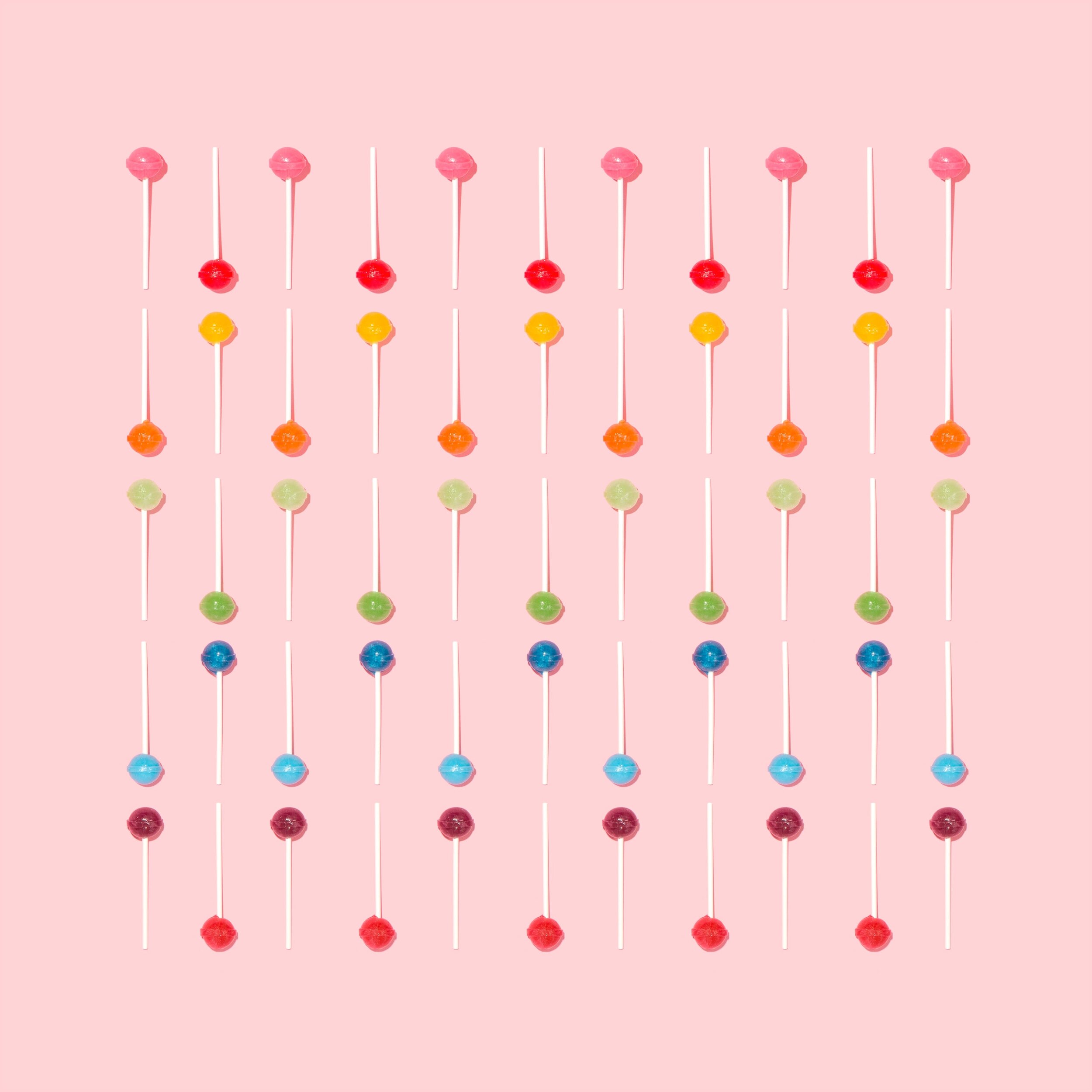About: The old trigger URL will stop working on November 30, 2025
/Starting in August 2025, we’ve begun to see this warning a lot in our Power Automate flows that uses HTTP Request (or Team Webhook) triggers.
“The old trigger URL will stop working on November 30, 2025. Your tools that use this flow WILL break unless you update them with the new URL.”
The old url uses the logic app domain:
https://*.logic.azure.com/workflows/{flow-name}/triggers/manual/paths/invokeThe new URL uses a largely undocumented api.powerplatform.com domain.
https://{environment-name}.environment.api.powerplatform.com/powerautomate/automations/direct/workflows/{flow-name}/triggers/manual/paths/invokeWhy New URL?
The NEW URL looks to be more future proof and ties the invoke URL to the environment and flow name within Power Platform, rather than the underlying logic apps infrastructure.
Microsoft’s documentation is here: Changes to HTTP or Teams Webhook trigger flows
Flow Studio new feature: Flow (Request) Report
To help with updating these URLs, we decide to put in a special View and Report for this in Flow Studio. Here, we are doing 4 things:
This report shows flows that use the "When an HTTP request is received" trigger. These flows can be triggered externally via HTTP requests, making them suitable for integration scenarios.
First we do a scan of all the environments and find all your flows that use this trigger. This may take a few minutes depending on the number of environments and flows.
Then for each flow we will need to check the flow definition to extract the old and new request URL and method.
We also need to check the flow's run history to see if it has been triggered recently. This will help us identify active flows.
We present this in a quick table for you to browse, but also provide an Export to Excel functionality so you can decide how you want to tackle the list.
Permissions
Because of the API access we need to read definition and trigger callback URL, this is not a scan we can do at the admin level - it has to be the owner of the flows.
You can find this new feature in our dev build:
https://dev.flowstudio.app