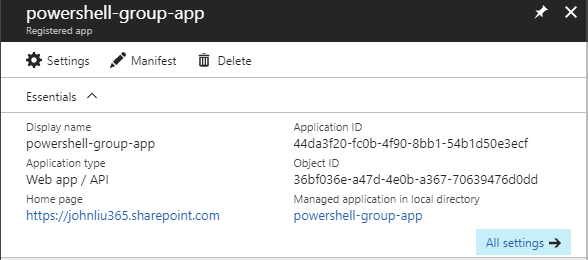Flow Admin Center - Do a spring cleaning of your Flows
/I spewed coffee all over my screen.
Each user in Office 365 gets 2000 Flow runs pooled. This is my personal playground tenant, I've got 10 users licenses but it's really just me running around sending Flows to myself, and I.
So, I'm looking around Flow Admin center. I see a tab Quotas. I clicked on it and sees oh it's got a bar telling me how many runs left. That's good.
Then I see the number: 6500+ runs.
I chocked. What. I run a number of Flows but really NOT that many. Is that lifetime total? It's per month. OK. We need to interrupt everything and sort this out.
So hmm, it does look peculiar. (BTW, I don't know how 8000+4000 = 6500)
But I do want to go into these two examples:
First Bad Thing: Scheduled Recurrence
Sometimes, I use a Recurrence trigger to test something - and it default to 1 per minute. I had changed this to 5, but this was way too often.
TIP: Always run test Flows via a HTTP Request Trigger - poke it with Postman instead.
Second Bad Thing: Infinity Loops
This one is can be in different forms. But the idea is simple - you trigger from a SharePoint list item, and you update that same item.
The more tricker version to spot is if the update was hidden within a Conditional Block, so it only "sometimes" trigger, but not all the time. The problem is, that sometimes started happening, and now it's looping endlessly without telling you about it.
You get the idea. This second one was worse than the first problem - this one clocked in 8000 runs on its own.
Only you can save Yourself (and your Free runs)
I'm sure Flow product team will be thrilled if you don't check your Flows.
But you might not be. So you need to proactively do the next step.
We create a new recurring monthly Flow that creates a TODO task to review the Flow Admin Quotas.
This logic is perfect*
If you see the error, let me know in the comments ;-)
I've been working on an epic Flow story and that's gonna take some time. But this short episode was too good not to write up. It is now Friday 7 PM so I'm signing off have a great weekend everyone.