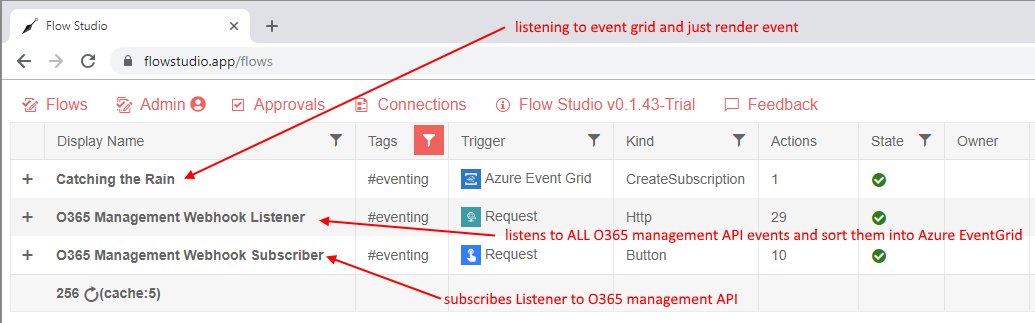Microsoft Flow HTTP Trigger <> Request Trigger, and you probably don't want to use it
/Microsoft Flow has a fairly good UI update today, and with this a few “hidden” built-in triggers appeared.
The GeoFence Trigger is not available yet. But the HTTP Trigger is, and I wanted to write this blog post to explain how it works, and more importantly, why you probably don’t want to use this trigger.
HTTP trigger
Create this, the trigger calls the football API, it fetches back data…
The HTTP trigger is not a “new” trigger - it is something that’s in LogicApps for sometime. In essence, it is a polling trigger. So is this a run-once? Does it run many times? The answer is in the definition.
The Definition
https://docs.microsoft.com/en-us/azure/logic-apps/logic-apps-workflow-actions-triggers#http-trigger
The definition specifies
"HTTP": { "type": "Http", "inputs": { "method": "<method-type>", "uri": "<endpoint-URL>", "headers": { "<header-content>" }, "body": "<body-content>", "authentication": { "<authentication-method>" }, "retryPolicy": { "<retry-behavior>" }, "queries": "<query-parameters>" }, "recurrence": { "frequency": "<time-unit>", "interval": <number-of-time-units> }, "runtimeConfiguration": { "concurrency": { "runs": <max-runs>, "maximumWaitingRuns": <max-runs-queue> } }, "operationOptions": "<operation-option>" }
But the designer for HTTP trigger does not let us specify the recurrence pattern for this trigger. So it ends up on the default, which is polling at 1 per minute.
That’s probably a really aggressive way to use up your Flow runs :-)
Summary
Four recommendations / notes:
Use a Schedule Recurrence trigger to specify what time and frequency we want our polling to run, then call HTTP as an action
Wait for a UI update that let us set up the recurrence trigger
Use FlowStudio to patch the JSON definition like a hacker. In a future FlowStudio update we will warn when these type of high-run Flows are created in the tenant unintentionally.
The Request Trigger turns a Flow into a web service. A HTTP trigger does not accept any requests, having both triggers now in Flow makes describing the correct trigger in text and blogs slightly tricker.