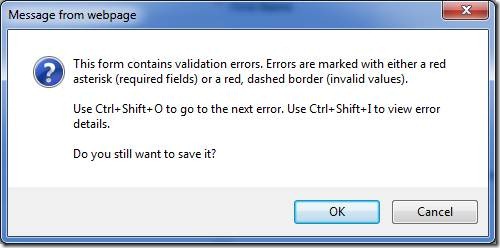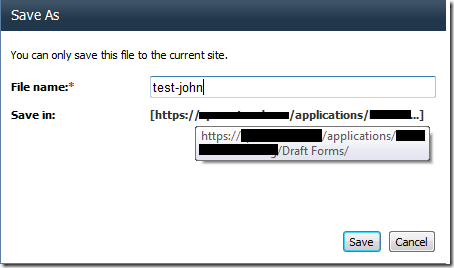Setting up a draft save location for InfoPath web forms
/
This is a quick description of how you can set up a draft Forms Library for letting your users save their InfoPath web forms quickly.
- Create an InfoPath 2010 form, set compatibility level to web browser forms
- Create an external secondary connection for submitting to your primary Form library. /My Project/My Forms/
- Add some required fields and set them to "Can't be blank"
- Add a button to call the submit connection.
- Publish the form to the forms library.
- When you click Submit - the submit will fail - because you have fields that has failed the validation.
Because you probably have workflows listening on the Form library, to keep things simple, you should create a second Form library for draft forms.
- Create a second Form library. /My Project/My Draft Forms/
- In Form Options, enable Save or Save As for web browser forms
- Publish the form template again.
Trick
The trick is to provide Forms Server the hint that /My Draft Forms/ is the destination for temporary draft saves.
The MSDN article is here: http://msdn.microsoft.com/en-us/library/ms772417.aspx
The URL for new forms should be:
This URL uses /My Project/My Draft Forms as the SaveLocation.
Fire up the web form from this URL
Try saving the form from the save button on the ribbon.
Figure: Forms Server asks if you want to skip the error and save.
Figure: Forms Server asks the user to give a name to the draft form.
Figure: Forms saved to the separate Draft forms library.
Result
- Creating new form using the modified URL.
- Can save to /My Draft Forms/ - will be prompted form name
- Can submit to /My Forms/
- Opening draft form from /My Draft Forms/
- Can save back to /My Draft Forms/
- Can submit to /My Forms/
- CON: Leaves old draft form file
- Opening existing submitted form from /My Forms/
- Can save to /My Forms/