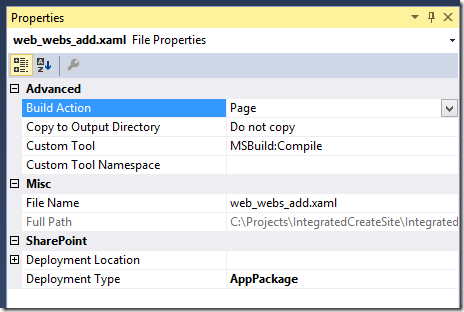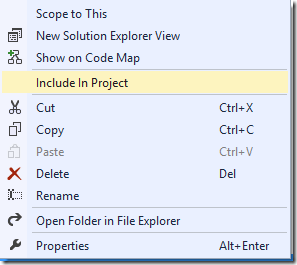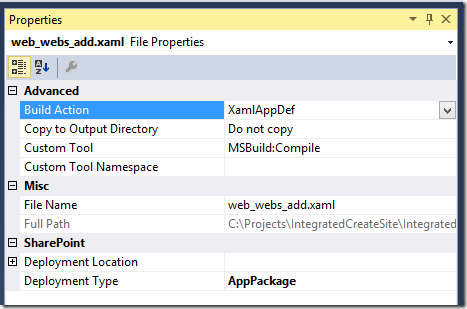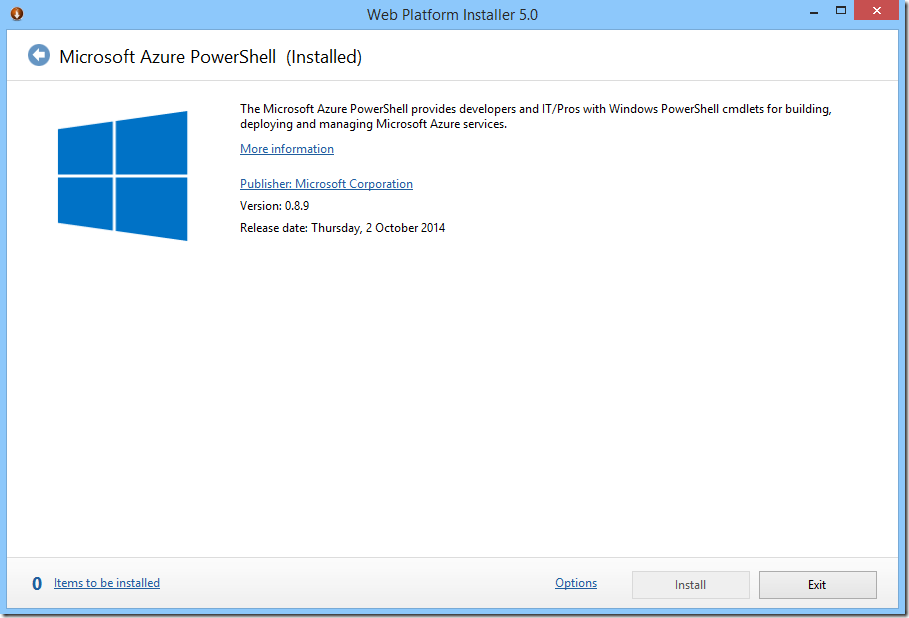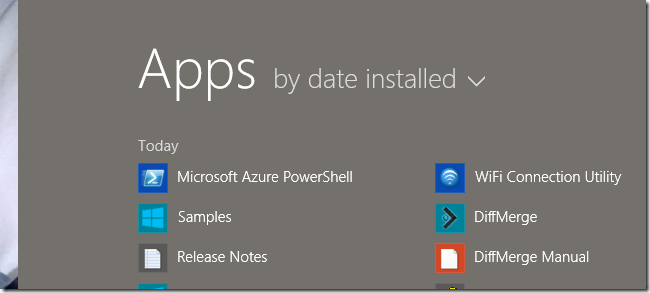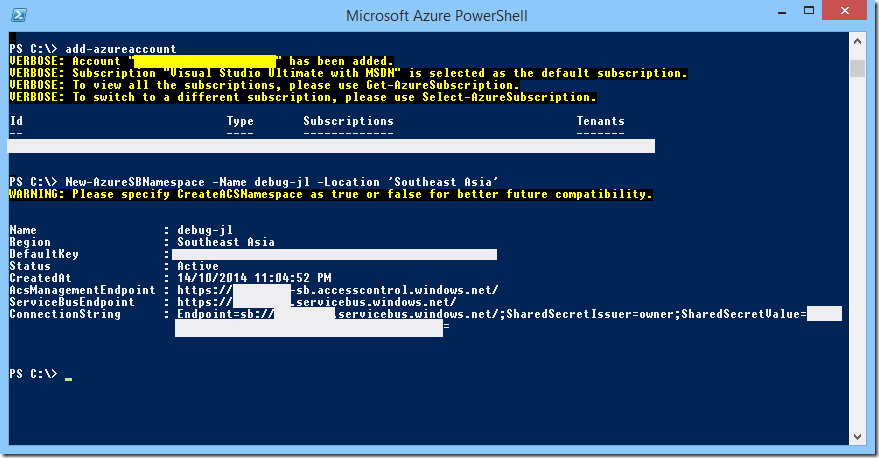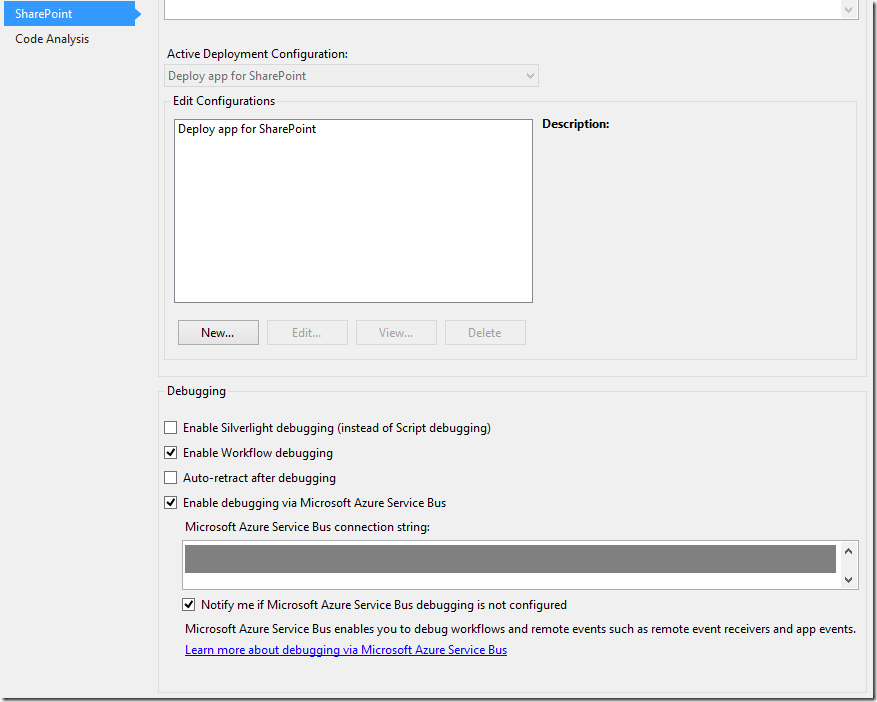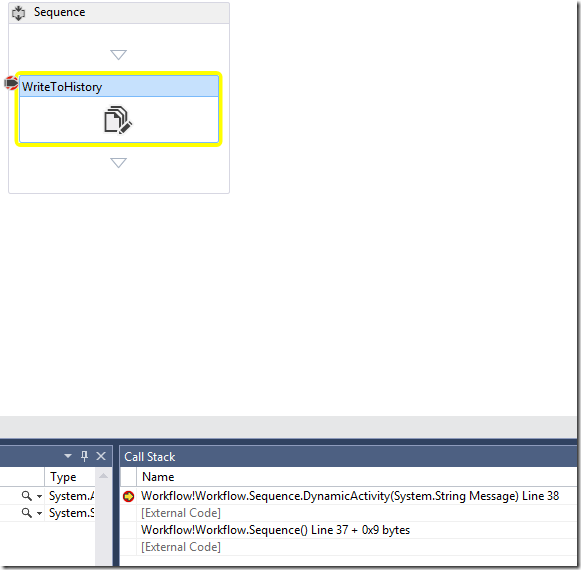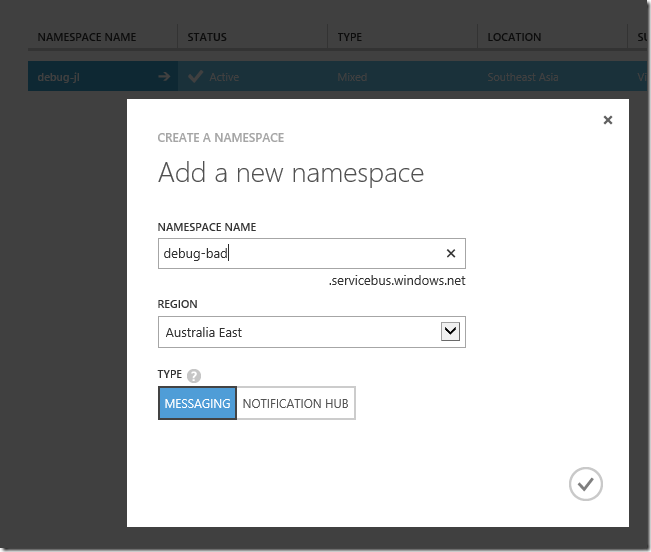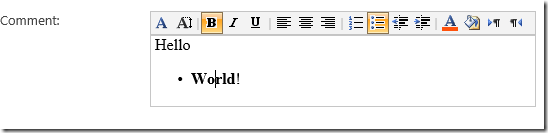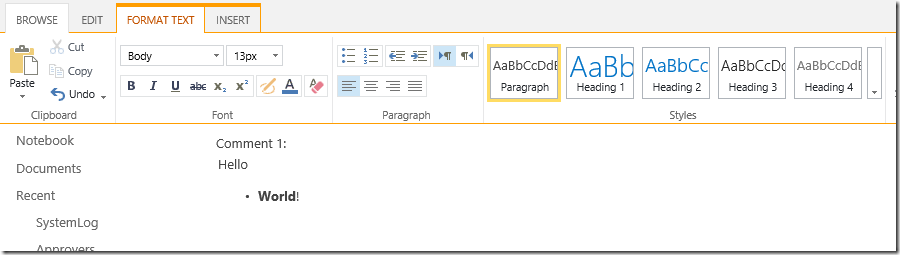For a while now, I've been experimenting with a simple HTML editor for my forms. Something to work with JavaScript databinding, in my particular case, KnockoutJS.
Why not TinyMCE and CKEditor?
But both libraries wants me to embed a bunch of additional 10-20 files. I'm trying to build an App, which means packaging my assets. I'm not going to package 20 files.
Additionally, both TinyMCE nor CKEditor has official support for KnockoutJS binding anyway. You end up on StackOverflow using someone's binding code.
An idea strikes!
Why not just use SharePoint's Rich Text Editor controls? As long as you can create an ASPX page, you can use these controls that are out of the box. As long as I don't postback, it doesn't matter what's the value inside of the controls.
SharePoint InputFormTextBox
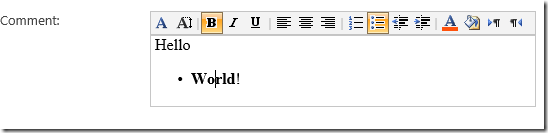
<sharepoint:InputFormTextBox title="Title" class="ms-input" data-bind="spInputFormTextBox: CommentText1" ID="CommentTextBox1" Runat="server" TextMode="MultiLine" Columns="40" Rows="5" RichText="True" RichTextMode="Compatible"/>
Knockout Two-Way Binding:
ko.bindingHandlers.spInputFormTextBox = {
init: function (element, valueAccessor, allBindingsAccessor, context) {
var modelValue = valueAccessor();
var value = ko.utils.unwrapObservable(valueAccessor());
var baseElementID = $(element).attr("id");
$(element).val(value);
RTE_TransferTextAreaContentsToIFrame(baseElementID);
//handle edits made in the editor
var doc = RTE_GetEditorDocument(baseElementID);
if (doc == null) return;
var $editor = $(doc.body);
$editor.on('blur', function (e) {
RTE_TransferIFrameContentsToTextArea(baseElementID);
var $elemSave = $("#" + baseElementID + "_spSave");
if ($elemSave.length) {
modelValue($elemSave.val());
}
else {
modelValue($(element).html());
}
});
},
update: function (element, valueAccessor, allBindingsAccessor, context) {
//handle programmatic updates to the observable
var value = ko.utils.unwrapObservable(valueAccessor());
var baseElementID = $(element).attr("id");
$(element).val(value);
RTE_TransferTextAreaContentsToIFrame(baseElementID);
}
};
Thoughts:
- SharePoint:InputFormTextBox is a nice little control you can drop in anywhere. It's been around for a long time too, since SharePoint 2007.
- RichTextMode="Compatible" mode creates a smaller rich text control with a tiny toolbar.
- Biggest problem, is this control is IE-only. Does not render nicely on other browsers.
- The KnockoutJS data-bind syntax is very clean and can be used directly on the control.
- Explanation: the Javascript focuses on borrowing the RTE_Transfer* functions in SharePoint to copy the value to a hidden field, then grab the HTML from there back to the observable. This borrows SharePoint's other javascript function to clean up the HTML and do a bunch of encode/decode things.
SharePoint RichTextField
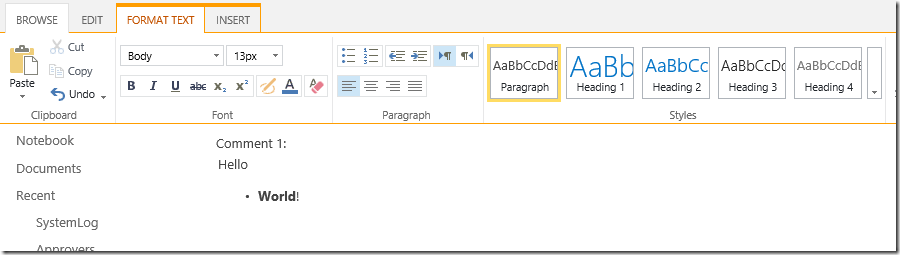
<div data-bind="spRichTextField: CommentText1">
<sharepoint:RichTextField CssClass="ms-input" ID="CommentTextBox1" Runat="server" FieldName="CommentText1" ControlMode="New"/>
</div>
KnockoutJS Two-Way Binding:
ko.bindingHandlers.spRichTextField = {
init: function (element, valueAccessor, allBindingsAccessor, context) {
var modelValue = valueAccessor();
var value = ko.utils.unwrapObservable(valueAccessor());
var $inplacerte = $(element).find("div.ms-rtestate-field.ms-rtefield div[id$=TextField_inplacerte]");
$inplacerte.html(value);
//handle edits made in the editor
$inplacerte.on('blur', function (e) {
var RTEhtml = RTE.Canvas.getEditableRegionHtml($inplacerte[0], false);
modelValue(RTEhtml);
});
},
update: function (element, valueAccessor, allBindingsAccessor, context) {
//handle programmatic updates to the observable
var value = ko.utils.unwrapObservable(valueAccessor());
var $inplacerte = $(element).find("div.ms-rtestate-field.ms-rtefield div[id$=TextField_inplacerte]");
$inplacerte.html(value);
}
};
Thoughts:
- The SharePoint Rich Text Field works on every browser, and it shows a nice Ribbon for interacting with rich text.
- To use this, you do need to tie it to a Field on the current list item (which would be the page), this is quite annoying to set up.
- I use data-bind to pull the value out and work with it via Javascript - so I don't actually bother with saving back to the list item via the UI.
- You can't add the data-bind attribute to the RichTextField control. It will complain about not knowing what the attribute is. I work around this by wrapping the binding syntax outside of the ASP.NET control and use jQuery to look for the DOM elements within.
- Explanation: This borrow SharePoint's RTE.Canvas javascript class to update and retrieve HTML from the Content-Editable DIV. Again, SharePoint's Javascript does a bunch of encoding/decoding that makes the HTML nice to read at the end.