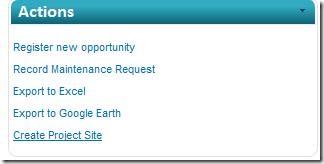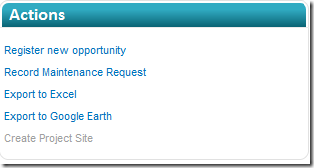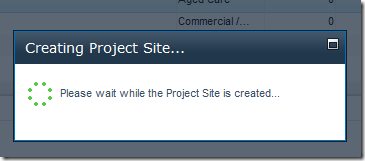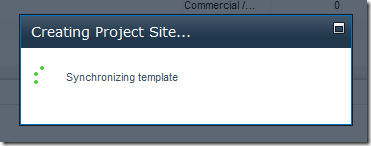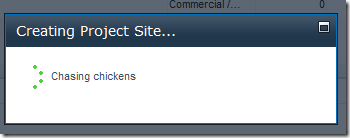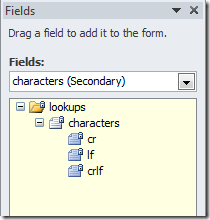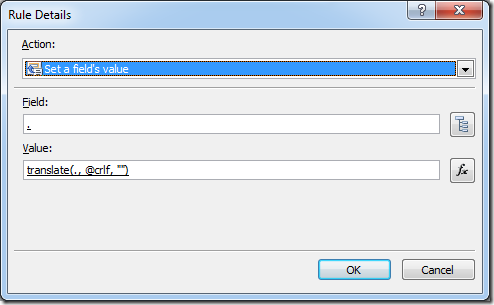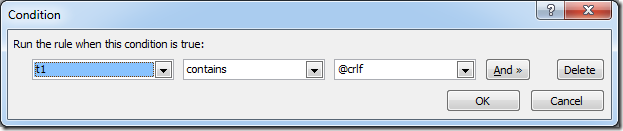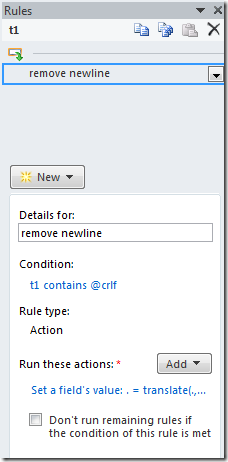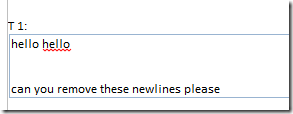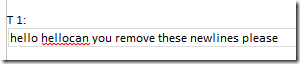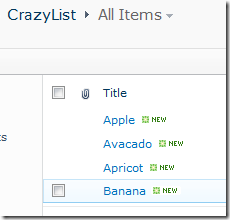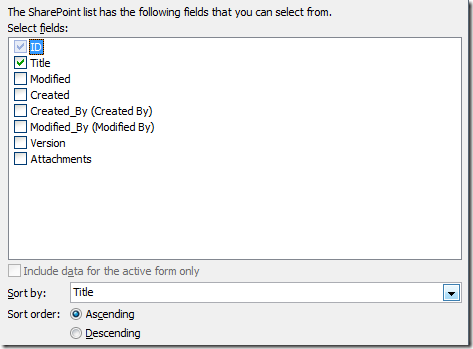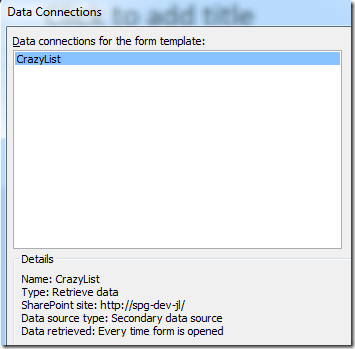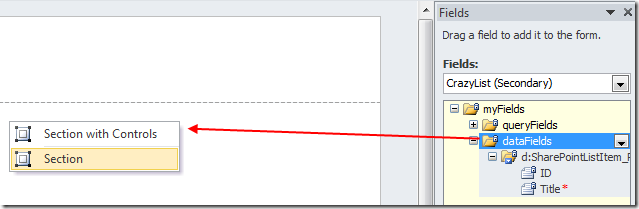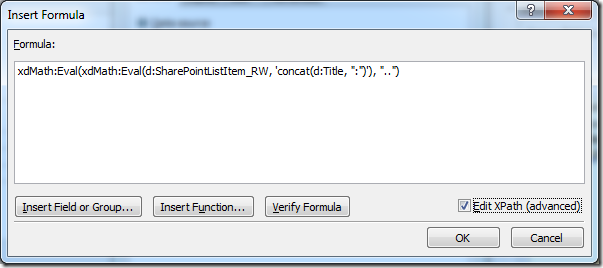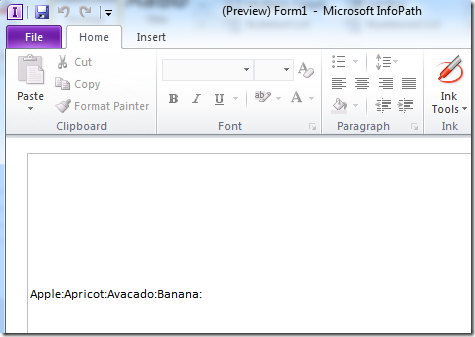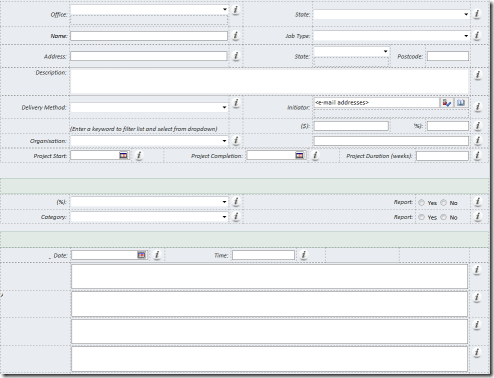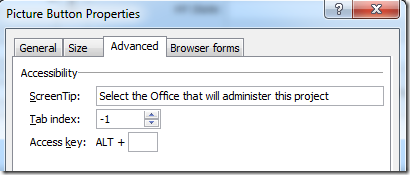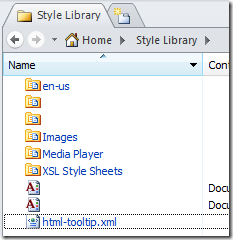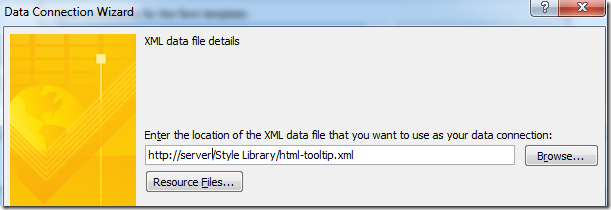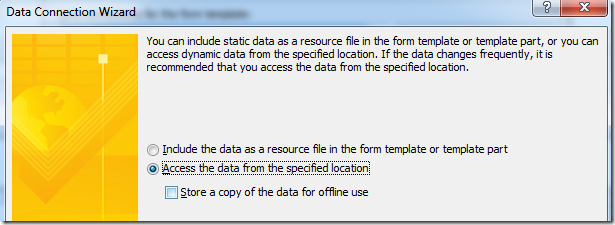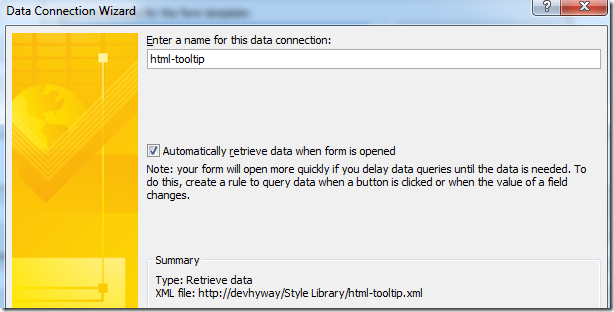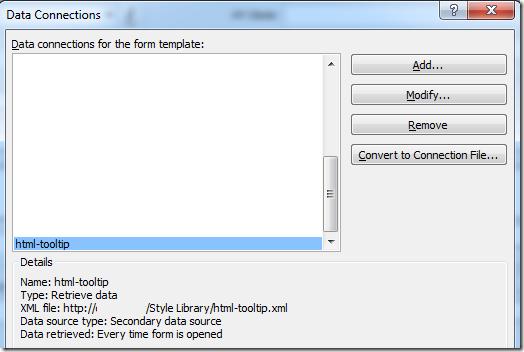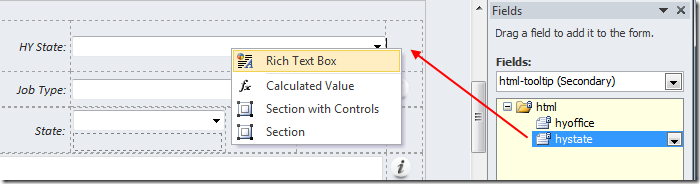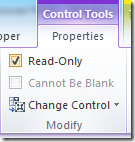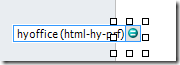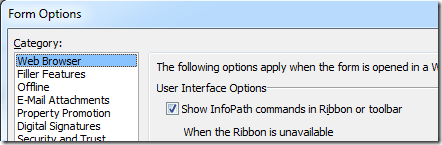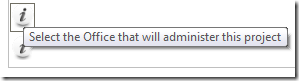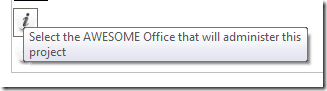The blogger's eternal struggle for blog reader comments
/Sometimes, a rant (and warning, this particular blog post can only be classified as a rant) is just too long to be said in a 140 character tweet.
A simple wish, in my simple world
I have always told myself that when I write on this blog, I did it for fun, to brag about what I've been up to, to remember what I did, and if by sheer luck help other people, that's an awesome bonus.
Increasingly though, and I'll be very honest, I think I do this for the warm fuzzy feeling when people leave a nice comment.
I really like comments. I like to know what people think of what I wrote. I want to know if they think I didn't help them - may be they were searching for one thing and got a different answer. I want to know if they think my writing style needs work. May be I need a spellchecker.
I crave for that feedback. I'm over the moon when I get it.
I'm bothered when I see lots of traffic, but no comments. Am I doing something wrong, am I not helping people, do people think I just blubber about rubbish. People are searching for answers to their problems, did they not find it here?
And that's just the beginning of my problems...
Enter the giant social networks
And their walled gardens.
The best thing about the social networks is that it encourages people to be chatty, and comment on things. The worse thing about it is that it's all hidden behind walled gardens and I can't see them.
I love talking to my friends on Facebook and Twitter. But sorry, conversations in those walled gardens doesn't return to the original content creator. Actually, what's happening is that people are gossips behind my back! Preposterous!
I really gave it some thought...
A good idea starts with me taking a small step
I realized what I can do, and this is more a behaviour change than something technical. I'm going to be more social, and actually make an effort to always leave a comment on any blog that I visit and has helped me.
If I think the content can be improved, I will suggest it. If I have more to add, I will blog and link back, if I just want to say thank you, I will do so, because I know it always gave me a warm feeling when others did it to me, and I should give that back to other people.
Love the blogging and long live the bloggers!