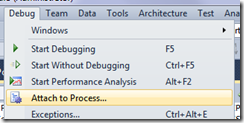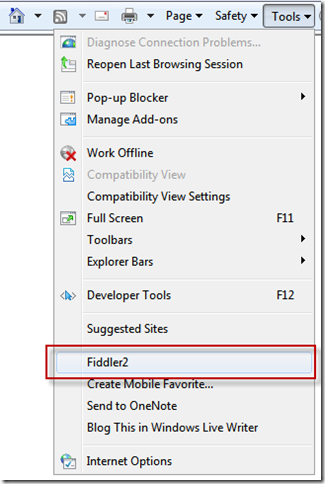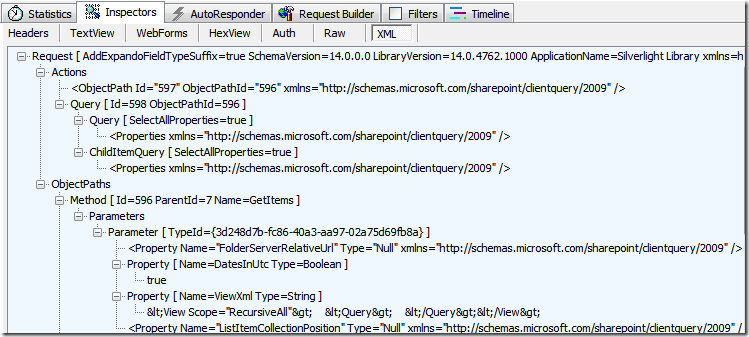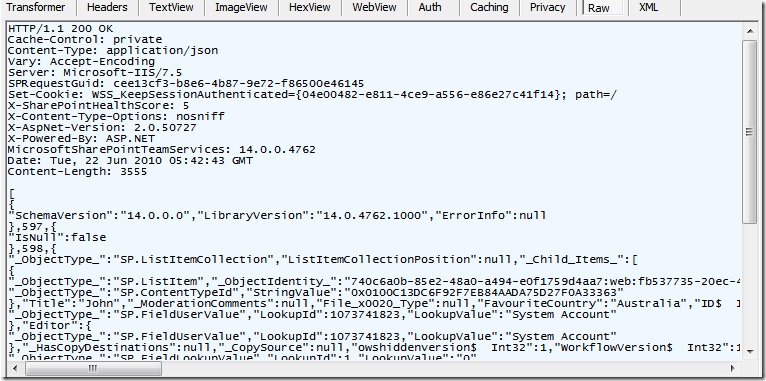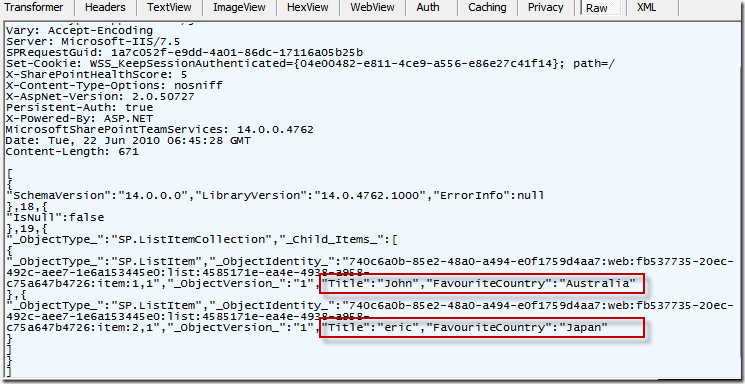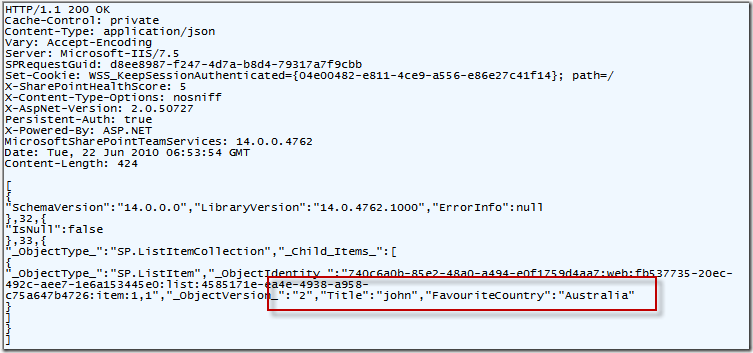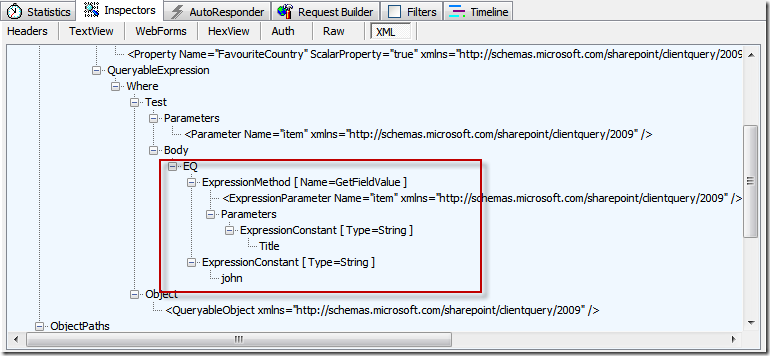Develop and deploy Silverlight + SharePoint 2010 Solutions (part 2)
/A quick summary of part 1:
- Environment (tools)
- Creating Silverlight project
- Creating XAML
- Hooking up Silverlight databinding to mock data
- Implement real SharePoint query via Microsoft's Client Object Model
- Quick discussion of the deploy to document library deployment strategy - I dubbed this XAP-deployment
Part 2 is all about Debugging and Tuning our service calls and see how much fine-grained control we have in talking to SharePoint. Read on - it's really awesome.
TIMER UPDATE (RE-QUERY)
First problem we have is that the Silverlight application does not re-query the service. It runs, queries SharePoint once, and then stops.
- Let's make it query SharePoint on a periodic basis. There are various timers available in Silverlight, the easiest to use is the System.Windows.Threading.DispatcherTimer:
- Notes:
- Create a DispatcherTimer, set it to tick every 5 seconds
- On each tick - query data from SharePoint
- By magic of the earlier work we did with databinding in XAML - there is no UI update code required. The code (controller) updates the data (model) and the UI (view) updates automatically. This is best practice to move towards full MVVM in Silverlight, and the least amount of headaches down the road.
public SharePointChart() { InitializeComponent(); sharepointContext = ClientContext.Current; DispatcherTimer timer = new DispatcherTimer(); timer.Interval = new TimeSpan(0, 0, 5); timer.Tick += new EventHandler(timer_Tick); timer.Start(); } private void timer_Tick(object sender, EventArgs e) { if (sharepointContext == null) { GetData(); } else { QueryDataFromSharePoint(); } }
DEBUGGING SILVERLIGHT
As Silverlight is running in the Browser, debugging the Silverlight application can be done via Attaching the debugger to a running browser process.
In the list of processes - look for the browser process that has Silverlight run time loaded.
You can attach to other browsers as well.
Key notes:
- Client side debugging Silverlight is superior:
- Managed Code - not Javascript
- Browser-independent - no fiddling with different DOM or browser behaviours
- Server-independent - you could be talking to your development, test, UAT or Production server, the server could be on-premise or in-the-cloud (SharePoint Online). You are still, debugging the Silverlight that's running on your own machine, calling the server via published services.
TUNING SILVERLIGHT
Let's see what Silverlight is doing under the hood. Run our favourite HTTP sniffer Fiddler 2 (you can also use FireBug or Wireshark - whichever you are familiar with):
Since our Silverlight is faithfully re-polling the server every 5 seconds, we see this particular HTTP connection repeating - for as long as the Silverlight app is running (close browser window to stop it)
Notice the return traffic is 1.3K - relatively tiny in the scheme of things. By comparison:
- Full page reload starts at 30k for bare page
- AJAX web parts are about 20k (rough estimates)
Digging in a bit more on the traffic
The request is XML
The response is gzipped-compressed JSON (Javascript Object Notation)
TWEAKING THE QUERY IN LINQ
This next part is tricky but interesting. The code first.
private const string ListName = "Football"; private const string InternalFieldName = "FavouriteCountry"; private ListItemCollection listItems; private IEnumerable<ListItem> listItems2; private void QueryDataFromSharePoint() { Web web = sharepointContext.Web; // get our list List list = web.Lists.GetByTitle(ListName); // get items in our list listItems = list.GetItems(CamlQuery.CreateAllItemsQuery()); // still need the earlier syntax to tell sharepoint where to get it listItems2 = sharepointContext.LoadQuery( listItems.Include( item => item["Title"], item => item[InternalFieldName]) ); // but don't actually load it! //sharepointContext.Load(listItems); // execute the load asynchronously sharepointContext.ExecuteQueryAsync(SucceededCallback, FailedCallback); }
Notes:
- We still need a reference to the ListItems Collection via List.GetItems(CamlQuery.CreateAllItemsQuery());
- We use it as a reference point to begin our LINQ Query
- The SharePoint ClientContext has a separate LoadQuery method, that returns a new ListItems collection - listItems2, we start from the CAML definition, and further refine it to ONLY include the Title and FavouriteCountry fields.
- But we don't actually ever call Load on ListItems
Result:
We've shrunk the data load from 1.7k down to 359 bytes!
The returned JSON object is a lot lighter - and contains only a few of the required fields (ID, ObjectType, ObjectVersion), as well as our Title and FavouriteCountry.
MAKE YOUR SERVER DO WORK
Imagine the list is thousands of items. We don't always want to bring back every list item. What we should always consider is how to use SharePoint to do much of the work for us, and keep our connection traffic low.
listItems2 = sharepointContext.LoadQuery(
listItems.Include(
item => item["Title"],
item => item[InternalFieldName])
.Where(
// add where clause for server to execute
item => (string)item["Title"] == "john")
);
Notes:
- I'm inserting here a Where clause to my LINQ query. The Query is to be executed on the server.
- IMPORTANT: do not use Where clause on the Load method - because that is a LINQ to objects filter and is very bad: imagine bringing down 1000 items and then do your filtering in memory on the client side…
Result:
Only pulling back 1 record.
Check out the Request XML - includes the Where clause filter.
SUMMARY
- How to attach debugger, check network traffic with Fiddler
- Do your VIEWFIELDS, FILTER and SORT on the server
- LINQ is converted to CAML beneath the hood - but you can avoid CAML… almost
- Trim your service call
- You probably don't need to poll the server every 5 seconds as well
NEXT UP
Wrapping up in the next part for:
- Deployment considerations
- Out of Browser
- REST interface
- Silverlight initParam
Update: Part 3 (final) is now up.