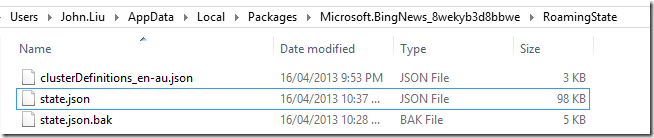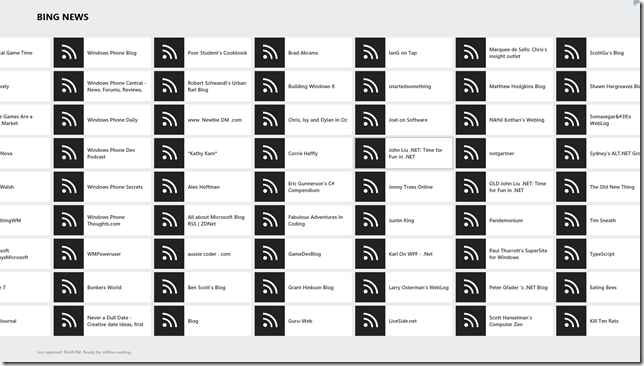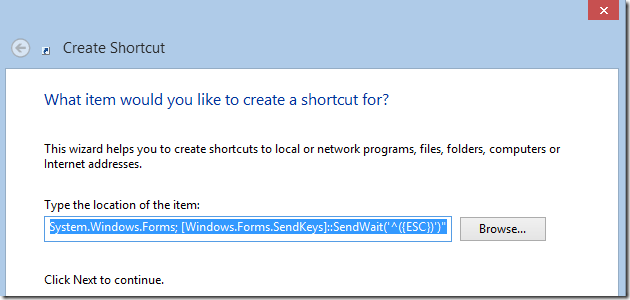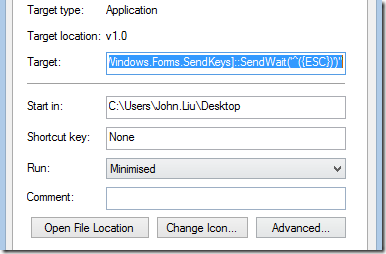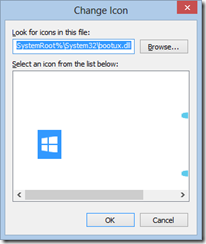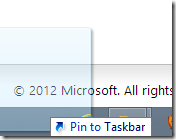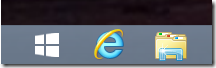Windows 8 - Export Google Reader OPML for Bing News
/Let the hacks begin!
Windows 8's Bing News app was updated in the last few days and with this new version, an ability was added to allow us to add our own Sources. RSS sources.
A number of my favourite news sites proceed to discuss this is a good direction to eventually be a viable Google Reader replacement.
http://winsupersite.com/windows-8/windows-8-tip-add-rss-feeds-news-app
My lament is that it doesn't seem to accept OPML, a common XML-based description of my RSS feed collection.
Inspiration
Hmm, I wonder how does Bing News store the RSS feeds that a user has chosen.
Hack
Windows Apps data are stored within the user's App data. In my case, it is right here.
C:\Users\John.Liu\AppData\Local\Packages\Microsoft.BingNews_8wekyb3d8bbwe\
Having a quick look around, the custom Source feeds are stored in
\RoamingState\state.json
JSON format is a simple javascript format. So really, the hack is not even a hack, just converting OPML (XML) to JSON.
A powershell script, like this opml-to-bing-news-json.ps1, could do it.
Steps
- Download your Google Reader files from Google TakeOut.
- Open the ZIP file and copy the subcriptions.xml file to the same folder as the Powershell script
- My region market is "en-au" - check your state.json file to see if you have a different market. Change it in your powershell script ps1.
Run it like so...
- You should have these files now:
- Overwrite the state.json file in AppData with mine...
- Restart Bing News
- Bonus. When I launch my Surface RT, all my feeds are already synchronized there too :-)