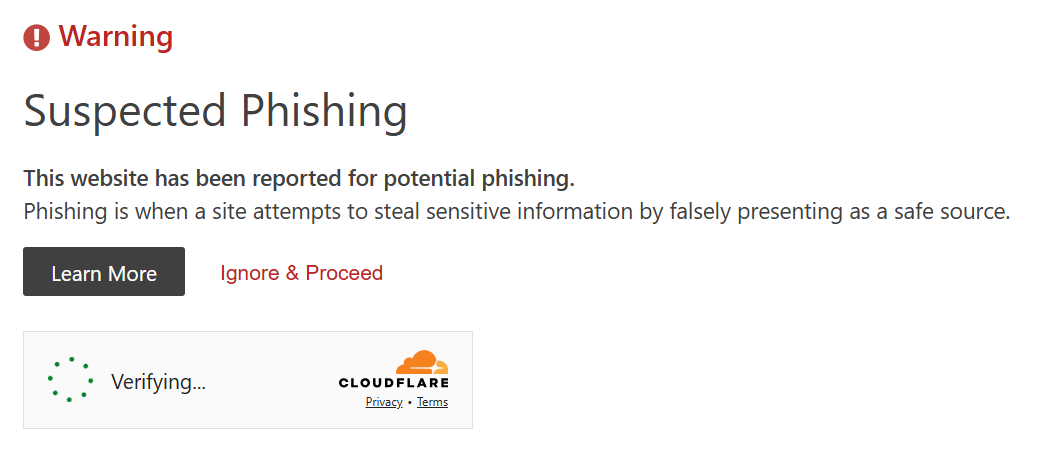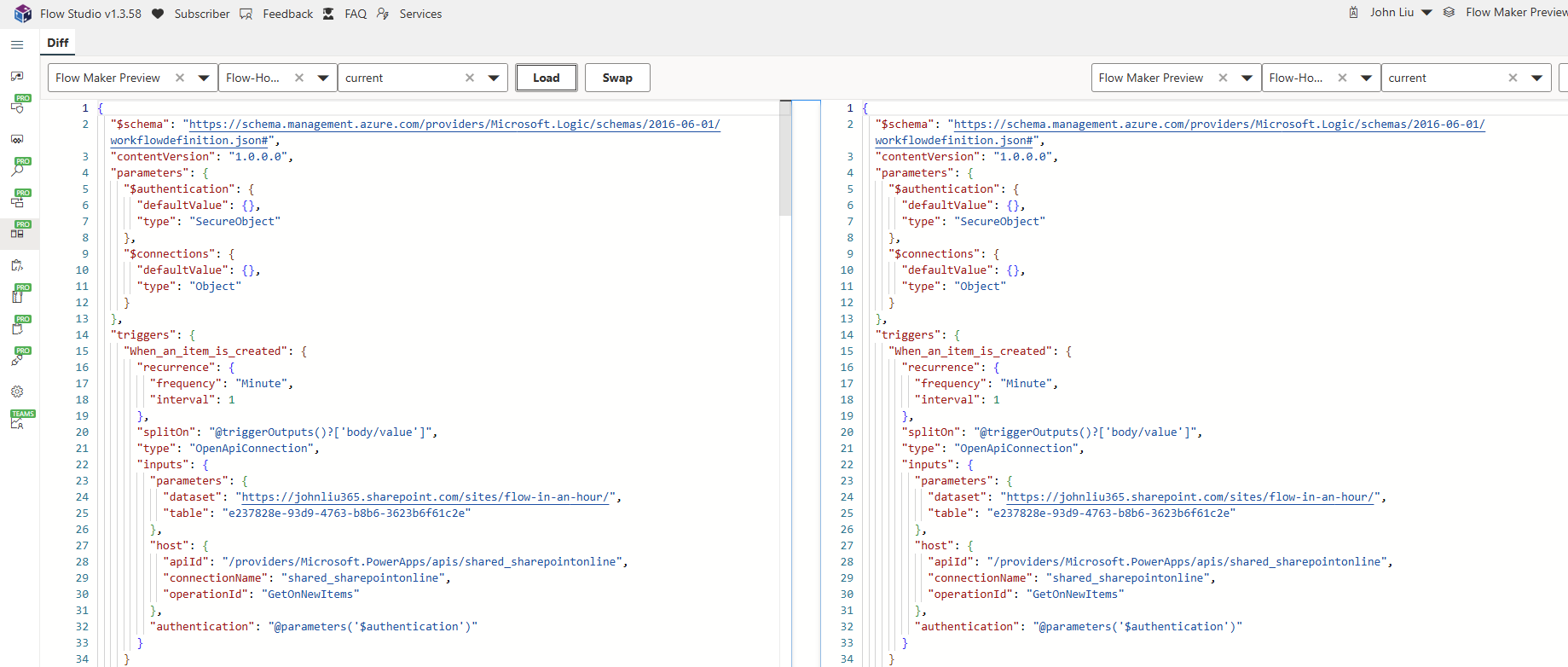Flow Studio DevLog: reported for phishing and woes of Cloudflare
/This is a quick blog post, but also REALLY IMPORTANT, concerning Flow Studio App (flowstudio.app) - the main, root URL.
What’s happening right now
Right now, if you navigate to the root url flowstudio.app, you’ll get a really scary looking warning page from CloudFlare.
You can prove you are a human, and click Ignore & Proceed. Then you can still use Flow Studio App without any issues. But… most people will hold back and think wait what’s going on.
What is the root cause
flowstudio.app is the root of our website and saas app. There is Javascript code in the Angular web application that says: if you have logged in before, and you return, but your login has expired, then redirect you to re-login (via Microsoft). It happens really fast, so the user must have thought hmm I click flowstudio.app but it immediately redirected me to login with my Microsoft Account. 😱 This must be phishing.
So we got reported, a false report, but still a report. We were reported on 04 September 2025. That’s a whole two weeks ago!
The report is only affects our root page: https://flowstudio.app
It doesn’t affect other pages: https://dev.flowstudio.app or https://powerstudio.app (these are all fine because there’s really nothing wrong with the Angular app).
How to blame CloudFlare without blaming CloudFlare
The company that gives free CDN and DNS routing, and saves me gigabytes of cached data, is also the one that takes away.
Their support, at least on the free or lower-end tiers, are non-existent. I’ve submitted for a review within the week, but so far, I’ve not heard back, and the scary warning remained. Their reputation on reddit around support is awful, so I’m not holding my breath.
Flow Studio’s google ranking has tanked and visitor is now null.
Ouch!
What we are going to do about this
First, we have moved the app to a separate subdomain, previously we have:
https://dev.flowstudio.app (this has always been our dev branch which doesn’t have the warning)
We are now adding https://prod.flowstudio.app which is where the App will live from now on.
Second, we will deploy a static Azure Static Web App for https://flowstudio.app which will link to our various product tiers and offerings. Initially, this will mirror a basic version of the previous Flow Studio home page, but over time we’ll improve the design separately.
Third, for now, CloudFlare still has to manage the various DNS subrecords, but we won’t use CloudFlare to Proxy (and CDN) our https://flowstudio.app home page. Which will allow us to control our landing experience again.
You’ll see some web updates through this weekend. Thank you for your support and please feel free to reach out if you see any unexpected results or issues.