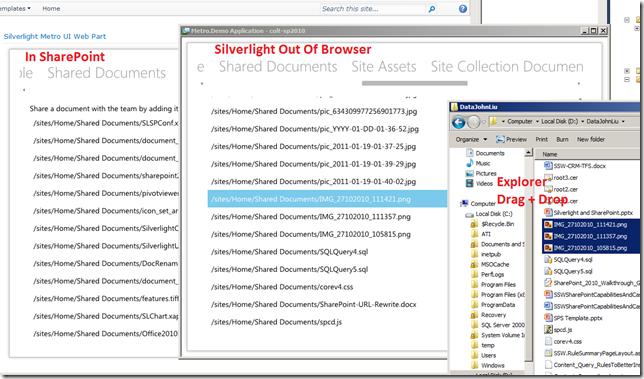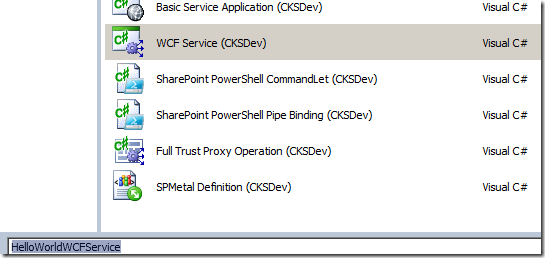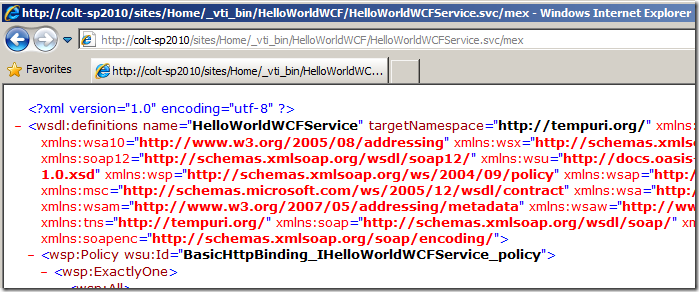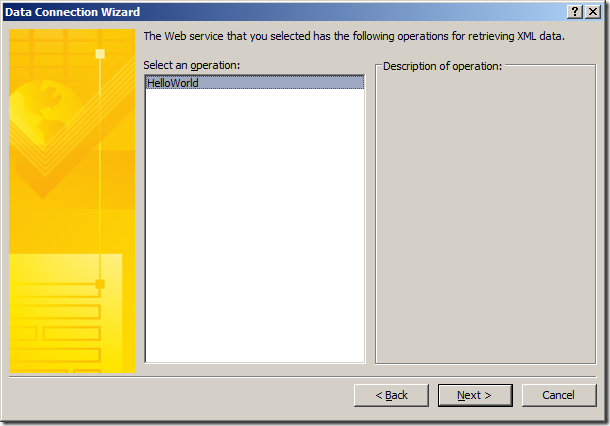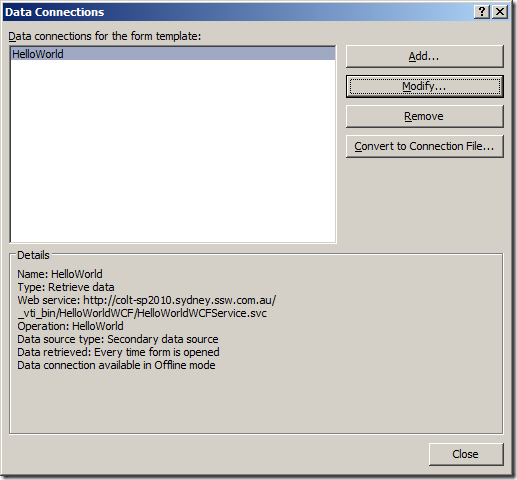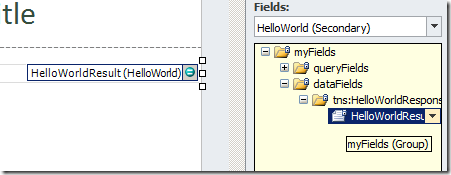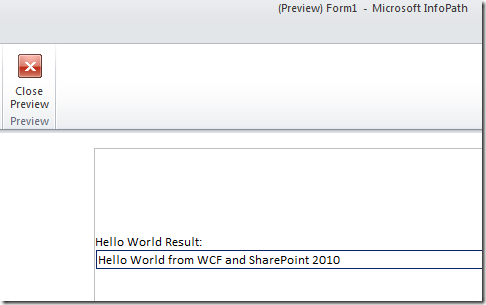InfoPath exception occurred during loading of business logic for central published form
/
This is a really strange one. I can’t fully explain it, but I totally stumbled upon a workaround.
- I publish an InfoPath form with domain trust through central administration. It pushed my form into a form template for my site http://myserver/
- I try to create a new form in a forms library based on that published template.
- I get an error when I try to load the new form in Forms Service:
There are various errors in the event log and the log. Event Log says:
An exception occurred during loading of business logic. (User: SHAREPOINTGURUS\john.liu, Form Name: MyForm, IP: , Request: http://myserver/_layouts/FormServer.aspx?XsnLocation=http://myserver/FormServerTemplates/MyForm.xsn&SaveLocation=http://myserver/Forms&Source=http://myserver/Forms/Forms/AllItems.aspx&DefaultItemOpen=1, Form ID: urn:schemas-microsoft-com:office:infopath:MyForm:-myXSD-2010-11-14T21-46-49, Type: FileNotFoundException, Exception Message: Could not load file or assembly 'file:///C:\Program Files\Common Files\Microsoft Shared\Web Server Extensions\14\Template\Features\FT-01-3032e4bd-bd7f-61d1-42aa-f9786a132aee\MyForm.dll' or one of its dependencies. The system cannot find the file specified.)
In you drill into the various errors you’ll see actually there appears to have been an error during the deployment of the form, thus the form actually haven’t been deployed properly. What’s really strange though, is this fix that I came across and can’t explain.
Fix?
- Go to Library Settings for http://myserver/Forms/
- Since you are using central admin deployed forms – you should be using Content Types, I only have Forms content type here. Click that.
- Then click Advanced Settings
- Check the Form content type’s Form Template URL in the advanced settings. In my case it is still pointing to the file in /Form Templates/
- Don’t change anything - Click OK
- Suddenly I can create new forms again in /Forms/