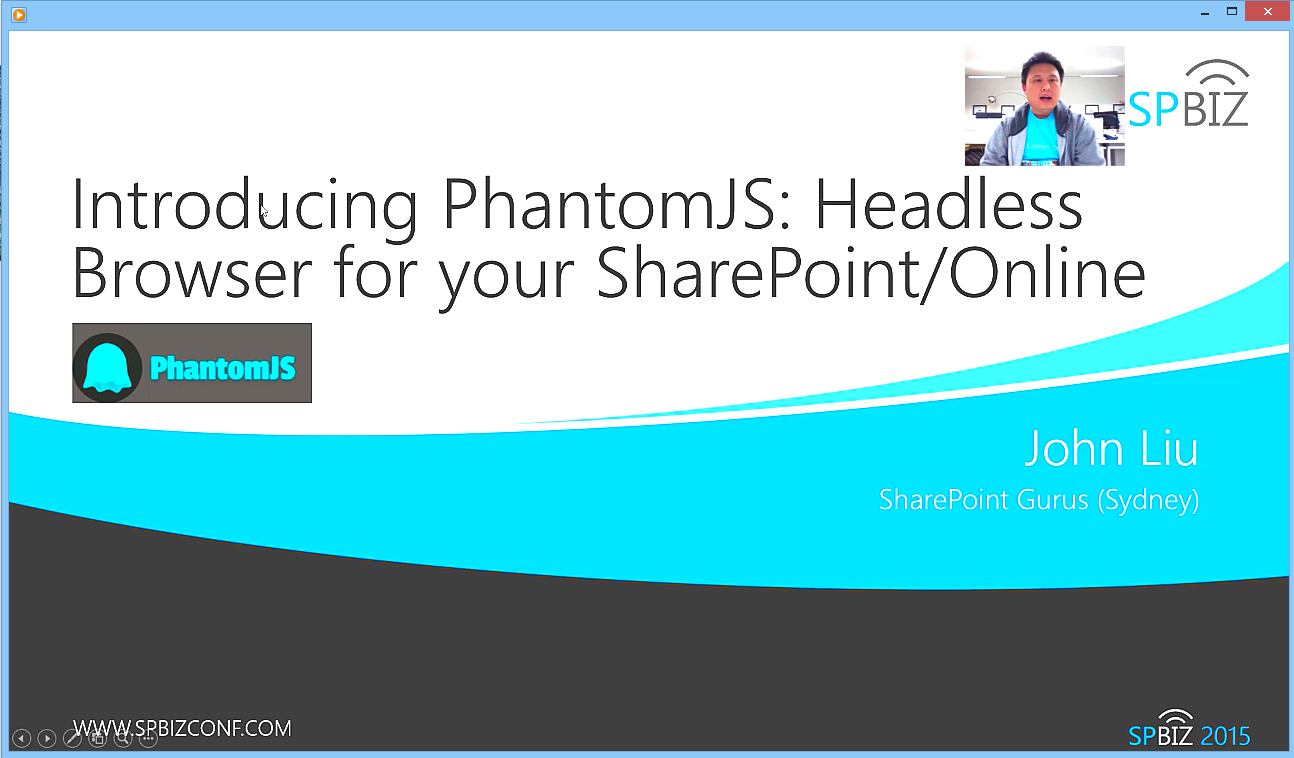Presenting "PhantomJS" at SPBizConf free online conference on June 18.
/I will be presenting "Introducing PhantomJS: Headless Browser for your SharePoint/Online" in the SPBizConf on 18 June.
http://www.spbizconf.com/events/headless-in-sharepoint-phantomjs-will-blow-your-mind/
Despite the -JS in the name of the title, PhantomJS is not another Javascript library. Instead, it is a headless browser that lets you automate many tasks involving a browser, and there are some very nifty tricks you can use this to build site directories or create PDF snapshot of documents and forms.
Timing
Technically, because of Timezone Differences, it will actually be the 19th of June at 7AM in the morning. The session is pre-recorded and I will basically be watching it along with the attendees and replying to questions in the chat room.
More Online. More content.
Online Conferences such as SPBizConf and Unity Online are a new thing for me, and has prompted me to start looking into setting up recording room at home for more, higher quality, recorded content to be made available from my local presentations. I'm very excited to be able to participate in global conferences like this without the expense of having to do crazy travel - travelling from Australia to "anywhere" tend to get expensive very quickly.
Will it blow my mind?
The curious will see the old name of the session. I've since calm down and renamed the title, but the old URL has to stick for link reasons. You need to let me know if this session gave you great ideas about what sort of shenanigans you get up to afterwards.