Dummy guide to install Win 8 on VHD for Boot to VHD
/
Summarized from:
- http://www.hanselman.com/blog/GuideToInstallingAndBootingWindows8DeveloperPreviewOffAVHDVirtualHardDisk.aspx
- http://technet.microsoft.com/en-us/library/gg318049(WS.10).aspx
You'll need:
- http://windows.microsoft.com/en-US/windows-8/consumer-preview
- http://www.slysoft.com/en/virtual-clonedrive.html (or some way to load the ISO into a virtual DVD)
- This PowerShell script http://archive.msdn.microsoft.com/InstallWindowsImage/Release/ProjectReleases.aspx?ReleaseId=2662
Set up boot to VHD!
- Create a VHD
Note: I make this a dynamic disk, although I allocated up to 60GB, it only uses what it needs which was about 10 GB.
Created, and attached the VHD to Y:
Load the ISO into a virtual CD drive, mine is G:
I use virtualclonedrive to load ISO - this is a free utility.
Next install the windows image into the VHD
Easiest way that worked for me is this wonderful powershell script.
- http://archive.msdn.microsoft.com/InstallWindowsImage/Release/ProjectReleases.aspx?ReleaseId=2662
- http://technet.microsoft.com/en-us/library/gg318049(WS.10).aspx
Remember to unblock this script
If you see:
File C:\Install-WindowsImage.ps1 cannot be loaded because the execution of scripts is disabled on this system. Please see "get-help about_signing" for more details.
You will need to allow remote script
PS C:\>set-executionpolicy remotesigned
PS C:\> .\Install-WindowsImage.ps1 -WIM G:\sources\install.wim
Index Image Name
[1] Windows Consumer Preview
Done.
PS C:\> .\Install-WindowsImage.ps1 -WIM G:\sources\install.wim -Apply -Index 1 -Destination Y:
PS C:\> .\Install-WindowsImage.ps1 -WIM G:\sources\install.wim -Apply -Index 1 -Destination Y:
Applying "Windows 8 Consumer Preview" to Y:...
WARNING: This may take up to 15 minutes...
Elapsed Time: 00:08:40.4870618
PS C:\>
Lastly, make the VM a boot record.
PS C:\> bcdboot Y:\Windows\
Boot files successfully created.
You can check it with bcdedit
PS C:\>bcdedit
Windows Boot Loader
-------------------
identifier {default}
device partition=Y:
path \Windows\system32\winload.exe
description Windows 8 Consumer Preview
locale en-us
inherit {bootloadersettings}
custom:17000077 352321653
osdevice partition=Y:
systemroot \Windows
resumeobject {1abc7489-8e4b-11e0-877a-af036ca44d2f}
nx OptIn
custom:250000c2 1
detecthal Yes
Windows Boot Loader
-------------------
identifier {current}
device partition=C:
path \Windows\system32\winload.exe
description Windows 7
locale en-US
inherit {bootloadersettings}
recoverysequence {1abc7482-8e4b-11e0-877a-af036ca44d2f}
recoveryenabled Yes
osdevice partition=C:
systemroot \Windows
resumeobject {1abc7480-8e4b-11e0-877a-af036ca44d2f}
nx OptIn
Restart and you are off to go
Your PC will boot into Windows 8, which has a new happy looking boot loader. If you feel the 30 second delay is too long, you can change the delay to 5 seconds from the boot loader options.
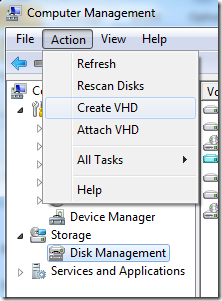
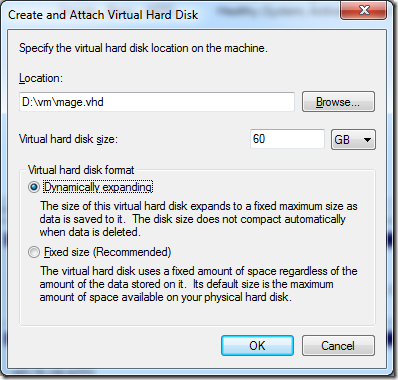
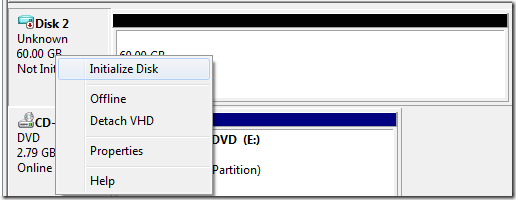
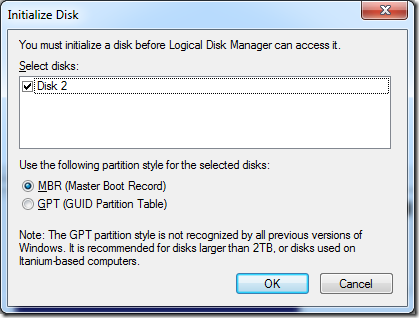
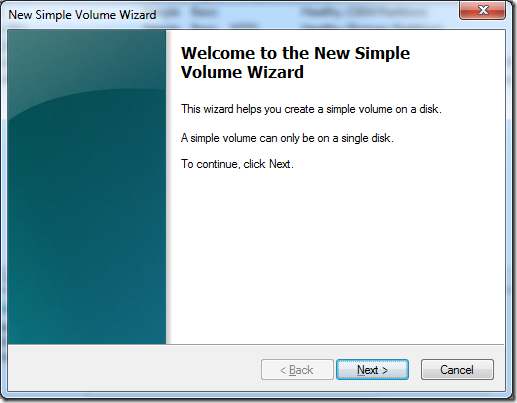
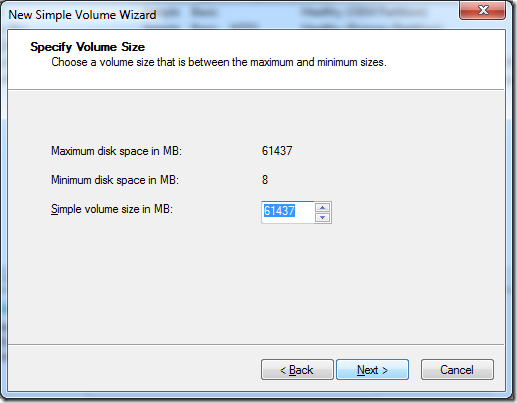
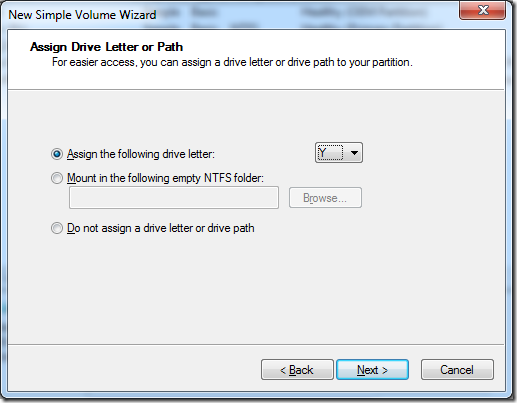
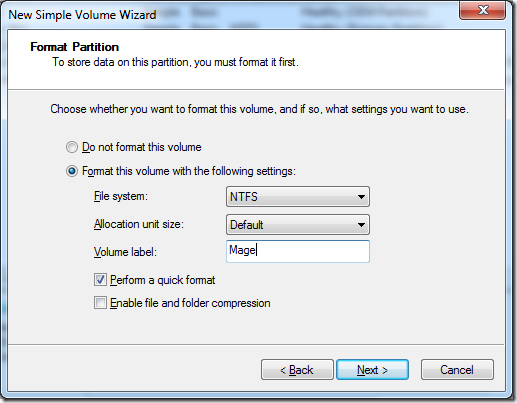
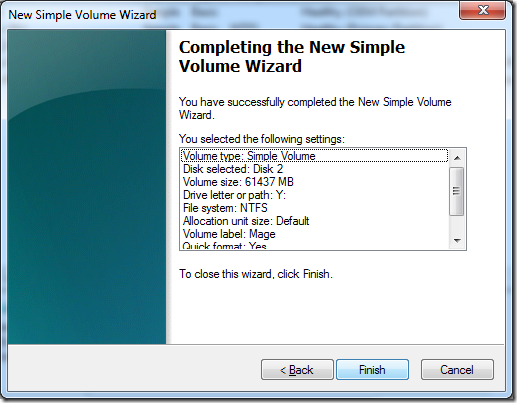
![clip_image001[5] clip_image001[5]](https://static1.squarespace.com/static/5527bff2e4b0b430660b0d10/5527c30de4b030eeeef09715/5527c30ee4b030eeeef09dad/1330566142085/Windows-Live-Writer-The-dummy-guide-to-install-Win-8-on-VHD-_877E-)
![clip_image001[7] clip_image001[7]](https://static1.squarespace.com/static/5527bff2e4b0b430660b0d10/5527c30de4b030eeeef09715/5527c30ee4b030eeeef09daf/1330566147207/Windows-Live-Writer-The-dummy-guide-to-install-Win-8-on-VHD-_877E-)
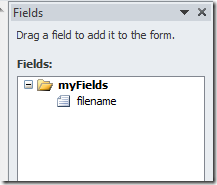
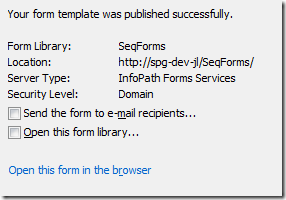
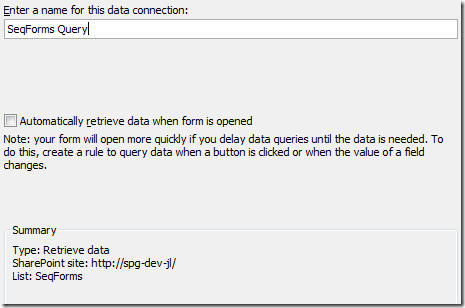
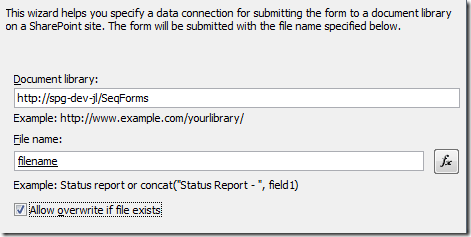
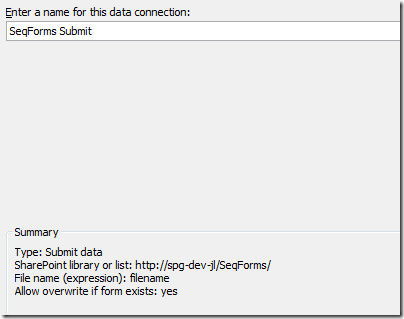
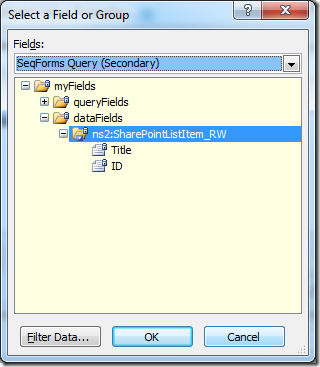
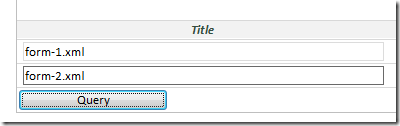

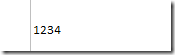
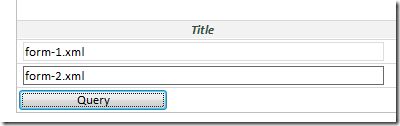
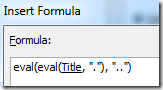
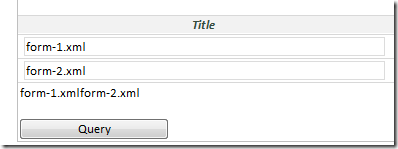

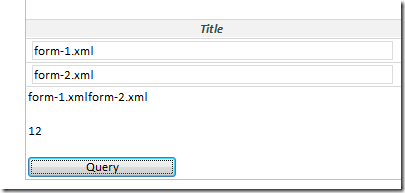

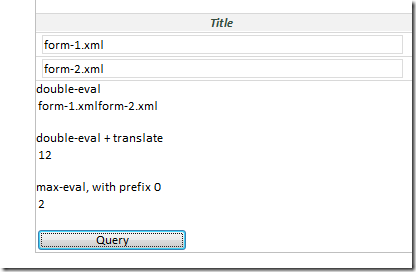
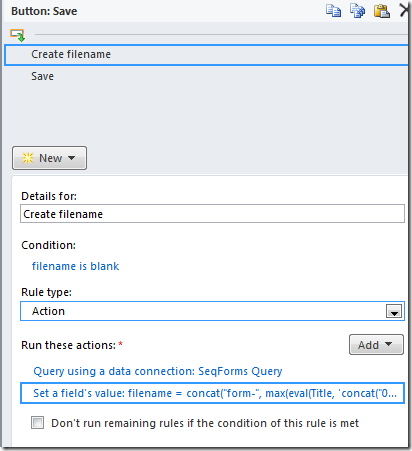
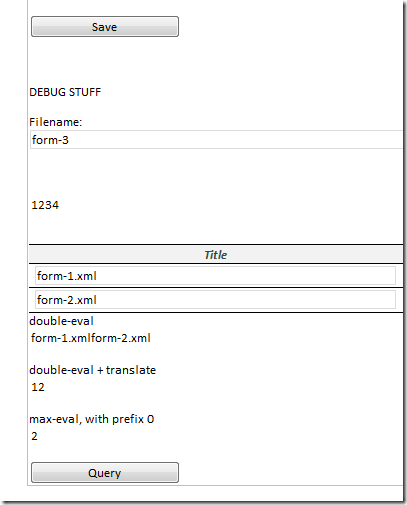
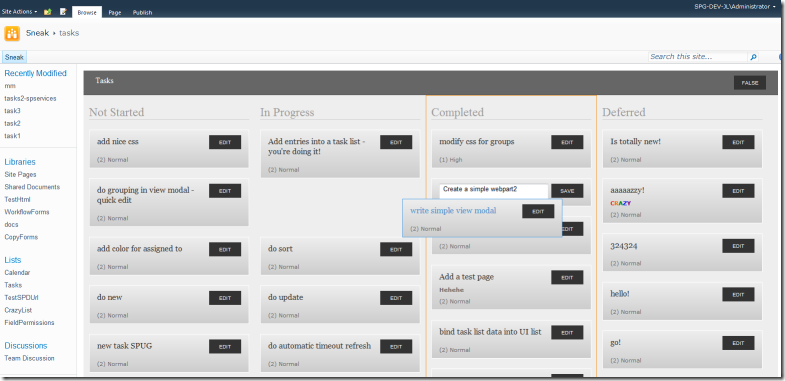
 Many of us marvelled at our children being able to pick up an iPad and use it right away. We say surely this is proof of Apple's solid design principles, even a three year old kid can master this technology at ease.
Many of us marvelled at our children being able to pick up an iPad and use it right away. We say surely this is proof of Apple's solid design principles, even a three year old kid can master this technology at ease.


