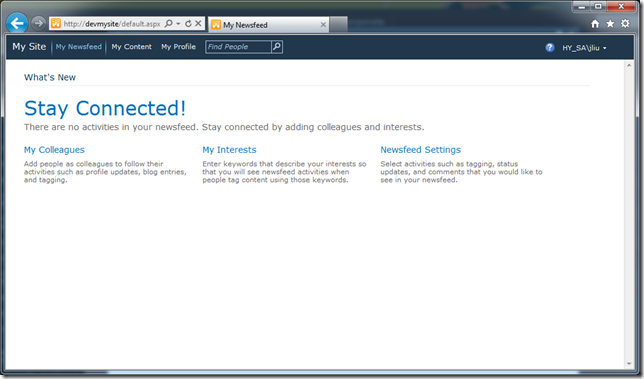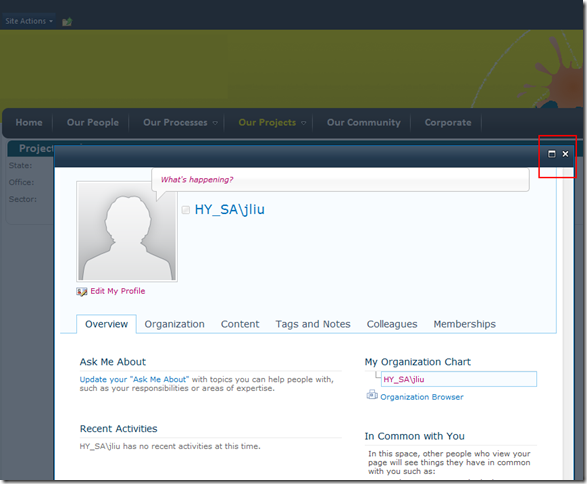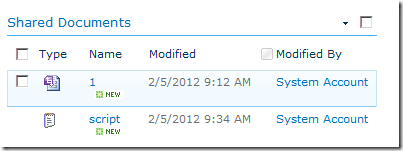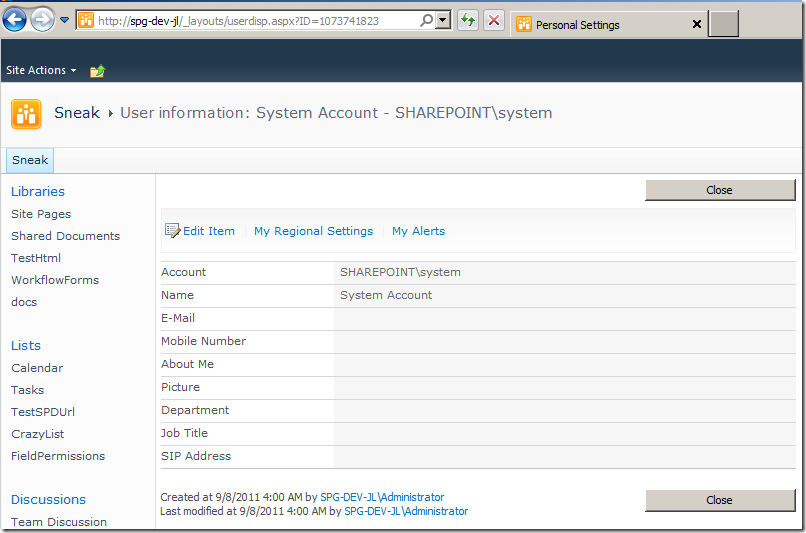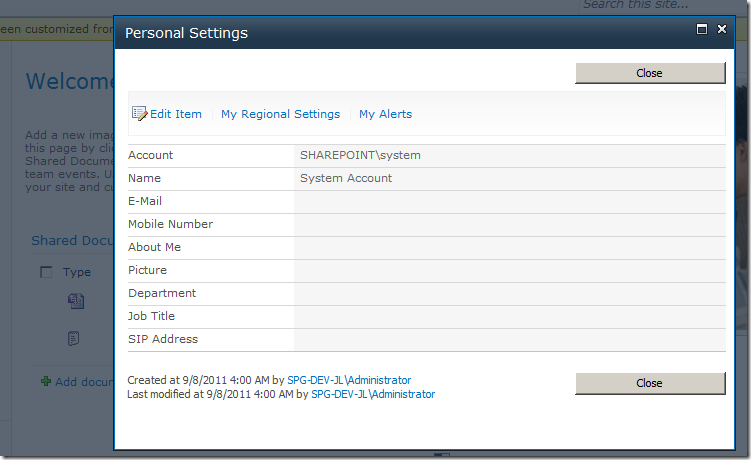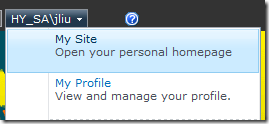Pretty up SharePoint 2010 mysite with showModalDialog (updated)
/[This is an updated article from /blog/2011/8/3/sp2010-pretty-up-mysite-with-showmodaldialog.html.]
SharePoint 2010 My Site
SharePoint 2010 ships with this pretty mysite. Packed with numerous features.
The problem with My Site, even back in the days of SharePoint 2007, is that your users get lost. It doesn’t look anything like your nice branded site. It doesn’t share the same global navigation. In fact, users are so lost that they think they are in a place that they shouldn’t be in.
Result? They close the browser. Sometimes, if they are nasty, they tell their colleagues that the Intranet sucks - they can never find anything.
If only we can render our mysite in a SharePoint 2010 showModalDialog, then it would look like this:
My Site in a modal dialog
Some of the immediate benefits:
- My Site remains totally un-branded, but now it is just demoted to an utility page. That is, you keep the functionality without having to invest in how to make My Site look nice.
- Users are familiar with the SharePoint modal dialog, and can easily close My Site via the top right close buttons.
- Users don’t feel like they’ve left the site, because they can clearly see the previous page right beneath them.
Using modal dialog for user information
Even if you aren't using My Site, you can still use this for links on the page that would lead you to a user's information page. Here's an example:
You click the user name, you are sent to the User Information page - completely losing your previous page.
Figure: EEk! Where the heck am I?
We add this bit of jQuery
$(function(){
$("a[href*='userdisp']").click(function(e){
SP.UI.ModalDialog.showModalDialog({
url: $(this).attr("href"),
autoSize: true
});
e.preventDefault();
}).attr("onclick","");
});
This hooks into any <a> anchors on the page, whose href contains the word "userdisp". And then override the onclick attribute to empty. It also attaches a new click event handler, sending the click to a show modal dialog. Lastly, it prevents default - so the default action from the click is swallowed.
Result - User Information in a pop up:
Figure: Now isn't this far more useful?!
Changing My Site
We have these two links that sends our users into Alice's Wonderland.
They both use a SharePoint JavaScript function STSNavigate2
We can override the JavaScript this way:
I did a simple prototype by overriding a SharePoint javascript function:
$(function(){
// store a reference to the STSNavigate2 function
window.oldSTSNavigate2 = window.STSNavigate2;
window.STSNavigate2 = function (evt, Url){
if (Url.indexOf("mysite") != -1) {
// if the url contains mysite - open it in showModalDialog
SP.UI.ModalDialog.showModalDialog({
url: Url + "#",
title: "My Site",
autoSize: true
});
return;
}
// otherwise call the old version of STSNavigate2
window.oldSTSNavigate2(evt, Url);
};
});
Result - My Site in a pop up:
Notes - some odd CSS issues:
When a page is rendered in the modal dialog, SharePoint will automatically insert &IsDlg=1 to the argument.
My Site doesn't appear to have been exhaustively tested with IsDlg - and there are odd CSS issues that does appear. Depending on the features that you plan to activate on your My Site, you may still need to invest in a small bit of CSS work to make sure nothing strange appears when My Site is shown in a Pop Up.
Still, I argue that the small CSS fixes are a lot less work than completely rebranding your My Site.
In general though, majority of the functionality are available without further modification and this is a good way to quickly test if this could work for you and your organisation. Do let me know how this works for you!