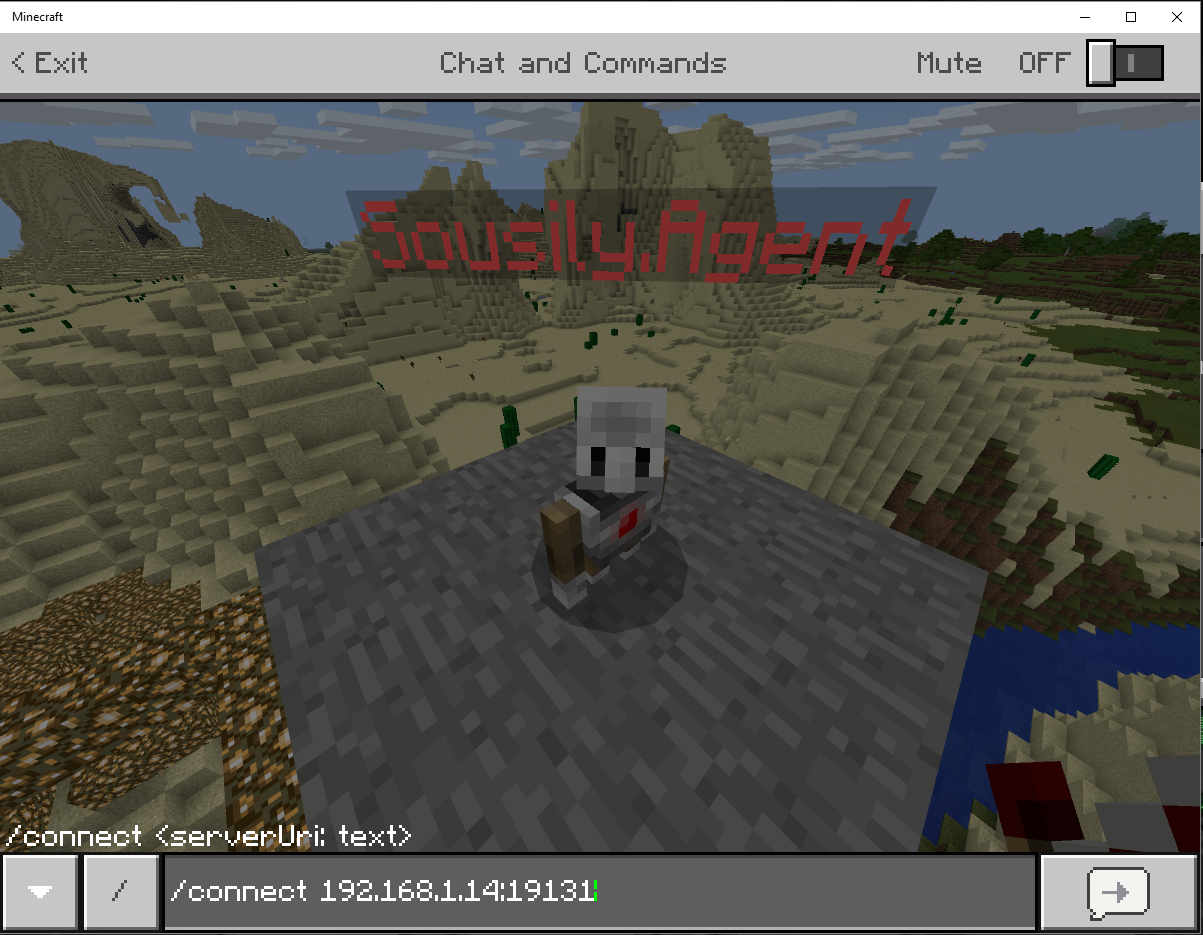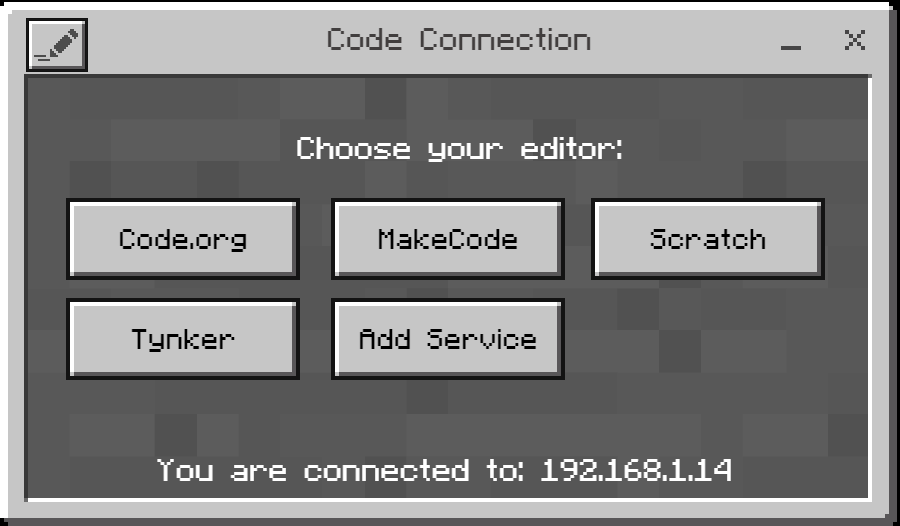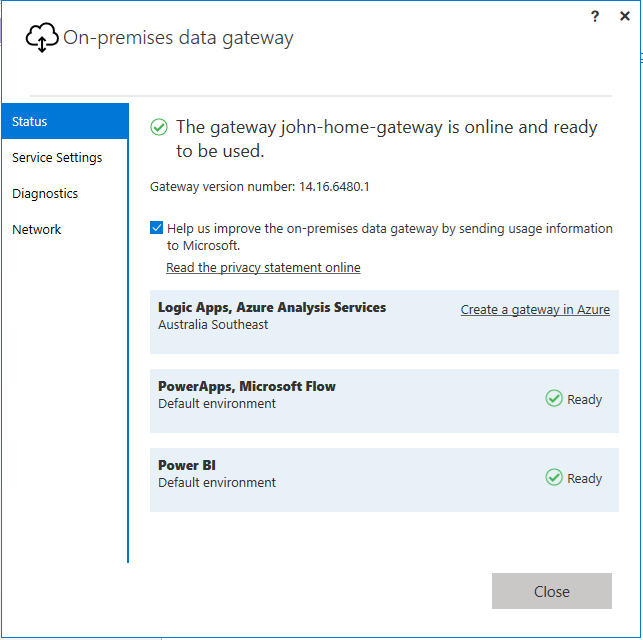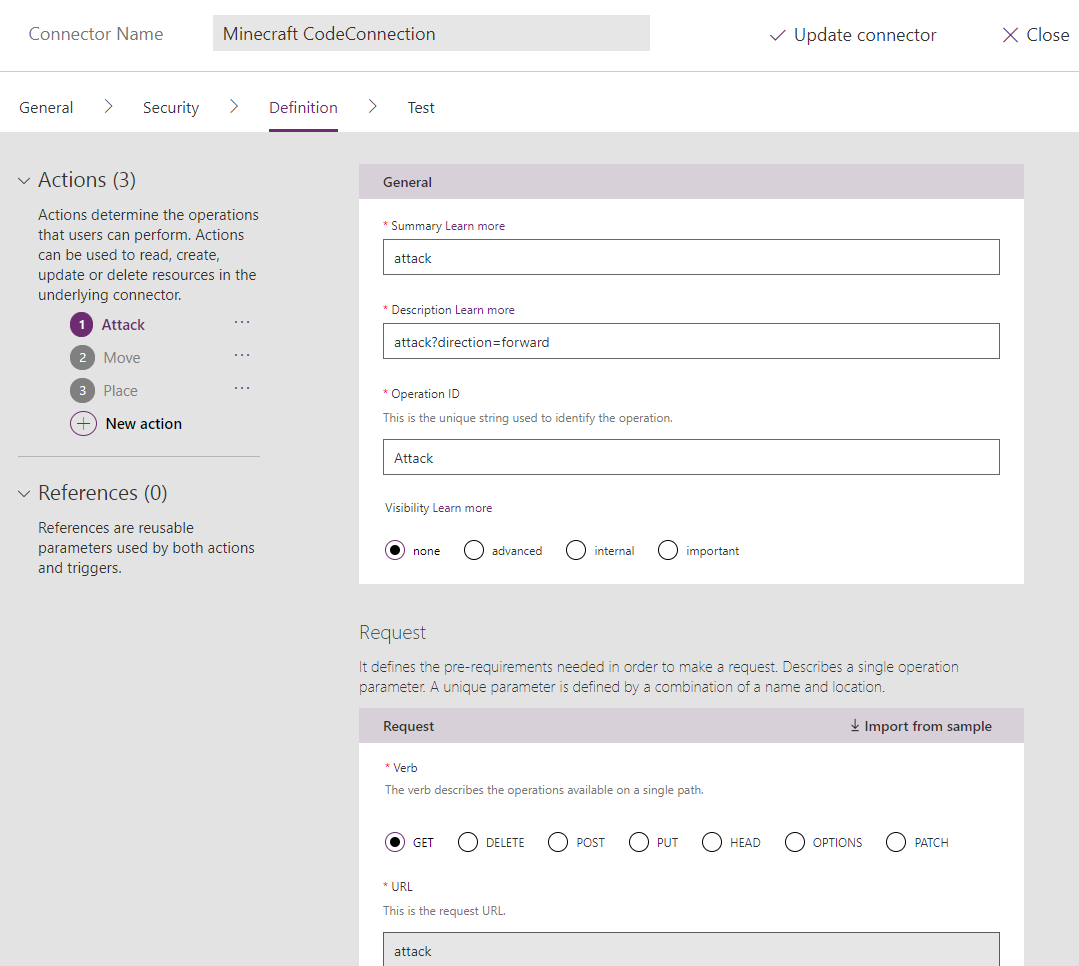Difference between beta, edu and v1.0 of MSGraph #microblog
/I find this interesting - source: digging around MicrosoftTeams powershell and Mikael Svenson's blog post on enabling Teams programmatically.
What's funny, because what I found strange is when Mikael says this:
The creation of the group itself happens against the /edu/groups which I’ve never seen before, but that’s not interesting.
Because that's the bit I found totally interesting. Why does the PowerShell need the /edu/ endpoint?
Hop over to Graph Explorer we can play with this:
Comparing different endpoint: v1.0
endpoint: beta
endpoint: edu
It becomes clear why we need the /edu/ endpoint. It has this bit of information:
"creationOptions": [
"SkypeSpaces",
"ExchangeProvisioningFlags:481"
],
The hint that a Team is provisioned seems to be the flag "SkypeSpaces"
Interesting.
Naturally, one would ask. So if I want to enable Yammer, Planner or PowerBI on an existing Unified Group. Do I POST an update to creationOptions?
Very. Interesting.