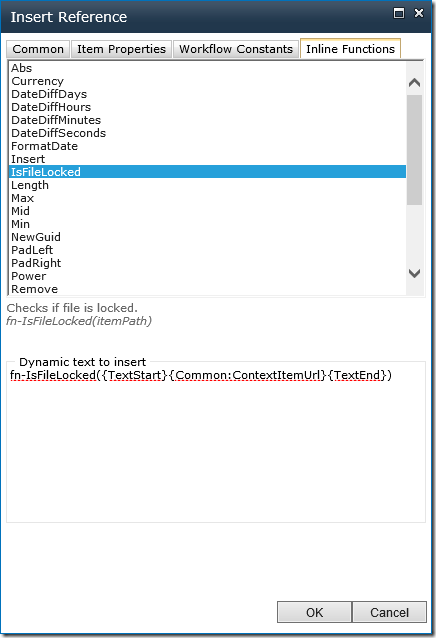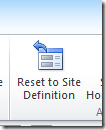jQuery Promise syntax to wrap SharePoint SP.SOD
/
jQuery has a special function $.Deferred - which lets you create an Deferred object to build Promise(s).
We use this to simplify everything we do in SharePoint and other JavaScript libraries.
Wrapping SP.ClientContext
function GetCurrentUserName() {
var deferred = $.Deferred();
var ctx = SP.ClientContext.get_current();
var web = ctx.get_web();
var currentUser = web.get_currentUser();
ctx.load(currentUser);
ctx.executeQueryAsync( function(sender, args) {
deferred.resolve();
}, function() {
deferred.fail();
});
var promise = deferred.promise();
promise.done( function() {
var title = currentUser.get_title();
});
return promise;
}
Wrapping SP.SOD
function SPLoaded() {
var deferred = $.Deferred();
SP.SOD.executeOrDelayUntilScriptLoaded( function() { deferred.resolve(); }, "sp.js");
return deferred.promise();
}
Resolving multiple promises
var promise1 = ...
var promise2 = ...
var promise3 = ...
$.when(promise1, promise2, promise3).done(function(){
// do something
});
Concatenating Arrays of promises
var promises = [];
promises.push(promise1);
promises.push(promise2);
...
// use this syntax when you don't know how many promises are there - may be calling REST in a loop.
return $.when.apply($, promises);
Combining Array of Promises and SP.SOD
function Ready() {
var promises = [];
var deferred1 = $.Deferred();
SP.SOD.executeOrDelayUntilScriptLoaded(deferred1.resolve, "sp.js");
promises.push(deferred1.promise());
var deferred2 = $.Deferred();
SP.SOD.executeOrDelayUntilScriptLoaded(deferred2.resolve, "sp.core.js");
promises.push(deferred2.promise());
return $.when.apply($, promises);
}
Combining promises
$(document).ready(function(){
var vm = new ViewModel(); // not included in above script
var promise = vm.Ready();
promise.done( function() {
vm.GetCurrentUserName();
});
});
(Updated) And the grand finale
function Ready() {
var promises = [];
// using the special javascript argument "arguments"
$.each(arguments, function(index, arg) {
var deferred = $.Deferred();
SP.SOD.executeOrDelayUntilScriptLoaded(deferred.resolve, arg);
promises.push(deferred.promise());
});
return $.when.apply($, promises);
}
$(document).ready(function(){
var vm = new ViewModel(); // not included in above script
var promise = vm.Ready("sp.js", "sp.core.js");
promise.done( function() {
vm.GetCurrentUserName();
});
});