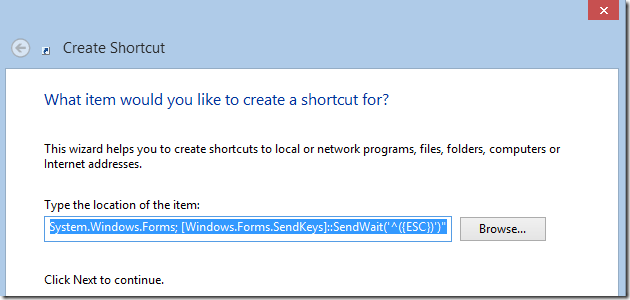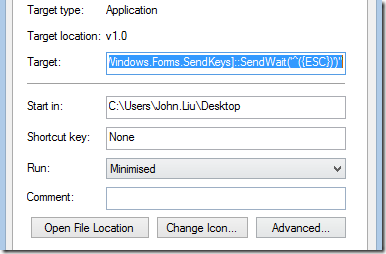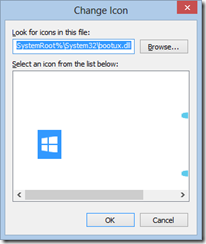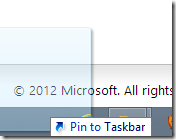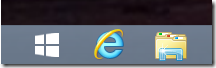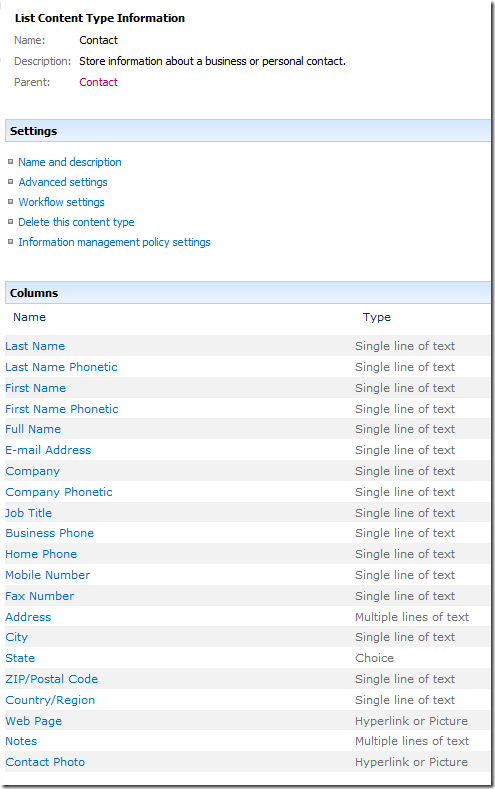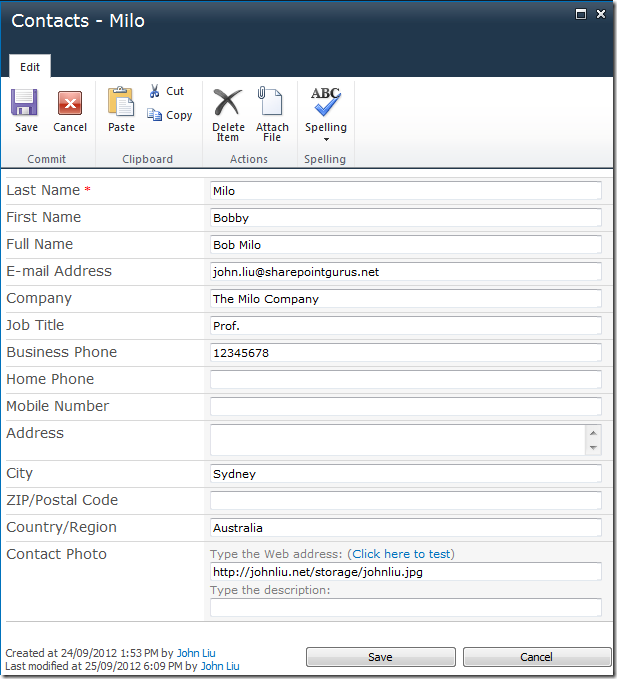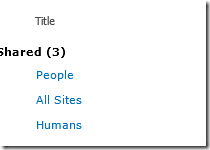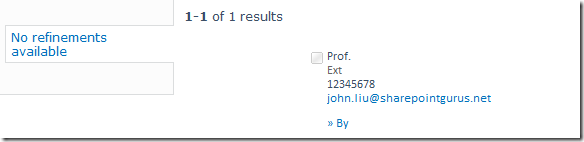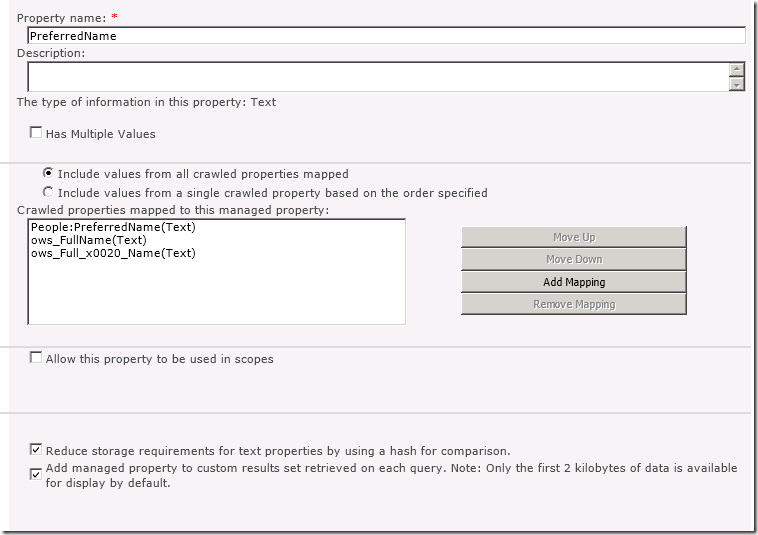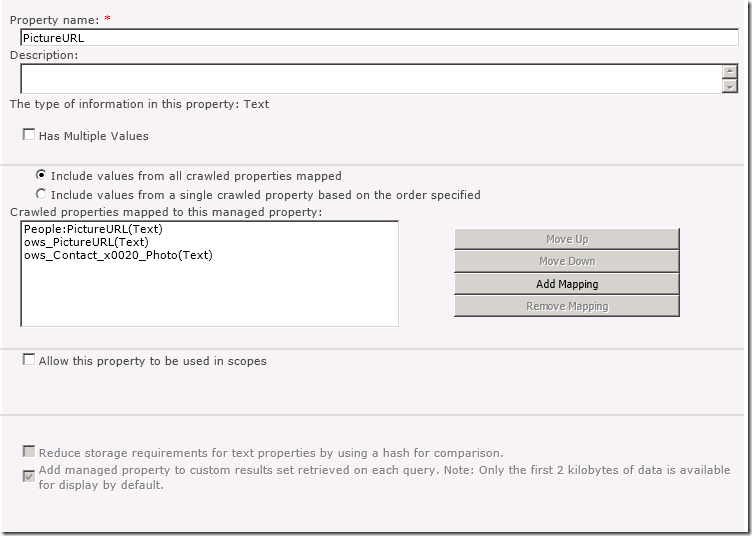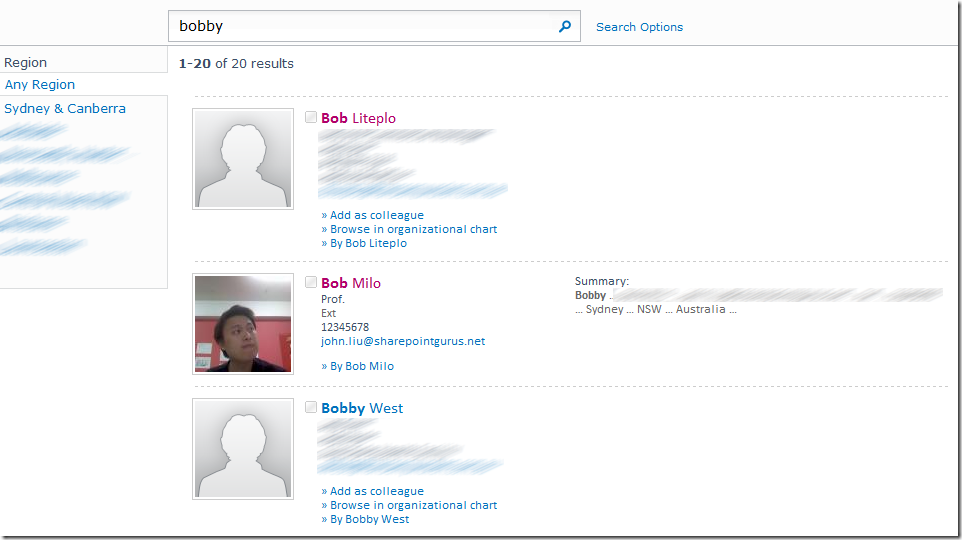How to create your Windows 8 Start Button with PowerShell
/Before I go on, I have to say I find the Start Menu unnecessary. There are already many ways to get to your Start Screen:
- Throw mouse to lower-left corner (with the mouse)
- Press the Windows key (on your keyboard)
- Swipe in from the left edge (touch screen)
- Press the Start button (any device with a hardware start button)
That said, Windows is still about choice. And here's how you can add your own "Start Menu Button"
- Create a shortcut.
- Type in this:
powershell.exe -Command "Add-Type -AssemblyName System.Windows.Forms; [Windows.Forms.SendKeys]::SendWait('^({ESC})')"
(all in one line)
This sends the Windows key (CTRL-ESC) via Powershell. - Configure the shortcut to run minimized
- Change the Icon, I select this icon from the bootux.dll file %SystemRoot%\System32\bootux.dll)
(All the icons are white, select them to see what they look like) - Drag the shortcut and pin it to the task bar, on the far left.
- Now you have that familiar Start menu button back. Click it and you'll get the Start Screen to pop up.
Notes
- Does not appear to work in Windows RT, but if you have a Surface just hit that start hardware button