Summarized from:
You'll need:
Set up boot to VHD!
- Create a VHD
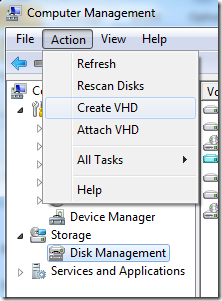
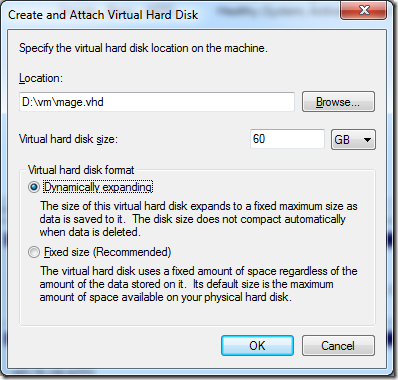
Note: I make this a dynamic disk, although I allocated up to 60GB, it only uses what it needs which was about 10 GB.
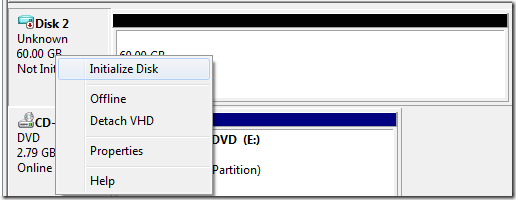
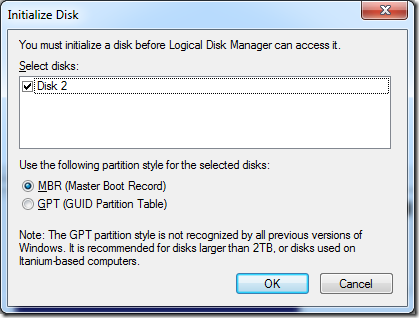
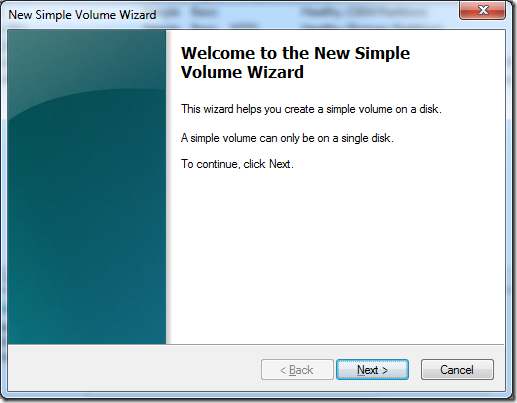
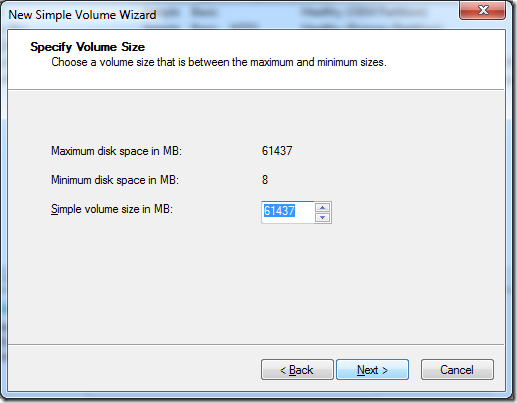
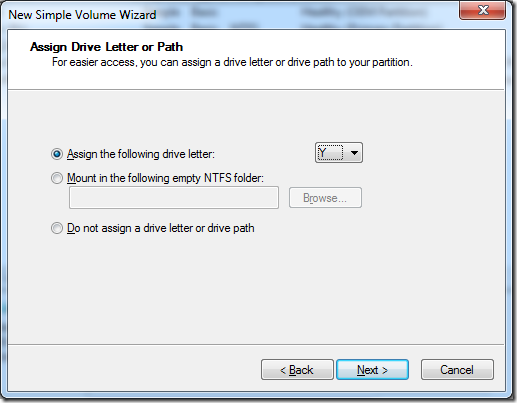
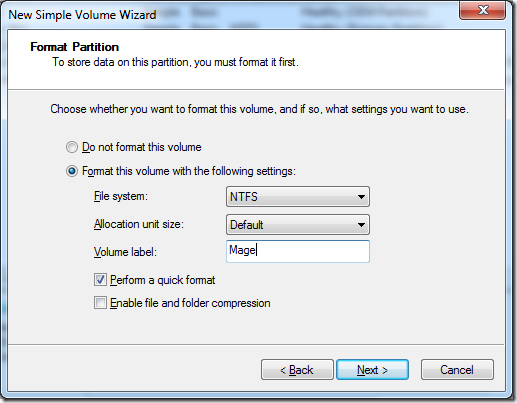
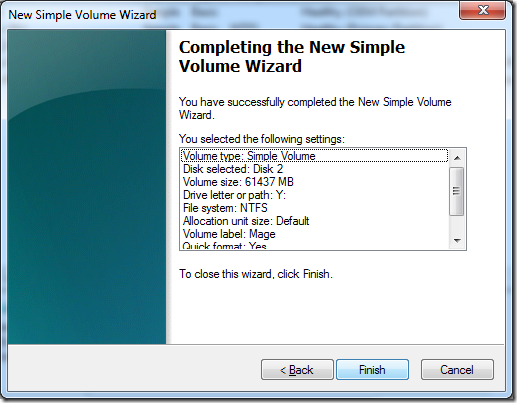
Created, and attached the VHD to Y:
Load the ISO into a virtual CD drive, mine is G:
I use virtualclonedrive to load ISO - this is a free utility.
![clip_image001[5] clip_image001[5]](https://static1.squarespace.com/static/5527bff2e4b0b430660b0d10/5527c30de4b030eeeef09715/5527c30ee4b030eeeef09dad/1330566142085/Windows-Live-Writer-The-dummy-guide-to-install-Win-8-on-VHD-_877E-)
Next install the windows image into the VHD
Easiest way that worked for me is this wonderful powershell script.
![clip_image001[7] clip_image001[7]](https://static1.squarespace.com/static/5527bff2e4b0b430660b0d10/5527c30de4b030eeeef09715/5527c30ee4b030eeeef09daf/1330566147207/Windows-Live-Writer-The-dummy-guide-to-install-Win-8-on-VHD-_877E-)
Remember to unblock this script
If you see:
File C:\Install-WindowsImage.ps1 cannot be loaded because the execution of scripts is disabled on this system. Please see "get-help about_signing" for more details.
You will need to allow remote script
PS C:\>set-executionpolicy remotesigned
PS C:\> .\Install-WindowsImage.ps1 -WIM G:\sources\install.wim
Index Image Name
[1] Windows Consumer Preview
Done.
PS C:\> .\Install-WindowsImage.ps1 -WIM G:\sources\install.wim -Apply -Index 1 -Destination Y:
PS C:\> .\Install-WindowsImage.ps1 -WIM G:\sources\install.wim -Apply -Index 1 -Destination Y:
Applying "Windows 8 Consumer Preview" to Y:...
WARNING: This may take up to 15 minutes...
Elapsed Time: 00:08:40.4870618
PS C:\>
Lastly, make the VM a boot record.
PS C:\> bcdboot Y:\Windows\
Boot files successfully created.
You can check it with bcdedit
PS C:\>bcdedit
Windows Boot Loader
-------------------
identifier {default}
device partition=Y:
path \Windows\system32\winload.exe
description Windows 8 Consumer Preview
locale en-us
inherit {bootloadersettings}
custom:17000077 352321653
osdevice partition=Y:
systemroot \Windows
resumeobject {1abc7489-8e4b-11e0-877a-af036ca44d2f}
nx OptIn
custom:250000c2 1
detecthal Yes
Windows Boot Loader
-------------------
identifier {current}
device partition=C:
path \Windows\system32\winload.exe
description Windows 7
locale en-US
inherit {bootloadersettings}
recoverysequence {1abc7482-8e4b-11e0-877a-af036ca44d2f}
recoveryenabled Yes
osdevice partition=C:
systemroot \Windows
resumeobject {1abc7480-8e4b-11e0-877a-af036ca44d2f}
nx OptIn
Restart and you are off to go
Your PC will boot into Windows 8, which has a new happy looking boot loader. If you feel the 30 second delay is too long, you can change the delay to 5 seconds from the boot loader options.
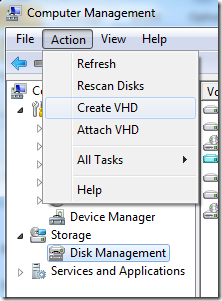
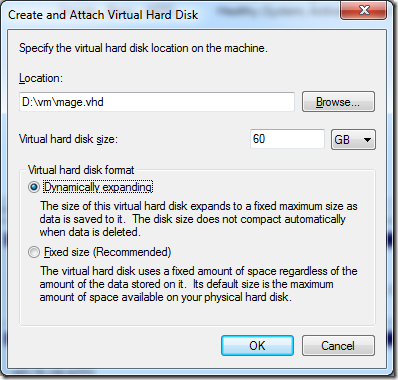
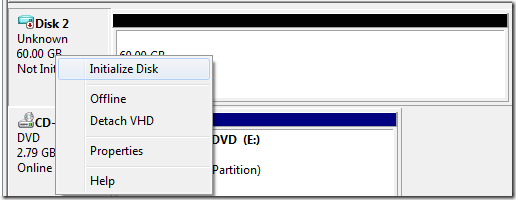
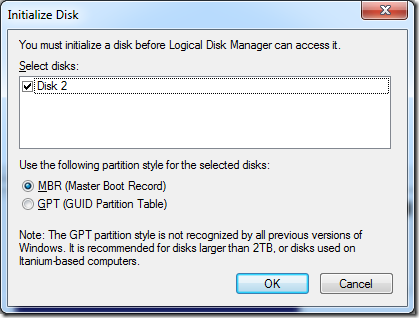
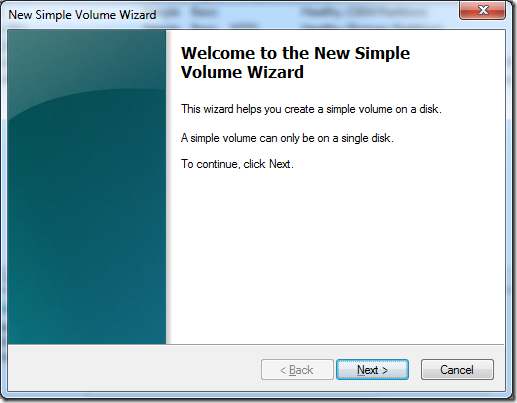
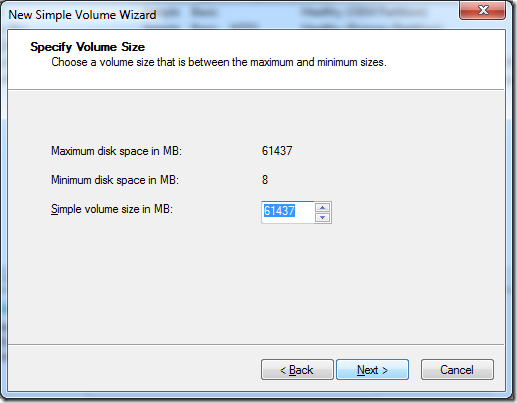
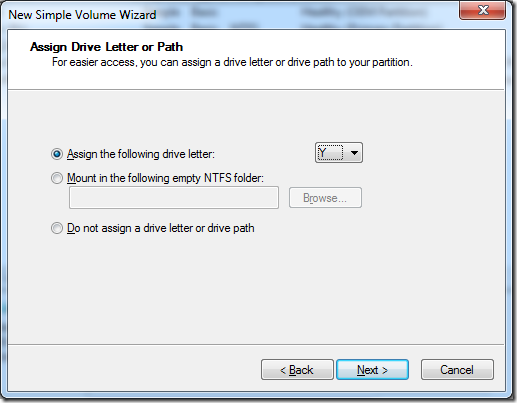
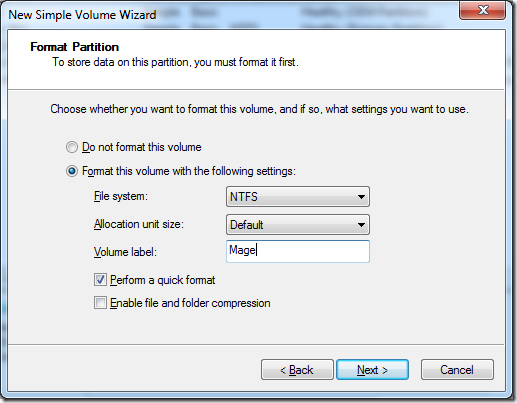
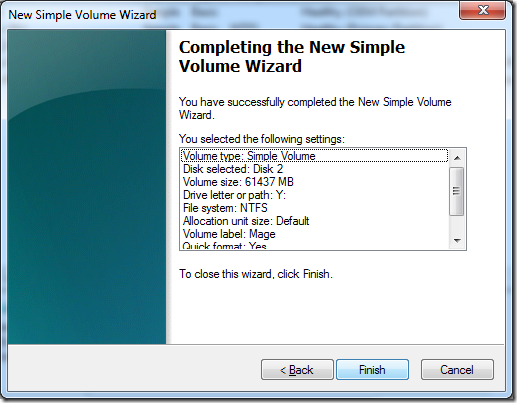
![clip_image001[5] clip_image001[5]](https://static1.squarespace.com/static/5527bff2e4b0b430660b0d10/5527c30de4b030eeeef09715/5527c30ee4b030eeeef09dad/1330566142085/Windows-Live-Writer-The-dummy-guide-to-install-Win-8-on-VHD-_877E-)
![clip_image001[7] clip_image001[7]](https://static1.squarespace.com/static/5527bff2e4b0b430660b0d10/5527c30de4b030eeeef09715/5527c30ee4b030eeeef09daf/1330566147207/Windows-Live-Writer-The-dummy-guide-to-install-Win-8-on-VHD-_877E-)



