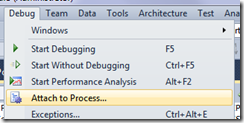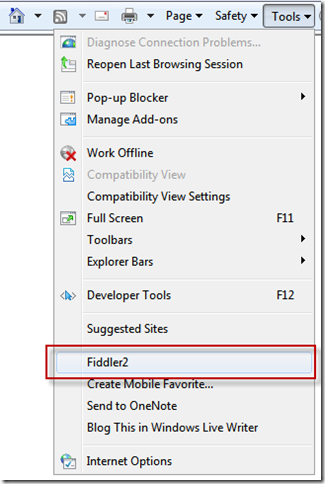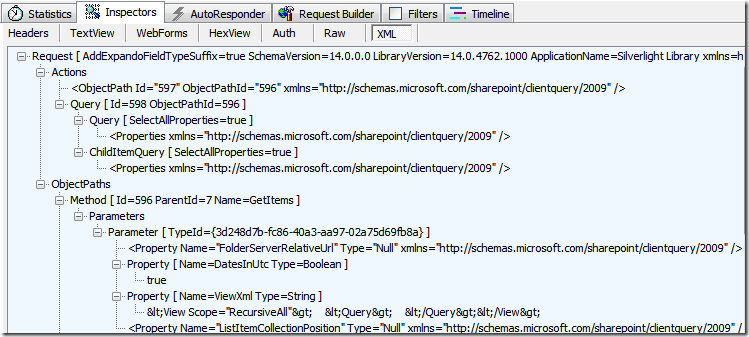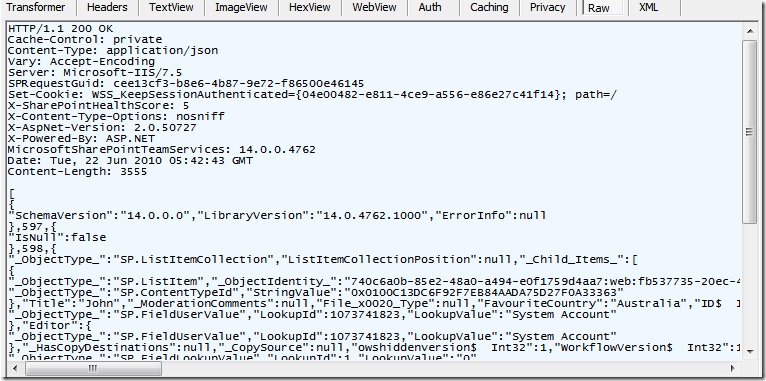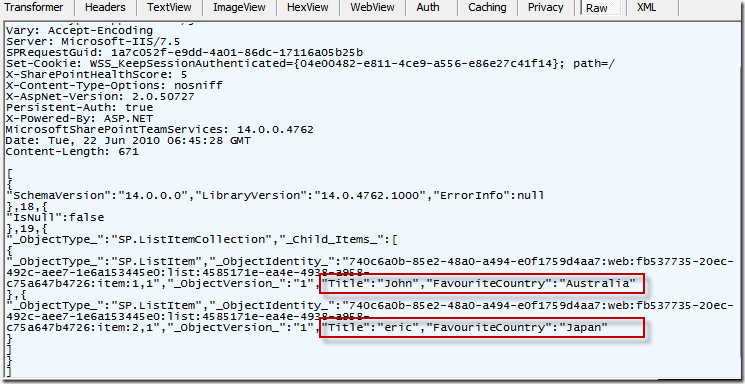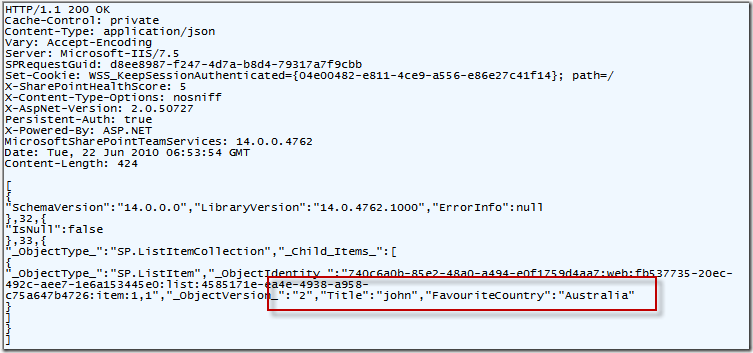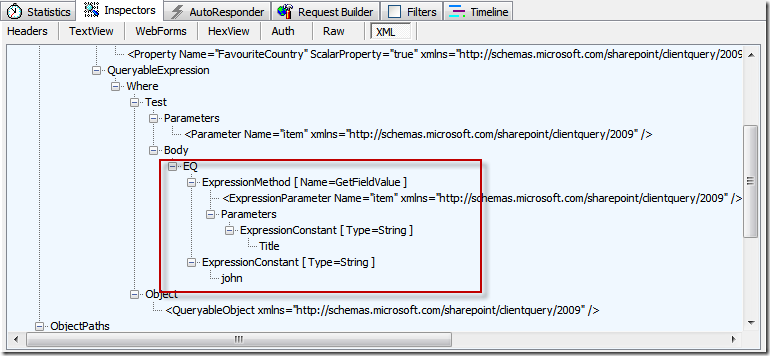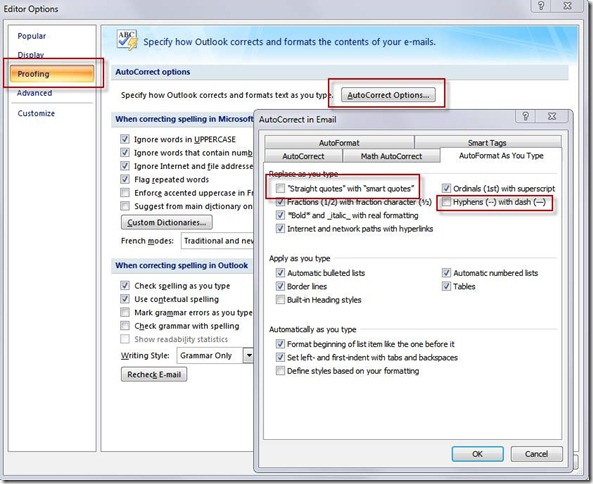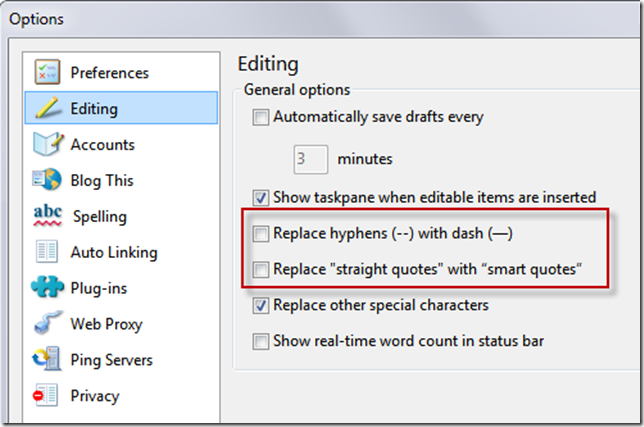Silverlight + SharePoint 2010 - did you just deploy customizations to SharePoint via the document upload?
/Just finished my presentation earlier tonight in SDDN regarding Silverlight and SharePoint. I had some initial reservations whether true Silverlight people want to even know about SharePoint, but I was pretty blown away by their feedback, interesting questions, and I think they found the session insightful.
This is good :-)
I think I delivered my first "shock and awe" when people first saw me deploy to SharePoint. I finished building my XAP file, and then browsed over to SharePoint, selected my Shared Documents library, clicked upload files (and for additional effect, used the drag & drop upload facility in SharePoint 2010). Before you knew it, I had the XAP file in my document library, and I'm adding a Silverlight web part and configuring the XAP URL.
For comedy effect, I was pretending as if this is business as usual.
You guys were too good and picked it up right away - it was just too magical. Hold on a second! Did you just by-passed all the system admins and deployed customization code to your SharePoint server?
The absolutely correct answer is, no, not really, I just deployed customizations to the SharePoint UI, an additional tool if you will, that will help you do your job easier. Technically, it is not running on the server. Technically, you can run a separate .NET exe tool to work against SharePoint via the same web services and it can do similar things.
Depending who you are, this might be too magical, and thus, way too dangerous. I think the thought falls into two categories, and I'm hoping by discussing this, we can compare some thoughts on the PROs and CONs of deploying Silverlight to SharePoint.
PRO
- Bypass system admins
- Can rapidly develop and test. Can rapidly update new version
- Can create simple tools and install them on SharePoint quickly
- Deploy to SharePoint online
CON
- Unsafe code, is still unsafe
- I can deploy a Silverlight webpart that will take my boss' permissions and copy sensitive data to a public location
I suggest a compromised workaround for Production SharePoint
- Block upload of *.XAP files from Central Administration | Web Applications
- Allow sandbox solutions - which can install XAP files, via the Solutions Gallery
- Rely only on in-house developed solutions, or solutions purchased through a trusted and verified source such as Office.com, Bamboo, or ProdUShare.
At the end of the day, I believe that yes - tools can be used for evil, but for many many businesses, the need for tools to help them to be more efficient, and the need for a stable server that doesn't die all the time, far out-weights the risks of allowing Silverlight solutions.
- A badly behaving Silverlight crashes one browser, affecting one user
- A badly behaving web page customization crashes the App Pool, and affects many users
In terms of customizing SharePoint to rapidly meet business needs and still maintain high levels of server availability, you can't ignore or brush off Silverlight + SharePoint possibilities.
I hope the market will agree with me, and I think as long as you don't use your tools for evil, you can help a lot of people with what you can build.
I'm still so excited.