SPD 2010 conditional formatting to hide columns based on a related column in the list
/ I was discussing hiding columns using SharePoint Designer 2010 and thought I'd dig into the UI a bit more to see if there are any special tricks, as well as how it works with inline editing.
I was discussing hiding columns using SharePoint Designer 2010 and thought I'd dig into the UI a bit more to see if there are any special tricks, as well as how it works with inline editing.
Here are the steps.
Set up ConditionalList
- Create a list with "MyCondition" - checked box
- MyExtraInfo - text
When adding a new item, we have:
Drop into SPD - modify AllItems.aspx
If your list is currently empty and you don't have any rows right now, show some sample rows, so you can add conditional formatting to the data.
Select the field, then create a conditional formatting on that field.
Set the condition
OK, then save everything.
Go back to the list
The field is now hidden.
Inline editing
Enable inline editing in SPD
Check my condition, and click save (floppy disk)
Field is hidden again.
Sorry for confusing "Bakai", hope this helps.
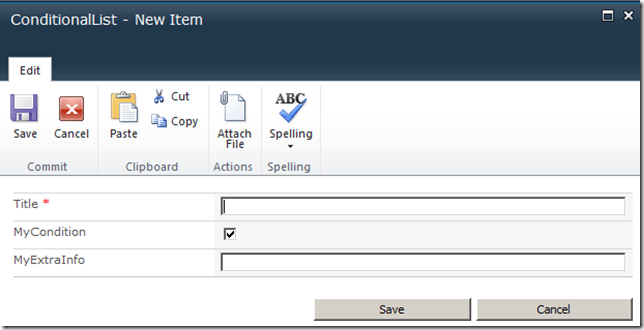
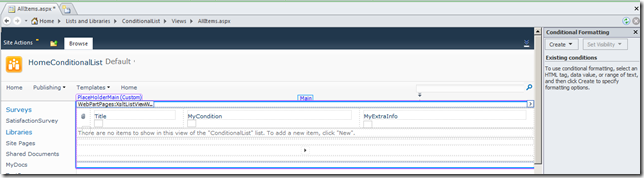
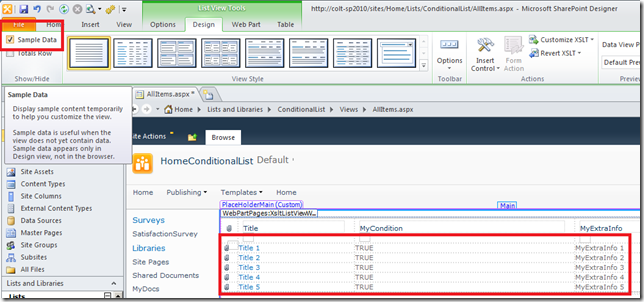
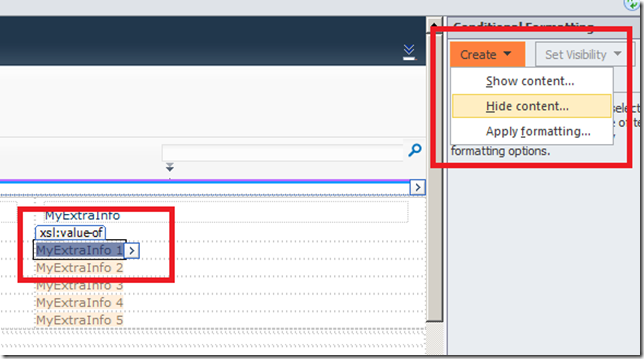
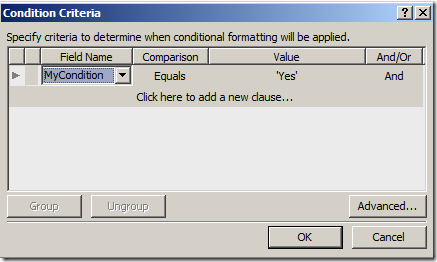
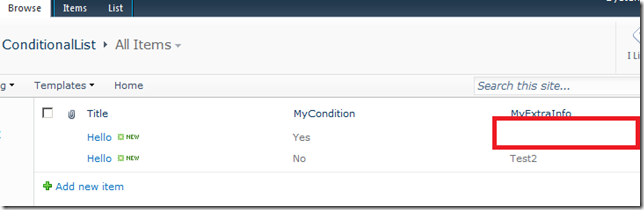
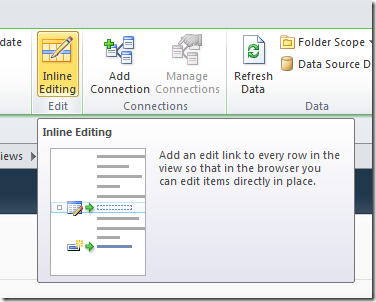
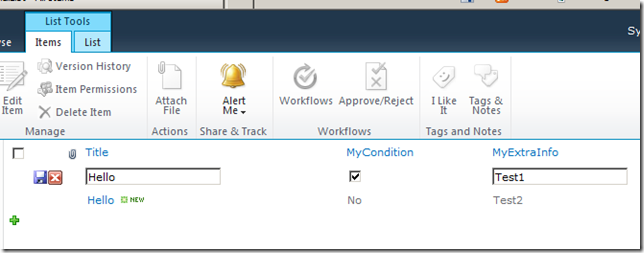
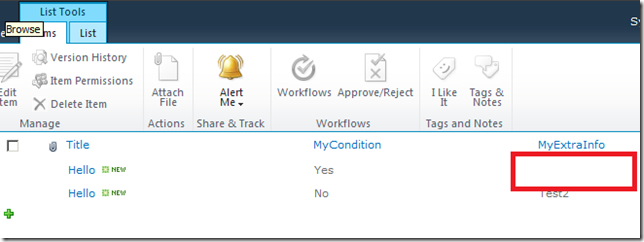
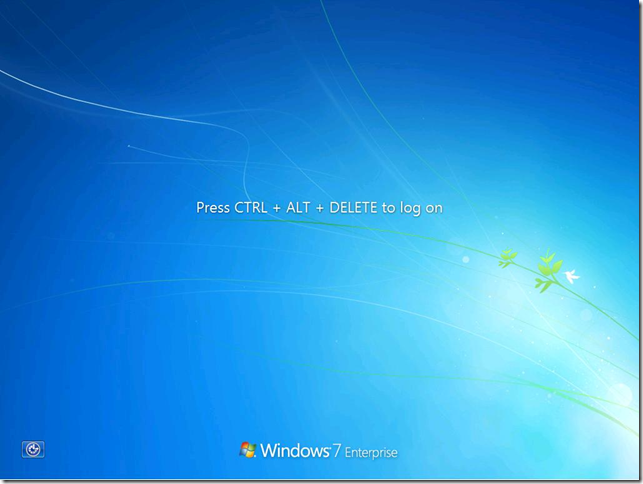
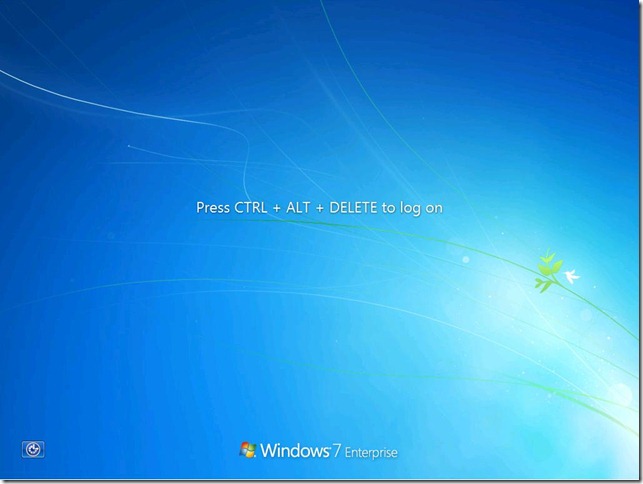
 I spend the evening hunting down why every time I run Office 2010 in my demo machine, it would first launch configuration... Always configuring...
I spend the evening hunting down why every time I run Office 2010 in my demo machine, it would first launch configuration... Always configuring... About to head off to a client to do about a week’s branding work. I was loading my SharePoint laptop with all the tools that I think I’ll need. I thought I would publish the list as well.
About to head off to a client to do about a week’s branding work. I was loading my SharePoint laptop with all the tools that I think I’ll need. I thought I would publish the list as well.


