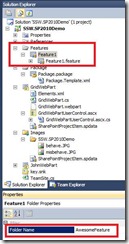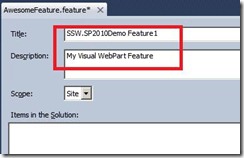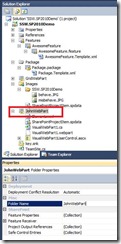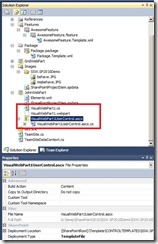WindowsCE – deploying to the device
/A very quick blog on some pointers when deploying your .NET Compact Framework application to a device.
Assuming that you’ve got your windows mobile application built. And it runs in the virtual emulator shipped with VS.NET. What’s next?
- Connect your device (PDA, hand-held, smart phone…)
- If you can not connect, you will need either Active Sync, or Windows Mobile Device center
Grab it here: http://www.microsoft.com/downloads/details.aspx?FamilyId=4F68EB56-7825-43B2-AC89-2030ED98ED95&displaylang=en - Once you can connect – check in VS.NET to see that VS.NET can connect to the device. You may be prompted on the device about several installation and whether to trust a few files.
- Verify and accept them. Then you should be able to deploy and debug the application on your WindowsCE
Next step – how do I add a short cut link to my application?
VS.NET will typically deploy the application to \Program Files\<Project Name>\<Assembly Executable Name>
You can change these settings in the application project properties.
To add a shortcut:
- You can’t create short cut within Windows CE.
- Create a plain text file called <My App>.lnk
- Open the text file with notepad
- the format is <length>#<path to exe as well as arguments>
e.g.
28#”\Program Files\App\App.exe”
35#”\Program Files\App\App.exe” “mydb” - save the text file to \Windows\Startup\Programs