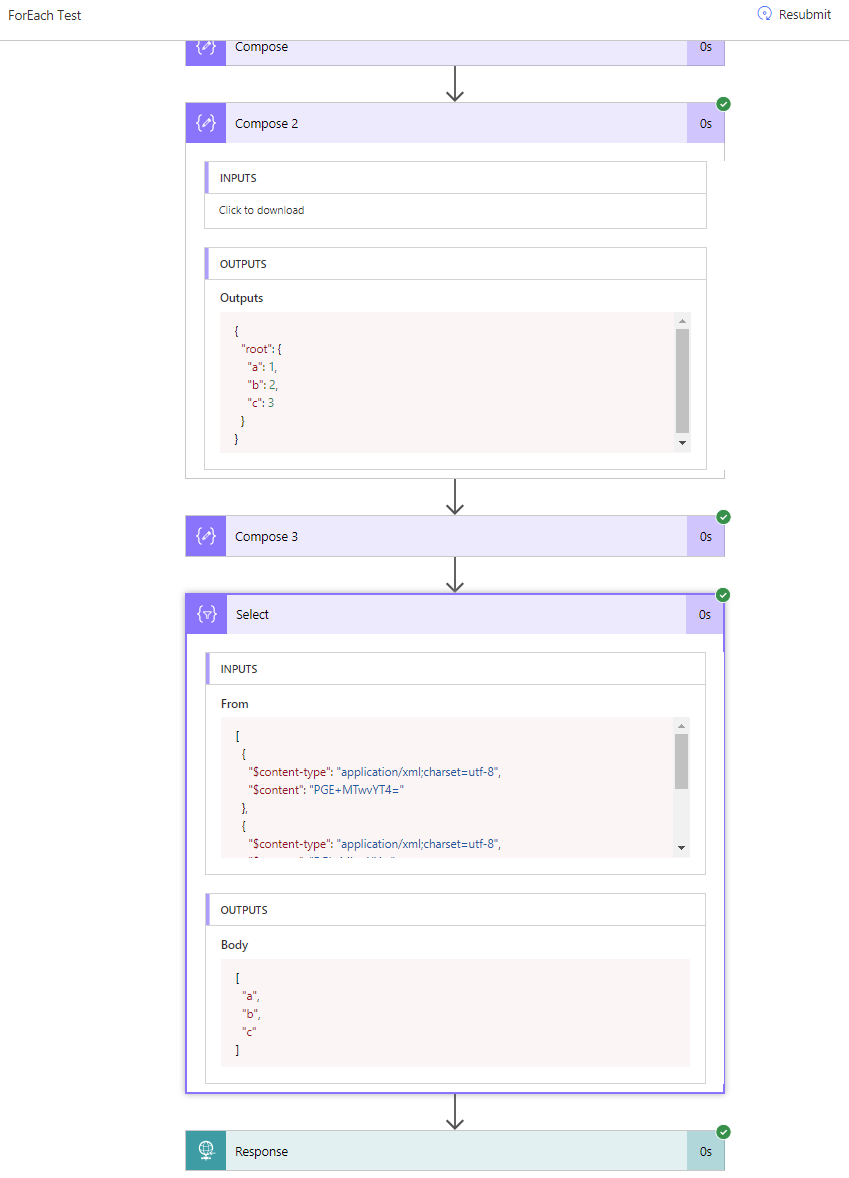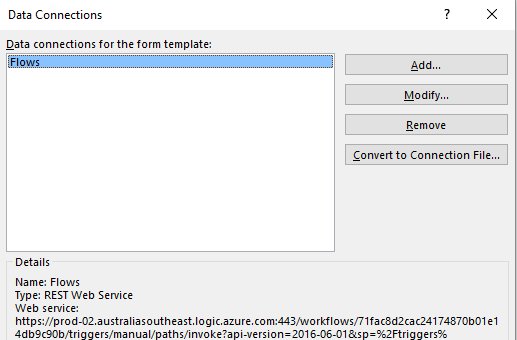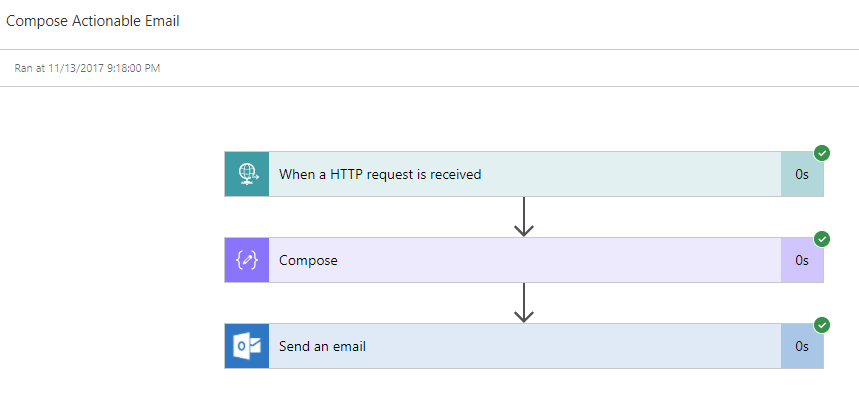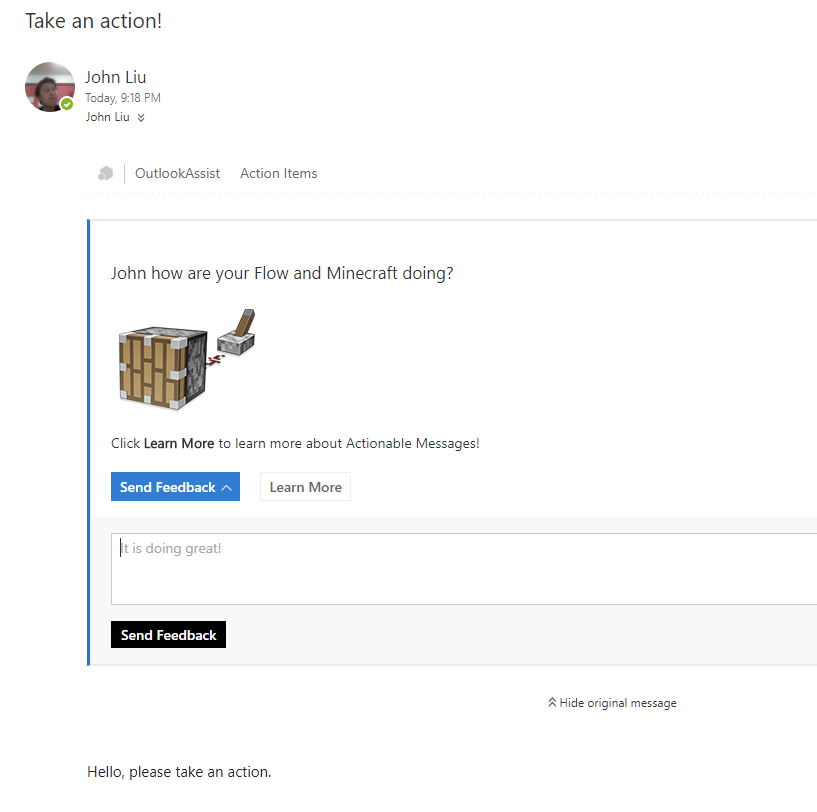You must copy all your Flows to SharePoint - simple ideas are the most brilliant
/Another crazy idea while travelling on the train home. This one is so simple, in hindsight, I reckon others will come up with this soon. So I'm writing this first.
When I was testing the idea on Friday night, I did a livestream hack and that's on Mixer https://mixer.com/Sousily?vod=12283142 - skip to 13:50 that's when we started the hack.
Plan
Copy all your Flow definitions to SharePoint
On File Change, push your change from SharePoint into Flow
(TODO warning: make sure you don't create an infinite loop)
Why SharePoint
Primary benefits:
- Backup
- Versioning - see changes
- Kick-ass built in JSON Editor for advance hacks
- For your team to collaborate
- And by the end of this blog post - you can push change back into Flow, you have both Backup AND Restore.
Copy all your Flow definitions to SharePoint
some notes:
- You don't need the Filter array if everytime you run the Flow you will copy everything into SharePoint
- I only want to do "changed in the last day" filter, because I want to put this Flow into a Schedule
- Then in SharePoint, because it has versioning controls, I will only see an updated version if the Flow was changed that day
SharePoint JSON Experience
A big thank you to Sohail Merchant who told me how to get to JSON Editor via the Preview Panel in SharePoint. I was going to write this whole post about using OneDrive for Business.
In May 2015 - I put up a SharePoint User Voice request to allow .json as an allowed file type in SharePoint and OneDrive. This was done and rolled out in October 2017.
But the SP/OD team went beyond and included a JSON editor. Which is why we have this kind of amazing integration between products.
Wonderful.
On File Change, push your change from SharePoint into Flow
The dance with Update Flow action is very delicate. The note is:
- Set definition to string variable first
- Update Flow will now 'see' this variable, and let you assign it
- Then change the object definition back to "Object" type
You must do these steps or it won't work
Nearly
Make sure you check On Change - Upload. I suggest you use a different account to write Flows to SharePoint.
Then On Change - if the Modified By is this Flow account, skip the upload.
Otherwise the schedule trigger will download the Flows, and trigger the File change which will upload the Flows and tomorrow the schedule trigger will re-download the Flows. It would be quite silly.
Now we are in an Awesome place
Look at all the Versions
Simple ideas are the best ideas. You need to build one of this.
Immediate Next Self-Inception-Hack
Any time, you think, hey I have a tool that can update itself. Then you realize Flow is Self-Hosting.
And you can use it to improve itself.
I have a For-Each in the Copy Flows to SharePoint
So I immediately hacked parallel settings into the first Flow above.
Scanning changed Flows is now faster. (slightly, since the for-each is in parallel).