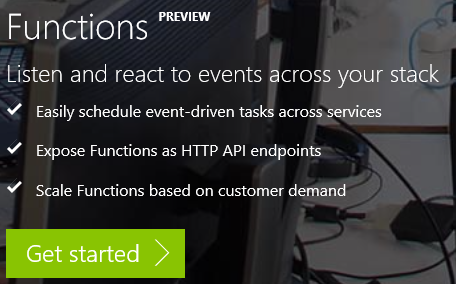All Demo Downloads will be on Github - blog housekeeping
/I've taken a short break from writing blog posts - I haven't been idle, I have been writing something. Hopefully to be able to share it with everyone soon. Anticipation is killing me.
As we roll into a new month September! There are a few planned updates I'm doing for the rest of the year...
- Several old blog posts that was in Draft will be merged and published. These are summary posts from the Office 365 Saturday events I've been going to.
- I've been in several SharePoint Sydney user group sessions and that needs summaries too.
- SPFx is announced, and now Developer Preview. Posts there too.
- I'm looking around to see what's the best way to record some video sessions as I retire them to the archives.
First big announcement.
All future demo downloads will be on Github!
The download files for my demos on Upskill Your Javascript - from building JS WebParts for SharePoint to Office Add-ins and Azure Functions is up first.
https://github.com/johnnliu/demo-upgrade-your-js
The main driver for this is that the files are updated overtime, and Github really provides a much better place for me to point people to and say the latest files are over here. Check it out, and if you have Issues - tag them directly on the lines.
So that's the first of the big news.
Seems obvious now...