App for SharePoint: Web Cam
/This is a Sway post. It is a short demo of an upcoming discussion on:
- App for SharePoint
- Web Cam
- HTML5
- And SharePoint Libraries
Code zealot in a connected world
This is a Sway post. It is a short demo of an upcoming discussion on:
This is actually something really, really long overdue. v5 is from the year 2008. That is SEVEN years ago.
You will notice:
You will find missing:
What I am missing:
Microsoft announced a series of Azure App Services today:
http://weblogs.asp.net/scottgu/announcing-the-new-azure-app-service
Specifically, I want to focus on Azure Logic Apps.
http://azure.microsoft.com/en-us/documentation/articles/app-service-logic-what-are-logic-apps/
In Microsoft's words.
Azure App Service is a fully managed Platform as a Service (PaaS) offering ... allow any technical user or developer to automate business process execution via an easy to use visual designer.
Best of all, Logic Apps can be combined with API apps and Connectors from our Marketplace to help solve even tricky integration scenarios with ease.
Microsoft has a tutorial on how to create Azure Logic Apps:
http://azure.microsoft.com/en-us/documentation/articles/app-service-logic-create-a-logic-app/
http://channel9.msdn.com/Shows/Azure-Friday/Azure-App-Service-Logic-Apps-with-Josh-Twist
You should go through these first. There are a number of new Azure templates that are wordy to describe, but a video will show how it all works together fairly quickly.
So I only want to focus on the SharePoint Online Connectors. They are easy to set up, but actually, tricky to find.
The Workflow:
Once you watched the video and we start by creating our own Azure Logic App.
Once it's ready, head into Triggers and Actions - this is where the rules are defined.
On the right hand side you wouldn't have any API Apps in the resource group. We'll configure them in a minute. Click Visit the Marketplace
There is a giant header at the top to add Office 365 Connector. We should go ahead and add that.
Note, in your happiness to add the Office 365 connector, you will, like me, completely fail to read "send and receive emails, calendar and contacts". No files, or SharePoint sites. Essentially, this connector is only for Exchange-related services.
Still useful for sending emails, so let's configure it.
Go back to Triggers and Actions on the Logic App
http://azure.microsoft.com/en-us/documentation/articles/app-service-logic-connector-sharepoint/
So far so good. Let's do the next one. And I think you'll fall into another hole.
You look at this and you say, surely. That one is for SharePoint, since the earlier Office 365 connector isn't.
Yes, I say. That's exactly what I want. Those are the right triggers and actions!
And here is the next hole I fell in.
Chances are, you got all the way to the end and thought why do I need a service bus for Azure Logic App to talk to Office 365. Something don't smell right.
I have failed to read the text again - this one is for On-Premises SharePoint, and you will need to install a listener proxy that will talk to Azure Logic Apps via an Azure Service Bus.
We'll cover that later when we talk about Hybrids.
For now, go back to the Marketplace.
Use the search filter. There are 2 SharePoint connectors. The SharePoint Online Connector isn't shown in the default view.
Create -> Package Settings -> OK <- Create
While you wait for the API App to be created, your Startboard is currently looking like a mess. Right click on the other connectors and unpin from Startboard.
This is in the video above. So I'll jump through this one really quick.
More spinning. All done! OK now we have all our connectors. Let's look at them.
I want to show the various different triggers from different connectors. But I won't actually use these in the later example.
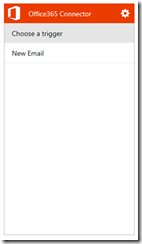 | 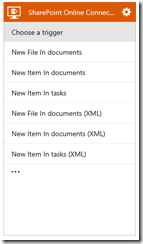 | 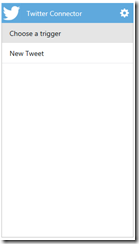 | 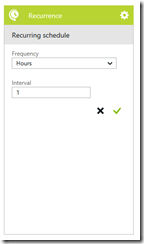 |
| Office 365 Trigger looks like this. | SharePoint Online Trigger looks like this | Twitter Trigger looks like this | The trigger I want to use is a simple Recurrence timer. It will run every hour. |
Next, pull down some tweets.
Add Twitter Connector and Authorize
Twitter Authorize, and set up to grab my timeline.
I want to put them into SharePoint Online.
Click Authorize - you'll see a pop up
You should see these actions to perform on the connector. Notice it connects to two lists specified during the setup, and there doesn't seem to be a way to change that afterwards.
Pick Insert Into tasks
We'll need to loop through the tweets and insert each one.
We need to change the TweetText reference from the First tweet to Each Repeating Item tweet.
Change it from:
to
Last action is an email. Add the Connector.
The Office365 Connector (Exchange) is the same as Office 365.
I set the body to the created date of the first tweet (in descending order, so actually the latest tweet).
The big picture:
Save
:-)
You save and close the Triggers and Actions editor.
:-(
Thanks. I think you forgot I had just saved... (another preview bug)
Back on the Logic App screen, I see this:
With a Recurrence trigger I find it always run first time I save. But if it doesn't, you can manually Run Now
Here we have it.
The list, in my Tasks list on my SharePoint Online.
The email I received.
Click the Pencil - I find that it is not intuitive that's clickable. I think it should be next to the cog wheel.
And that's quite possibly the easiest Tweets to SharePoint Online List example (including set up the infrastructure) that I have ever done.
I love Nintex UDA - it lets me push commonly used logic into a reusable User Defined Action. Then lets me reuse it in multiple workflows. What's even better, is when I update the UDA, I can choose to republish all the workflows that currently use this UDA, which updates them all too.
There are however two problems with the UDA:
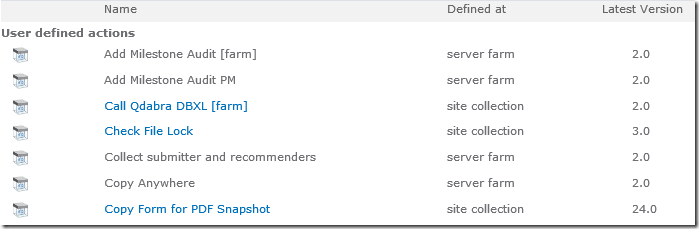
The solution I've gone with, which I hated. Was this:
Con:
I've actually done this for the last 3 years. At one point, I was so unhappy with this I send meme pictures to the Nintex Workflow team.
My colleagues Justin Nash and Bart Bouwhuis told me that actually, I can just hack the WorkflowDesigner.aspx URL and modify a farm level UDA.
For example, here is a Site Collection UDA:
I can modify the farm UDA if I know the WorkflowId and the UdaId. Well, the UdaId is simple.
Here's a farm level UDA:
You can find the WorkflowId if you export the UDA from Farm, and open it up in a text editor.
You'd see: <Id>3c2d163c-41da-4966-90ca-a2727d94ead8</Id>
So combined the two together,
Opens the Farm UDA and lets me modify and publish it.
There is an extra note.
When Publishing the UDA, don't click the republish checkbox. Since that is filtered to workflows only in the current Site Collection.
Instead, after you published your UDA. Go back to Central Administration.
Click the Analyze UDA Ribbon and Republish from Central Admin.
If you can't be bothered digging around for the WorkflowId - you can dump this from Nintex Workflow Database:
select
Name,
[Description],
Id,
StaticId,
'/_layouts/NintexWorkflow/WorkflowDesigner.aspx?Category=UserDefinedAction&WorkflowId=' + ltrim(StaticId) + '&UdaId=' + ltrim(Id)
from
NW2010DB.dbo.UserDefinedActions
where
SiteId is null
and
WebId is null
This is a post I wrote late last year, and applies to the Managed Metadata Fields in Nintex Forms via some "JavaScript middle-tier magic".
My conversations with the Nintex Form team back then was that at some point they might stop using the SharePoint Managed Metadata Fields and switch to their own control (similar to what they do with the people picker). Then the following JavaScript code around Managed Metadata fields would stop working.
Nintex has a JavaScript wrapper API (NF.PeoplePickerAPI) around their People Picker Control.
Create something similar that allows me to wrap a Managed Metadata Field.
(function (SPG, $, undefined) {
var ctor = function (elem) {
this.$elem = $(elem);
var $taxonomyEditor = this.$elem.find(".ms-taxonomy");
if ($taxonomyEditor.length) {
this.controlObject = new Microsoft.SharePoint.Taxonomy.ControlObject($taxonomyEditor.get(0));
}
};
ctor.prototype = {
replaceTerm: function(label, termGuid) {
var self = this;
if (self.controlObject == undefined) return;
var term = new Microsoft.SharePoint.Taxonomy.Term(label + "|" + termGuid);
self.controlObject.replaceTerm(term);
},
clear: function() {
var self = this;
self.setRawText("");
},
setRawText: function (text) {
var self = this;
if (self.controlObject == undefined) return;
self.controlObject.enableControl(true);
self.controlObject.setRawText(text);
self.controlObject.retrieveTerms();
self.controlObject.validateAll();
}
};
SPG.ManagedMetadataApi = ctor;
})(window.SPG = window.SPG || {}, NWF$);
/*
using "normal" GET REST request doesn't bring back ManagedMetaDataFields, this is a workaround.
https://social.msdn.microsoft.com/Forums/sharepoint/en-US/92cccd65-ba4c-4870-a858-7cd0e38a0482/how-can-i-use-caml-queries-with-the-rest-api
because GetItems is a method on the List, this needs to be a POST operation.
*/
var url = _spPageContextInfo.webAbsoluteUrl +
"/_api/Web/Lists/getByTitle('My List')/GetItems(query=@v1)" +
"?@v1={'ViewXml':'<View><Query><Where><Eq><FieldRef Name=\"ID\"/><Value Type=\"Integer\">" + siteID +
"</Value></Eq></Where></Query></View>'}";
var promise = NWF$.ajax({
type: "POST",
url: url,
headers: {
"accept": "application/json;odata=verbose",
"X-RequestDigest": NWF$("#__REQUESTDIGEST").val()
},
contentType: "application/json;odata=verbose",
dataType: "json",
cache: false,
processData: true
});
promise.done(function (data) {
var row = data.d.results[0];
// similar syntax as NF.PeoplePickerApi
var $mmField = new SPG.ManagedMetadataApi("#" + fieldMMField);
$mmField.clear();
if (row.MMField) {
$mmField.replaceTerm(row.MMField.Label, row.MMField.TermGuid);
}
});
I look at how a small team can build amazing things with the latest tools we have in Office 365 & SharePoint. I'm a coder, developer, Office SharePoint MVP. I dream, then I rant.

Founder @ Flow Studio App
A poweruser tool to help every maker write better Microsoft Flows and manage them.
MVP Alumni Office Apps and Services: SharePoint
MVP Alumni Business Applications: Flow

This work by John Liu is licensed under a Creative Commons Attribution-ShareAlike 3.0 Unported License.
Permissions beyond the scope of this license may be available at /about-me/.