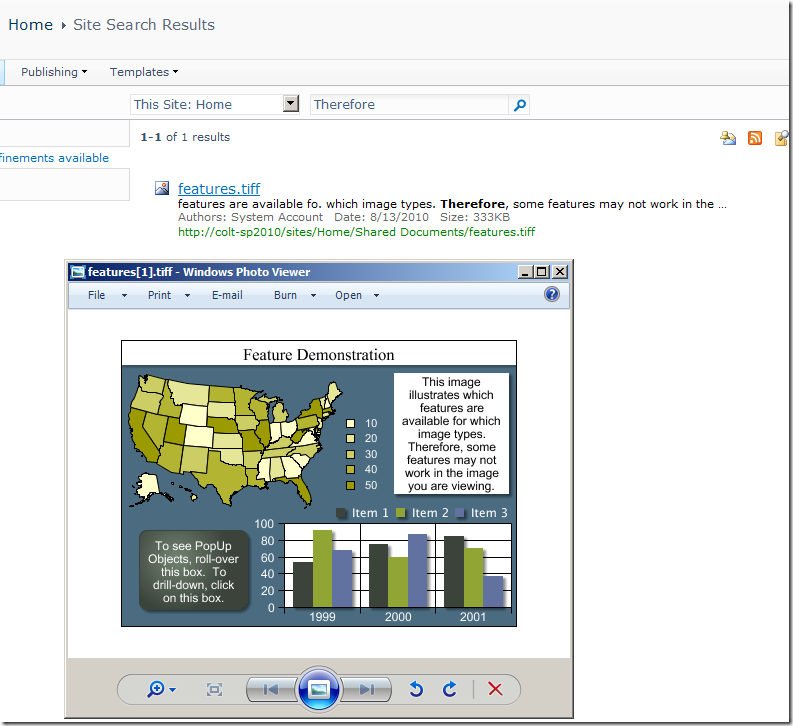TIP - Silverlight - InitParams and ApplicationLifeTimeService(s)
/I have this love-hate relationship with InitParams
Like
- Pre-download values to Silverlight, so it's available to the client before Silverlight even starts rendering
- Don't have to worry about whether Silverlight can talk to any data source - if you can't see the webpage then the problem is elsewhere
Dislike
- Well it's on the web page… anyone could see it, and probably tweak it via DOM manipulation
- If you bind to this data, you can't really "update" it if the data changes on the server. If say the user settings has changed, you'll need a F5 refresh to force the Silverlight client to reload. In a sense this is often treated like read-only data.
One thing we can fix
- A really large App.Current with lots of different values sucked out from the initParams during App_Start
Using ApplicationLifeTimeServices
1. Write a Lifetime Service
public class CompanyApplicationLifeTimeService : IApplicationService { static CompanyApplicationLifeTimeService _current = null; public static CompanyApplicationLifeTimeService Current { get { return _current; } } #region IApplicationService Members public void StartService(ApplicationServiceContext context) { _current = this; var parseThisStuff = context.ApplicationInitParams; } public void StopService() { _current = null; } #endregion }
2. Add this to your App.Xaml
<Application xmlns="http://schemas.microsoft.com/winfx/2006/xaml/presentation" xmlns:x="http://schemas.microsoft.com/winfx/2006/xaml" x:Class="DispatchKing.Silverlight.App" xmlns:common="clr-namespace:DispatchKing.Silverlight.Common" > <Application.ApplicationLifetimeObjects> <common:CompanyApplicationLifeTimeService x:Name="CompanyLifeTimeService" /> </Application.ApplicationLifetimeObjects> <Application.Resources> <ResourceDictionary> ...
3. Now anywhere in your code you have access to the service Singleton
CompanyApplicationlifeTimeService.Current.GiveMeStuff
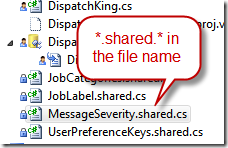
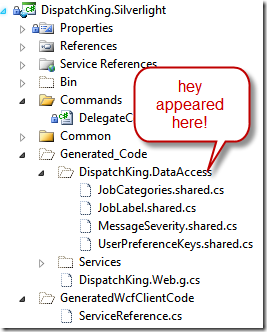
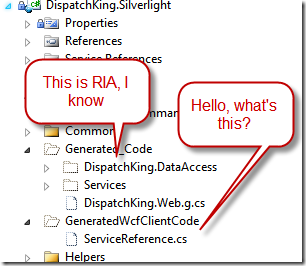
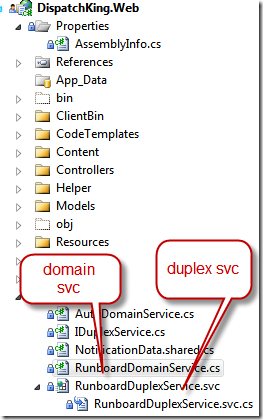
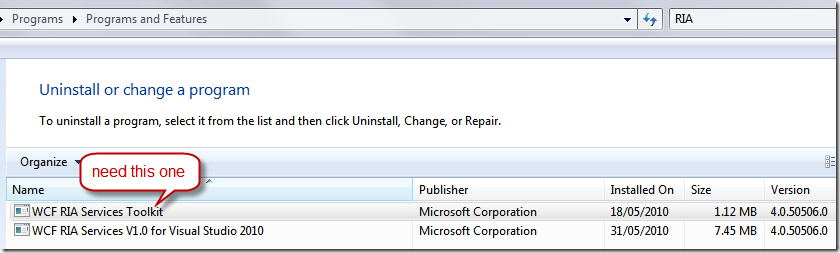
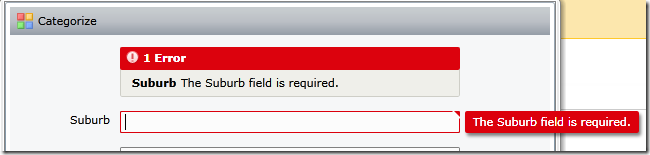
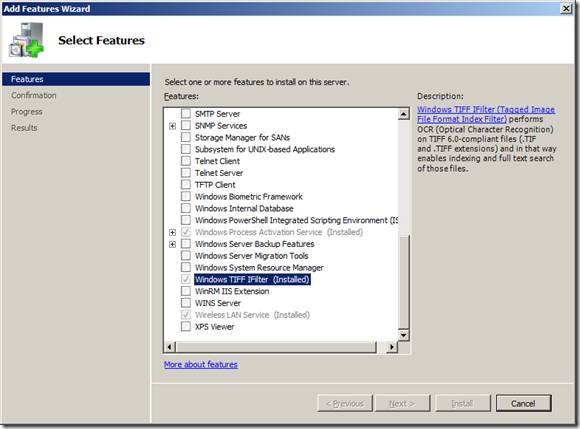
![clip_image002[7] clip_image002[7]](https://static1.squarespace.com/static/5527bff2e4b0b430660b0d10/5527c30de4b030eeeef09715/5527c30ee4b030eeeef09cbb/1281698624048/WindowsLiveWriter-SharePointimplementiFilterforTIFFOCR_12AC9-)
![clip_image002[10] clip_image002[10]](https://static1.squarespace.com/static/5527bff2e4b0b430660b0d10/5527c30de4b030eeeef09715/5527c30ee4b030eeeef09cbd/1281698629099/WindowsLiveWriter-SharePointimplementiFilterforTIFFOCR_12AC9-)