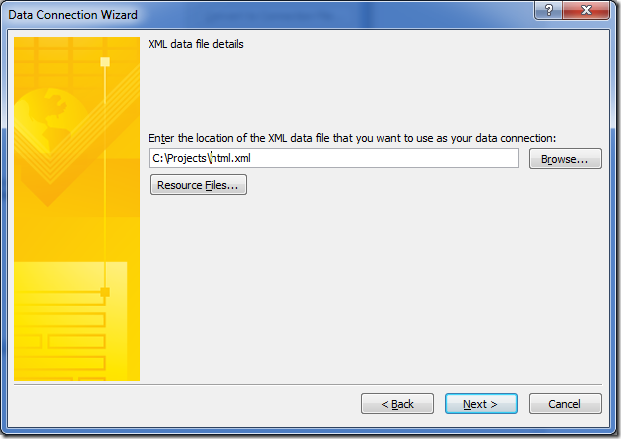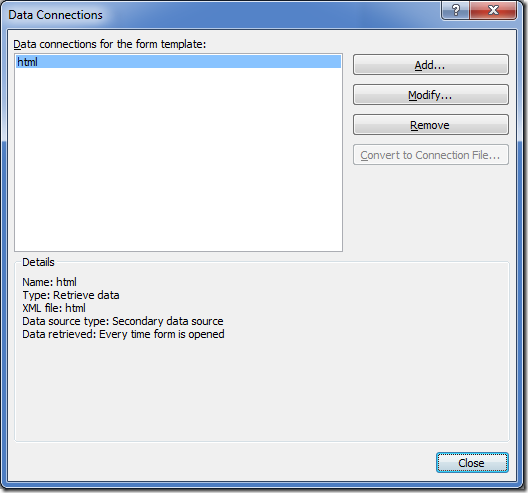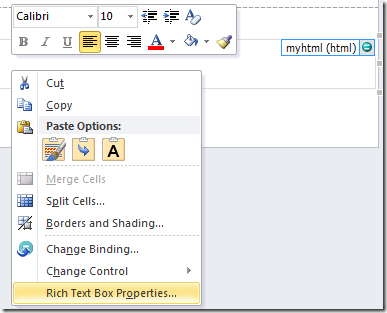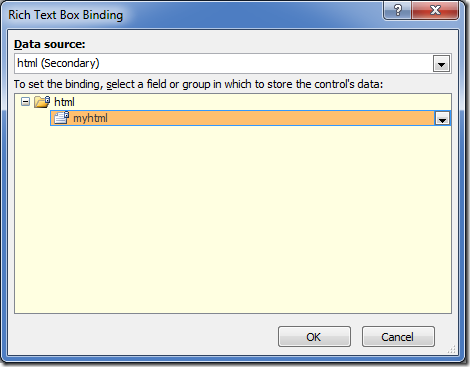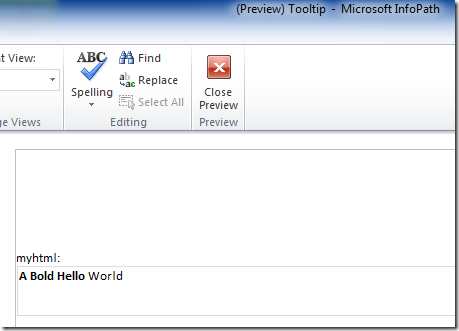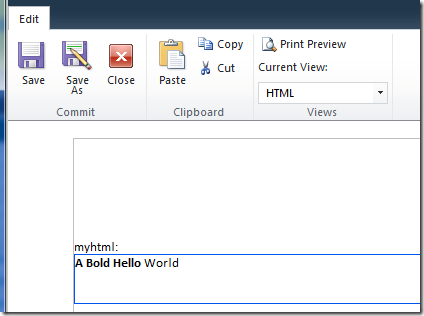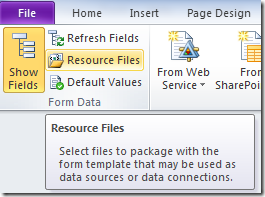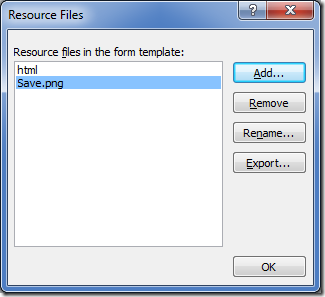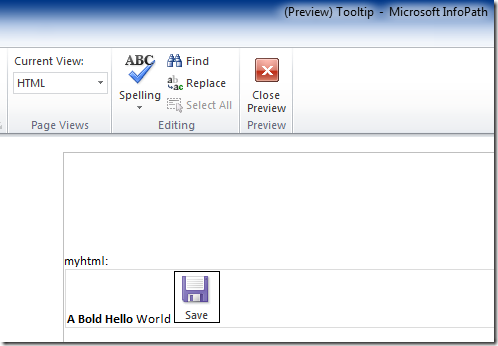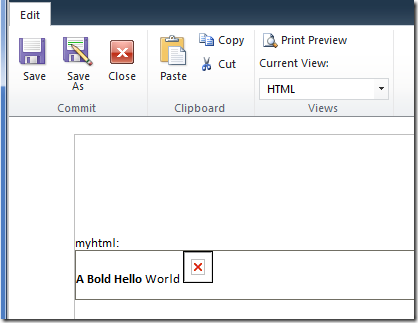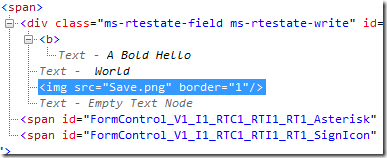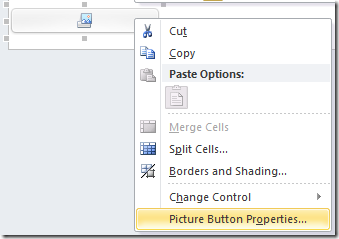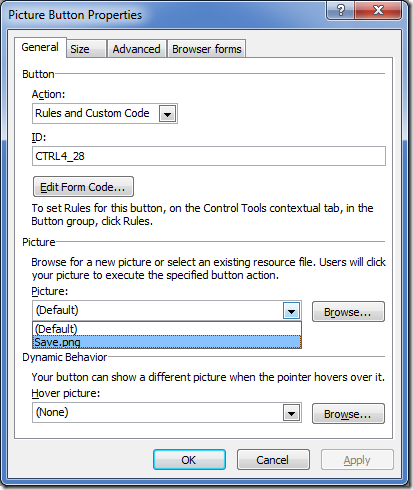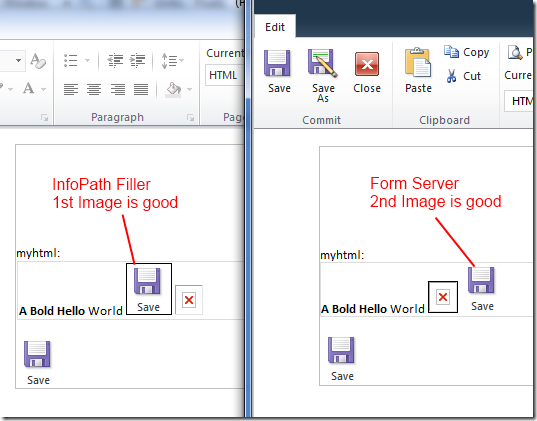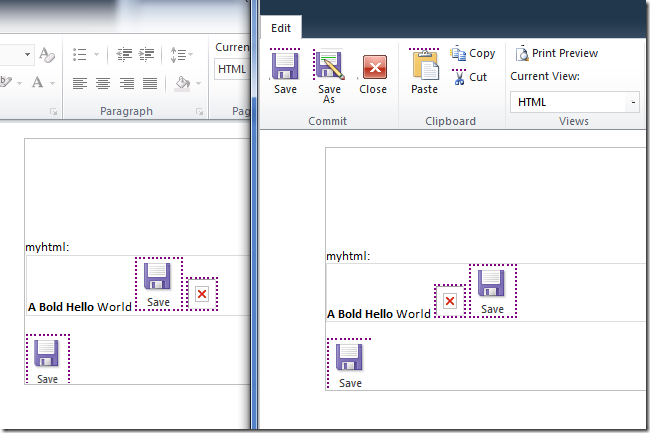REMIX thoughts: where HTML5 and Silverlight fits in with SharePoint
/Congratulations to Microsoft Australia for pulling off another really great REMIX event.
My biggest take-home thoughts came from the combined session “HTML5 and Silverlight: a love story” by Tathom Oddie and Justin Taylor.
This is their message, paraphrased:
You need to know your persona [user group], if you are trying to reach as many people as you can, you need to build for reach, go with HTML5, graceful-degradation to Silverlight, and have a download link for the browsers that can’t do either.
On the other hand, for your special users that are heavily using the system, you may want to give them a basic HTML upload capability, but feature-enrichment with additional premier experience (a rich application on the iPhone), or better upload experience with Silverlight, and even live recording capabilities. For this persona, you can convince them that they can have a much better experience if they download Silverlight.
(Followed by nice singing from Justin).
There’s an awful lot to think about going forward. I love Silverlight and the possibilities you can do with it, at the same time it is true that to reach your audience you need to come to their level.
So a compromise, I suggest:
For SharePoint 2010:
- For the consumer, where the user wants to see SharePoint content but not really contributing
- Aim for HTML/HTML5 – this enables most features should someone in your board of directors want to view something in their iPad.
- Gracefully degrade to Silverlight, because many people in the organization may not be using IE9, Silverlight at least is easily available on Windows platforms and works with Windows XP and IE6
- For the content creator, where the user may be using a lot of rich applications to interact with SharePoint
- Start with the basic HTML (not HTML5).
- Feature-enrich with Silverlight – your users already have the environment, it is easier to develop in, and has a significantly richer API
- Silverlight 5 with Trusted Mode in Browser will enable browser-Office scenarios allowing browser to interact with Office client applications