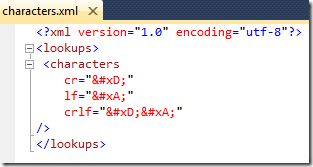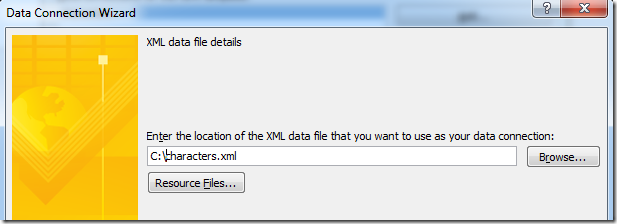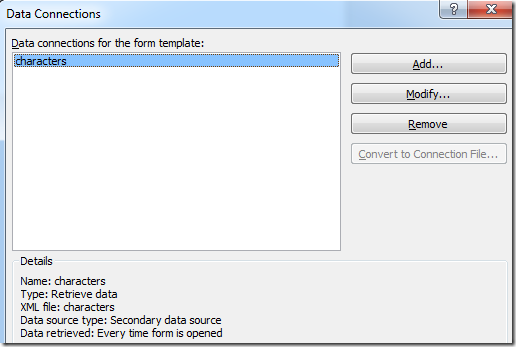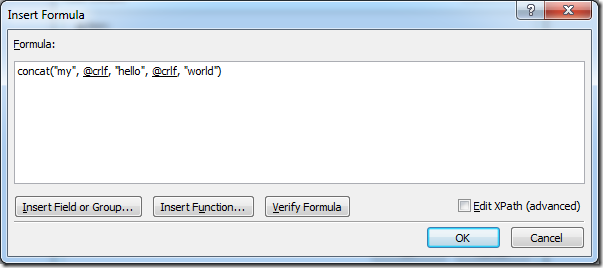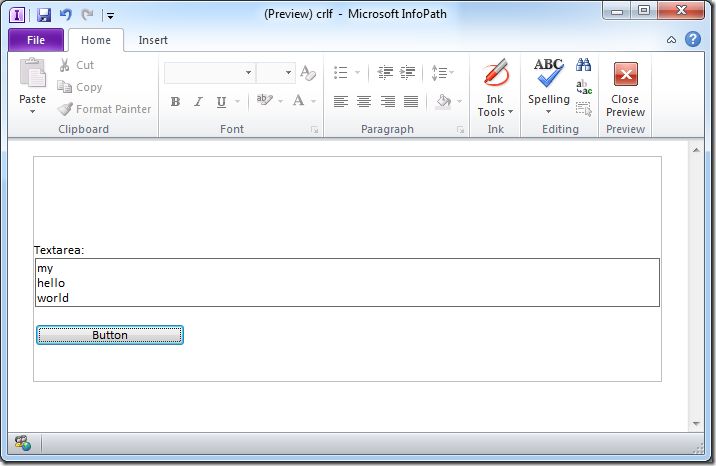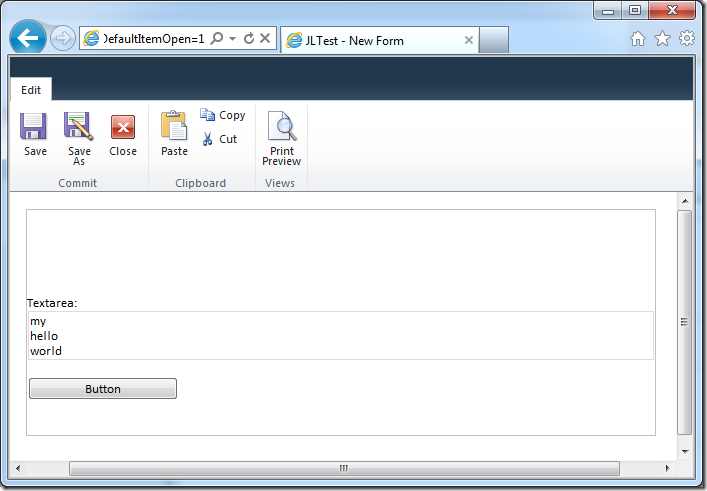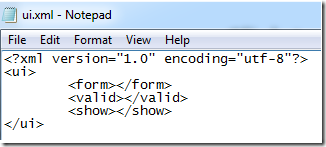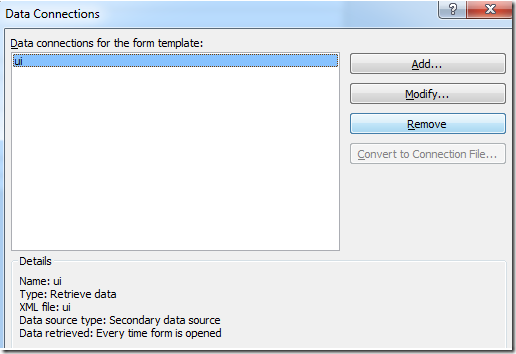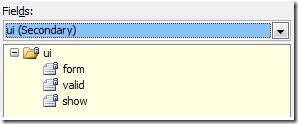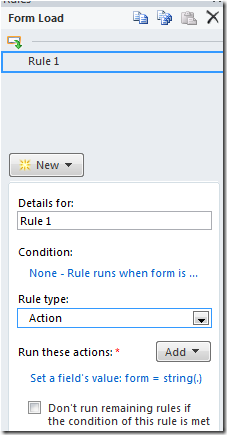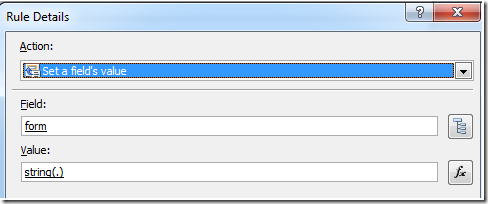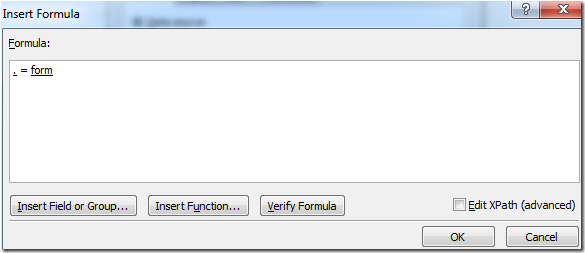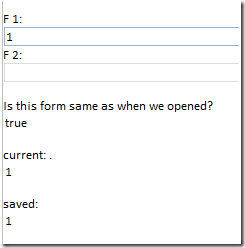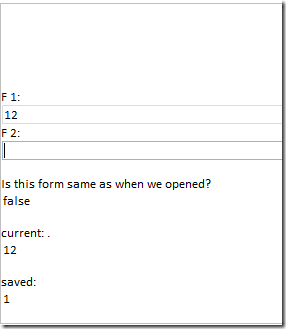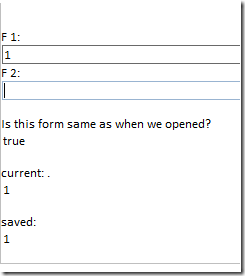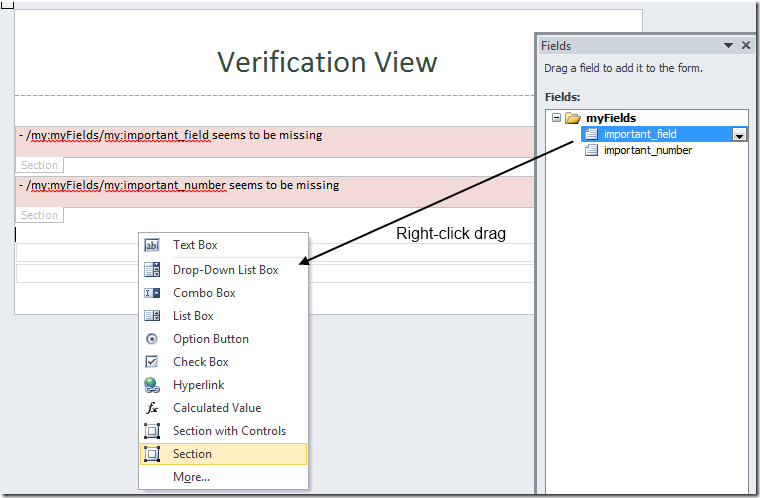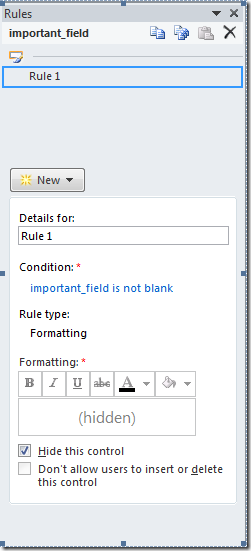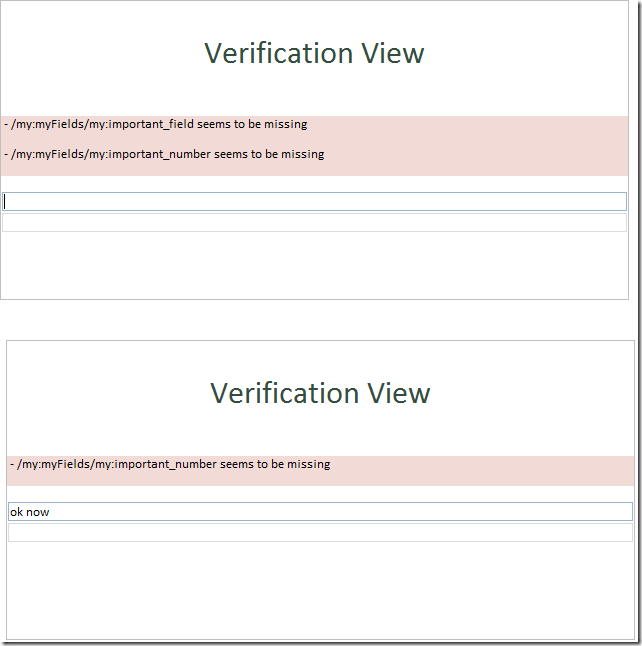InfoPath - an example of using an XML file for special characters
/This is an old trick relating to inserting special characters (such as carriage returns) and tricking InfoPath to stop removing them!
http://blogs.msdn.com/b/infopath/archive/2005/03/04/385577.aspx
I've decided to take some screenshots to show what you should be expecting when you apply this technique.
The XML file
The Data Connection
A formula to use it
The advanced Xpath is:
concat("my", xdXDocument:GetDOM("characters")/lookups/characters/@crlf, "hello", xdXDocument:GetDOM("characters")/lookups/characters/@crlf, "world")
Result - Rich Client
Result - Web Browser Form
The HTML generated in the browser form is:
<TEXTAREA ...>my
hello
world</TEXTAREA>
Notice it has the correct carriage returns creating the new lines.
The example XSN file if you want to download it and have some fun