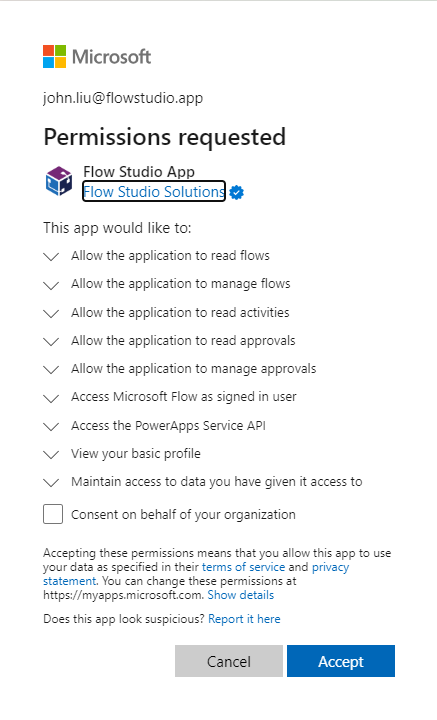Updates to Flow Studio App in 2023 October
/There’s been a series of updates to Flow Studio App on our development build, as I’m preparing to push this next stable build to production, I thought I’d take this time to list down lots of changes we’ve done in this latest series of updates.
Production 1.1.51
Dev 1.1.58
Oh what happened to the red colour!
Switching UI Control Set towards Fluent 2
We are in the middle of switching the overall look and feel and UX experience from default Telerik component style to the new Telerik + Fluent style, which would be more inline with the experience in Power Platform and also M365.Switching primary colour from red to a “whale” colour
First is switching away from the red colour - so we can actually use red to indicate serious issues happening elsewhere on the screen that demands your attention, like that "Flow Suspension” notice on the top-right.On Flows, Flow (Admin) and Flows (solution) screens, we added pagination controls, this greatly helps rendering the grid when you have hundreds of flows.
Don’t worry, search and sort is applied prior to paging, so it won’t leave you with having to browse through several pages before finding your item.The grid menu dropdown filter had an bug fix that allows us to select the fields more accurately. Previosuly, the menu often lose focus and we aren’t able to easily select a field to filter.
Flow Diagram had several fixes
Approvals tab had more fixes.
Settings tab is brought back - we will be making lots more user-configurable settings very soon.
We tidied up the overall page styling and reduce wasted padding around the grid and window (but do give us feedback if we mess something up on your device)
The next lot of updates will begin to drop on dev branch really soon.