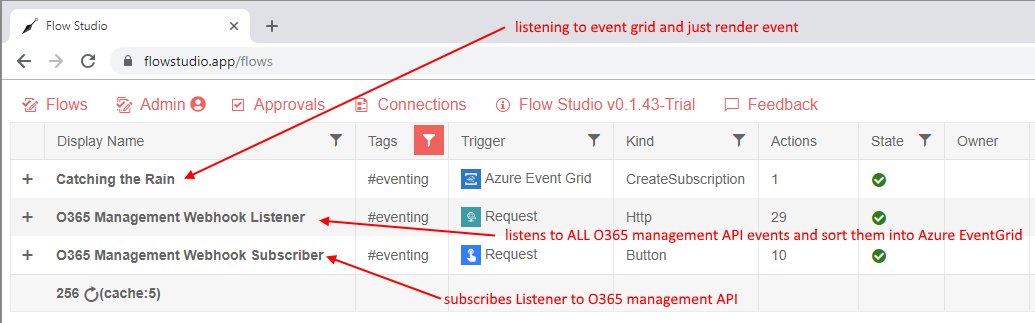I hope team Office give Delve a second chance
/Photo by Jay Wennington on Unsplash
Office Delve was the first product to use the Office Graph – an attempt to surface the nodes and edges of documents and people to build some intelligence.
Office Graph became Microsoft Graph and found lots of developer love.
Delve had to choose how to continue to exist – I suspect the team looked at the usage of how people that actually used Delve and studied how they used Delve.
Disclaimer
Please note - I have no particular inside knowledge of what Team Office is working on regarding Delve. I just wanted to write this, in 2019, because a good friend asked me - hey do you use Delve, do you like it? I am also NOT implying team Office is cutting Delve - as far as I know, they are maintaining it as it currently is. In fact, if I had known what they are working on - I wouldn’t have been able to write this post.
I do know from SharePoint uservoice - that there seems to be some work happening on taxonomy and metadata. So I figure I should write this blog post now.
So how does Delve work?
So a few years ago, I suspect they settled on what they thought was the killer idea – Delve shows you “people around you” and “documents around you”
They found that if they could show YOU the documents that PEOPLE AROUND YOU are working on – that must be documents you want to see.
Today, that’s pretty much the only scenario that Delve works really well for - if I am looking for the document that I know my colleague was working on last Friday but I don’t know where it was saved. Delve will tell me.
There was a second feature of delve - Boards and favourites. But as the product evolved around how it is being used - the boards idea takes a dramatic backseat.
How I think Delve should have worked
it should have been the cross Office 365 #tags management system, powered by Search and Graph. Providing a one-stop definition for folksonomy and taxonomy as both a destination, but also the interface where a process librarian owns and curates their tag collection.
There was a secondary idea – Delve gave us “Boards” where people can add documents to a board – think Pinterest, but for documents, and people, and office objects.
So now imagine #usergroup tag shows you emails, documents and people involved with running the monthly company usergroup.
That’s damn useful. Surface it in SPFx search webpart. Use it to show a most recently added documents list or appear in a mega menu.
What I think what team Office should have built, is to improve and combine
Improve Delve Boards and combine
SP Document Metadata taxonomy tags
SP Folksonomy tags
Yammer hashtags
Teams hashtags
Exchange/Outlook hashtags and categories
Tags across Todo, Planner
Tags across Stream
This way – we can surface a collection of documents explicitly labelled with tags – across the entire company.
Say, if you tag #induction and this article will automatically appear in an #induction board in Delve. That would have been more magical.
Or if an OHS #worksafety email was sent and tagged - it would appear in the Delve Board.
Appoint specific users to own the boards – so they are the tag librarian making sure unsuitable links is hidden from that tag. They own the boards - so they are the curators. They can decide if objects are automatically included, how the objects are sorted, and which objects should be pinned to the top.
I think this isn’t a simple goal - this is the longer path – requiring Team Office to work on some sort of inter-office tag/hashtag/metadata system. I don’t believe it is possible to implement this across every product and force everyone to use the same list - but I do believe it is possible to aggregate them at the Search results stage and control collections via Delve Boards.
I think it would give Delve a strong reason and a decent second chance at being a unique Office 365 go to destination. And tie up a lot of loose ends at the same time.
It’s 2019, my hope with Delve Next
is that we will see Me, then Tags (then People) - and the tags are curated boards of content collected across all of Office 365 via every tag and hashtag system we have.